You have captured a fun family video in MPG format on your camera. You plan to share it with your relatives and friends who primarily use Apple devices, such as iPhones and iPads. However, there is a catch – these Apple devices prefer videos in the M4V format for the best playback experience.
How can you convert MPG to M4V format to ensure everyone can enjoy it seamlessly on their Apple devices? This write-up will help you with that. It will present two different methods to achieve your task. Without further ado, check out the following parts.
Part 1. Convert MPG to M4V on Mac
Are you looking for an easy way to convert your MPG video files into the M4V format on your Mac computer? AVAide Video Converter is the perfect tool for the job! It is designed to be user-friendly, making the conversion process a breeze, even if you are not tech-savvy. It enables you to convert MPG videos into M4V format to play them on your Apple devices like iPhone, iPad, or even Apple TV.
Besides that, you can change the video and audio settings according to your requirements. Therefore, you can get the high-quality output you deserve to have. The impressive part is that it offers editing functionalities to refine the looks of your video. Indeed, AVAide Video Converter can do a lot of magic to your video before converting it.
- It can change your videos from one format to another.
- It enables users to convert multiple videos at once.
- It allows users to change video settings, such as resolution, bitrate, etc.
- It offers editing tools like rotate, crop, effects, filters, etc.
- It provides options to enhance video quality.
Step 1Download and Install AVAide Video Converter on your computer to have complete access.
Step 2Launch the program to get started. Head to the Converter tab. Then, click the (+) button to upload the MPG video file.
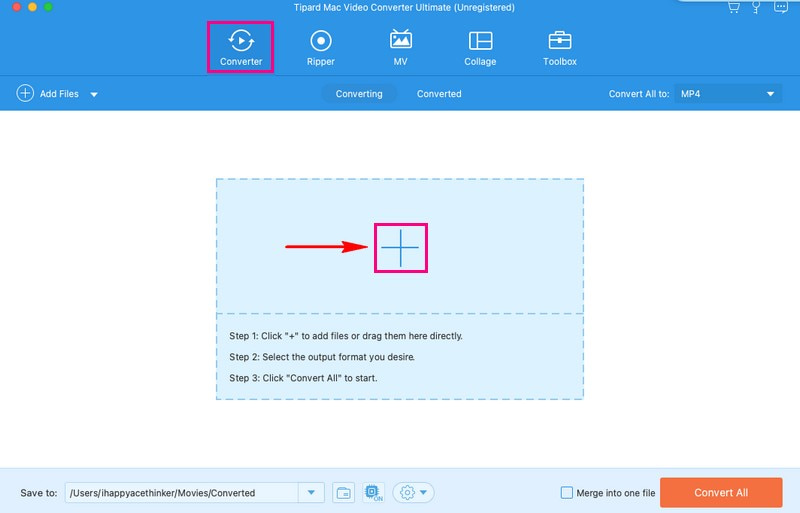
Step 3Hit the Profile drop-down menu to access the video formats. Under the Video tab, please look or search for M4V format. Once found, select it.
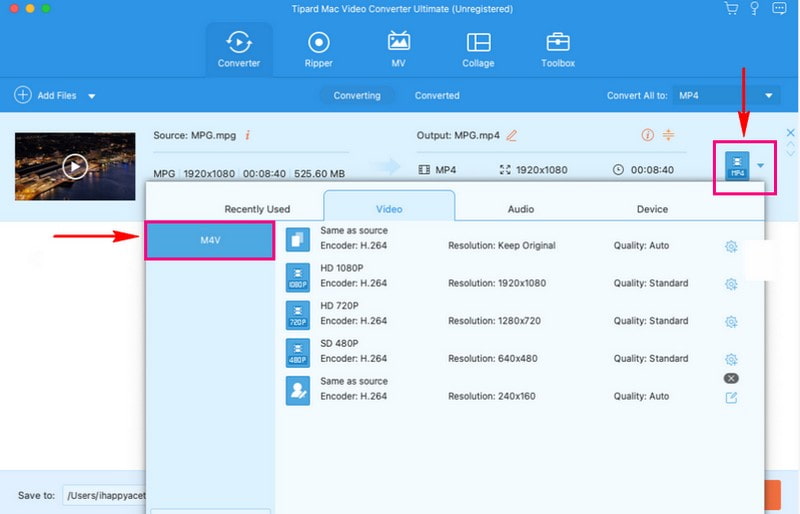
Step 4You can customize the video and audio settings according to your requirements. To do that, press the Cogwheel button, and you are good to change the settings presented on your screen.
Under Video settings, you can change Encoder, Resolution, Bitrate, and Frame Rate. Under Audio settings, you can change Encoder, Channel, Bitrate, and Sample Rate based on your preferences. Once satisfied, click the Create New button to apply the changes.
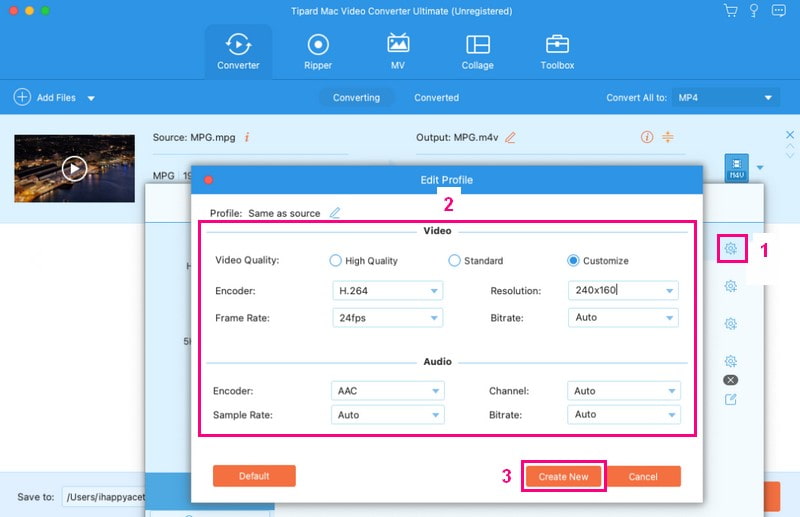
Step 5If you want to edit your video, you can do that by clicking the Wand button. You can access the Rotate & Crop, Effects & Filters, Watermark, Audio, and Subtitle here. Start editing according to your needs or liking. Then, tick the OK button to apply the edits you do in your video.
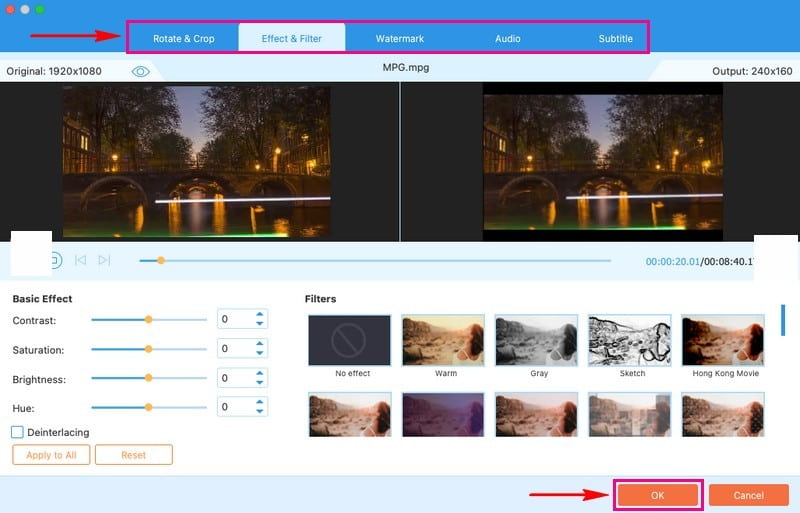
Step 6Once settled, hit the Convert All button to convert MPG video to M4V format. Then, your output will be saved on your local drive.
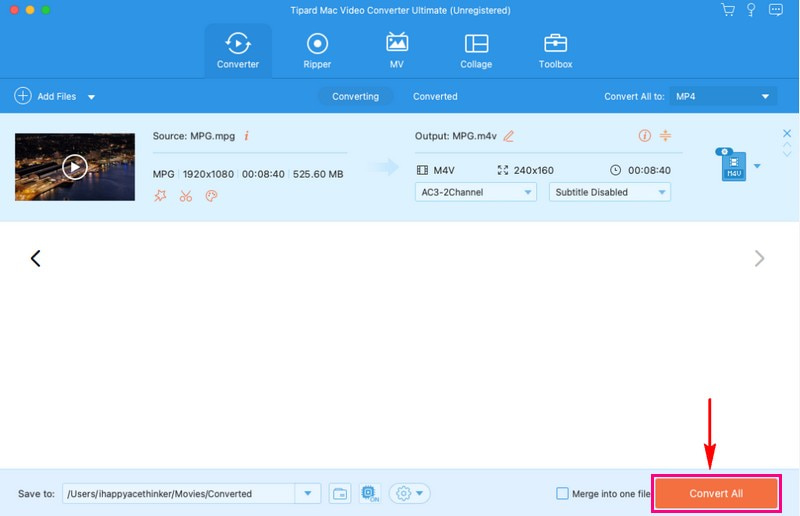
Part 2. Convert MPG to M4V for Free
Do you need to convert your MPG video files to the M4V format without installing the program on your computer? AVAide Free Video Converter Online is the solution you have been looking for! It is a fantastic choice for quick and hassle-free video format conversion.
AVAide Free Video Converter Online can conveniently change your MPG videos into M4V format. The best part is that you can do it right in your web browser without downloading or installing. No registration is required, and no advertisements interrupt you while converting your files. No watermark is added or file limits, and you can convert multiple files simultaneously. Indeed, AVAide Free Video Converter Online is one of the leading converters you can access online.
Here is how to convert MPG to M4V for free using AVAide Free Video Converter Online:
Step 1Go to AVAide Free Video Converter Online's official website for complete access.
Step 2Press the Add Your Files button on the main interface to upload the MPG video you want to convert.
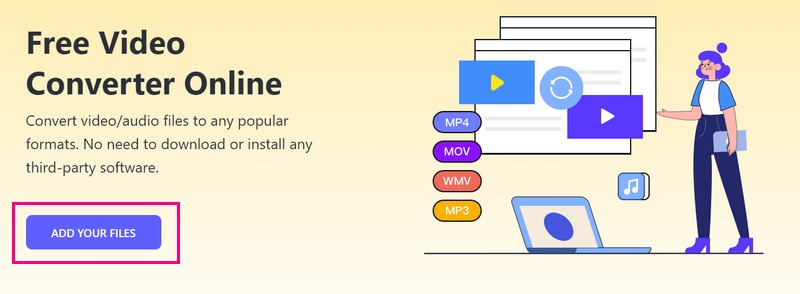
Step 3Please select M4V from the list of formats at the bottom part of the newly opened window.
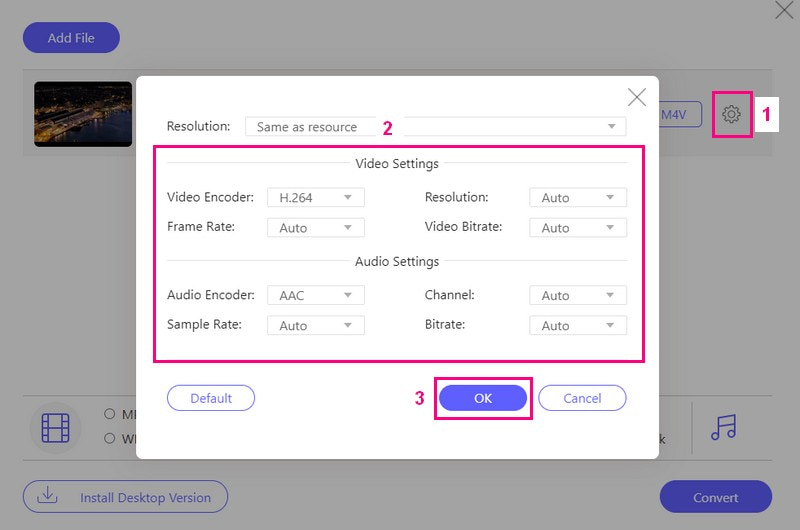
Step 4If you want to customize the output settings of your video, press the Cogwheel button to do that.
Under Video settings, you can modify the Video Encoder, Resolution, Video Bitrate, and Frame Rate. Under Audio settings, you can modify the Audio Encoder, Channel, Bitrate, and Sample Rate based on your requirements. Once settled, press the OK button to save the changes.
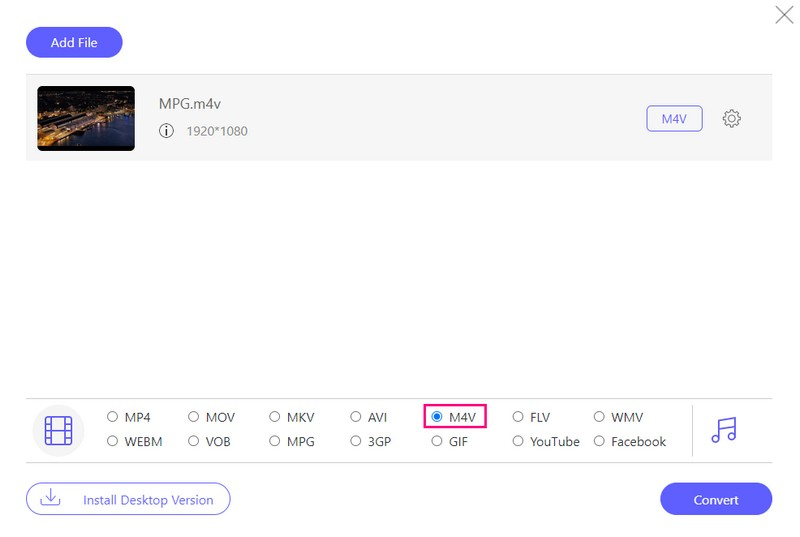
Step 5Once satisfied with the output settings, you can hit the Convert button. The MPG to M4V conversion will begin. Afterward, your output will be saved in your local folder.
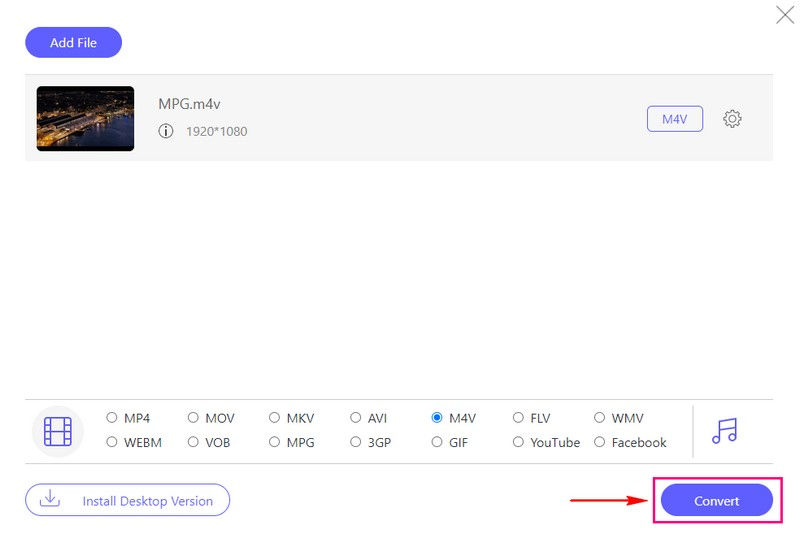
Part 3. Differences Between MPG and M4V
Let us explore the key differences between MPG and M4V video file formats:
File Extension
• MPG
The file extension for MPG is .mpg or .mpeg.
• M4V
The file extension for M4V is .m4v.
Compatibility
• MPG
It is widely compatible with various media players and devices, including Windows and Mac.
• M4V
It is closely tied to Apple devices and software. While it can be played on Windows systems, it is mainly used within the Apple ecosystem.
Compression
• MPG
It typically uses a more efficient video compression method known as MPEG-2, which is excellent for saving space on your device.
• M4V
It uses H.264 or AAC compression, which can provide good video quality while maintaining a smaller file size.
Usage
• MPG
It is commonly used for video content like TV shows, movies, and online videos.
• M4V
It is often associated with Apple's iTunes Store and Apple devices.
Part 4. FAQs about Converting MPG to M4V
Can I play M4V videos on non-Apple devices?
You can watch M4V videos on your Windows computer and Android phone with media players that work with M4V. But be careful because some M4V videos might have rules that stop you from copying or sharing them.
Is there a difference in video quality after the conversion?
The quality of the video mainly depends on the choices you make while changing it. You can make it look better or not as good, depending on what you like. Usually, M4V files still look good even if they are not big in size.
Are there any limitations when converting MPG to M4V?
When you convert MPG videos to M4V, you might lose some special things in MPG. M4V is best for Apple stuff. In addition, if your MPG video has special protection, it might not work with the conversion.
Which format is more common for online streaming services and video platforms?
MPG is not often used for watching videos online, like YouTube or Netflix. Instead, formats like MP4 and M4V are more common for that kind of thing.
Do MPG and M4V have differences in video quality?
M4V often maintains better video quality with smaller file sizes, making it a preferred choice for high-quality video playback.
When deciding whether to convert MPG to M4V, it is necessary to consider your specific needs and the devices you plan to use. For an easy and efficient way to convert your video files, you can turn to AVAide Video Converter. It is a beginner-friendly program that allows you to convert videos between different formats with customizable settings to suit your preferences. If you prefer an online solution, AVAide Free Video Converter Online offers the same convenience without software installation.
Your complete video toolbox that supports 350+ formats for conversion in lossless quality.



 Secure Download
Secure Download


