If you find that the MP4 videos on your website always buffer, which makes the videos loading for a long time, you’d better convert MP4 videos to WebM format to increase loading speed. WebM format is an open-source format that is released by Google for HTML 5 standard. Now HMTL 5 standard is generally used by most chromes, including Google Chrome, Firefox, Safari, Microsoft Edge, etc. Moreover, compared with the MP4 format, the WebM format has a higher compression rate and a smaller size because of the different codecs.
Thus, this article will introduce 3 easy ways to help you convert MP4 to WebM format. Please keep reading the following solutions and learn how to reduce the buffer time.
Part 1: The Best Way to Convert MP4 to WebM Easily on Windows/Mac
AVAide Video Converter is a powerful and versatile video converter to convert MP4 to WebM format. It supports any video format to import and export. And the output resolution can reach 4K and even 8K. Moreover, it can be regarded as a simple video editor to crop, rotate, edit, add effects, which will make your videos more attractive.
- Convert videos to 300+ formats, including converting MP4 to WebM.
- Support 1080p/4K/5K/8K resolution with high quality to export.
- Able to adjust the detailed video parameters, including codec, frame rate, etc.
- Provide editing function to crop, trim, add filters to videos.
You can follow the detailed steps below:
Step 1Download AVAide Video Converter for Windows/Mac and launch it on your computer. Click the Add File button to choose the desired MP4 videos from your computer. Or you can directly pull and release the files to add videos.

Step 2Click the Convert All to menu at the top right corner to choose the Video list. Then scroll down to select the WebM format. As for the resolution, you can just choose the Same as Source option to remain the original quality. You can also click the Custom Profile icon to adjust the detailed parameters further according to your need. Then click the OK button to save the settings.

Step 3Back to the main interface and choose the desired storage path. Then you can click the Convert All button to start converting MP4 to WebM format.

Part 2: How to Convert MP4 Files to WebM with VLC
VLC is a video player with converting function for Windows/Mac. It is very simple to use, but meanwhile, it provides no additional adjustment for converting MP4 to WebM. Thus, the converted WebM videos will be compressed to small sizes with lower quality. Here are the steps:
Step 1Launch VLC Media Player on your computer. Then click the Media menu at the top to choose the Convert/Save option.

Step 2After a new window pops up, you can click the Add button to choose the desired MP4 file you want to convert to WebM. Then you should click the Convert/Save button at the bottom of the window to continue the process.

Step 3Then a new window will pop up, and you should choose the WebM option in the Profile menu. At last, click the Start button to save the converted video.

Part 3: The Solution to Convert MP4 to WebM Format Online
Online Video Converter is an easy-to-use online MP4 to WebM video converter. It supports converting most popular video formats with simple steps. You can also add videos directly from Dropbox and Google Drive. But you should note that it only supports importing videos less than 100 MB. Then you can follow the next steps:
Step 1Navigate to the official website of Online Video Converter. Click the Add Your Media button to add the desired MP4 videos.
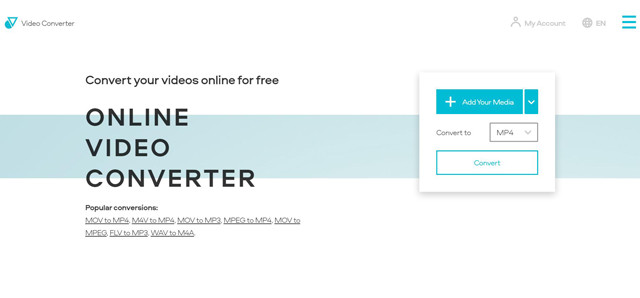
Step 2Then click the export menu to choose the WEBM option in the Video list. You can also click the Settings icon to adjust the video resolution and quality. You’d better choose the maximum 1080p resolution to export.
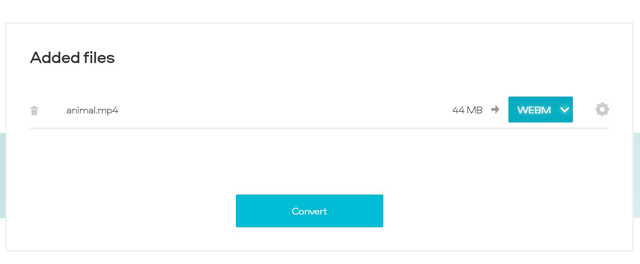
Step 3At last, click the Convert button to choose the storage path and start converting MP4 to WebM format online for free.
Part 4: FAQs of Converting MP4 to WebM Videos
1.Will converting MP4 to WebM format reduce the quality?
Yes, it will. Since WebM format has a higher compression rate than the MP4 format, converting MP4 videos to WebM files will reduce a little quality. But when you adjust the detailed parameters through AVAide Video Convert, you can choose to keep the original resolution and other settings to keep high quality.
2.Why should I convert MP4 to WebM format?
When you want to upload videos on the website, you’d better convert MP4 videos to WebM format. Since WebM format is created based on HTML 5 standard, it is a better choice for uploading and playing videos on different chromes.
3.How to convert MP4 to WebM through CloudConvert?
CloudConvert is also a free online video converter. You should firstly go to the website of CloudConvert, and then click the Select File button to choose the desired video files. Then click the Convert To menu to choose the WEBM format. At last, click the Convert button to save the WebM videos.
MP4 format is quite different from WebM format. Although MP4 format is commonly used in every field, WebM format with HTML5 standard is better for website videos. Moreover, the WebM format has a smaller size for faster loading. After reading this article, you must have learned the mentioned three ways to convert MP4 to WebM format easily.
Your complete video toolbox that supports 350+ formats for conversion in lossless quality.



 Secure Download
Secure Download


