MOV, or QuickTime MOV is natively supported by Apple devices. When you want to open a MOV file on Windows Media Player, you must have found that MOV is not supported by the native player on Windows computer. Even if you throw the MOV files on Android devices, PS3/4, and other devices, the MOV may fail to open. In line with that, this article provides the solution to convert MOV to WMV.
In what follows, you can get 2 methods of converting MOV to WMV on Mac/PC and online.
Part 1. How to Free Convert MOV to WMV Online
There are many online video converters that support popular video formats conversion for MOV, WMV, MP4, MKV, MTS, AVI, FLV, and more. Surely, converting MOV to WMV can be done by those tools.
Such tools as ZAMZAR, CloudConvert, 123APPS Video Converter, Convertio, Kapwing, Aiseesoft Free Online Video Converter, and more work similarly to transcode MOV video to WMV file online.
Without sign-up, you just need to upload your MOV files online and do a quick conversion to MOV with them.
Here, we will take AVAide Free Video Converter as an example to guide you with the detailed steps.
Step 1Open this https://www.avaide.com/free-online-video-converter/ via your browser. It works on both Windows and Mac computers freely.
Step 2Click the Add Files to Convert button to download a launcher, which lets you convert and download automatically without extra steps.

Step 3After a successful installation, a pop-up window shows, where you need to select the MOV files from the local drive to upload.

Step 4 Once the uploading is done, select the checkbox of WMV, and click Convert to select the location to save the converted WMV files. Again, click Convert to start converting and downloading the WMV files immediately.

Why AVAide Free Video Converter is highly recommended is it support batch conversion and no file size limit.
Part 2. How to Convert MOV to WMV on Mac and PC
Other than online WMV conversion tools, still many desktop programs are converting MOV files. Among them, VLC, HandBrake, Any Video Converter, and more are those tools you may have known. However, if you need a video converter with more video features like editing, DVD conversion, and more, here we will recommend AVAide Video Converter.
AVAide Video Converter is an all-in-one multimedia wizard. It can meet all your basic needs to convert videos, edit movies, make videos, convert DVDs, and more. When converting MOV to WMV, it supports 8K/5K/4K/1080p HD and SD conversion to output a high-quality file. Besides, you can customize the WMV output parameters to choose the video codec, resolution, frame rate, bitrate, etc., as you wish.
- Convert over 300+ formats for DVD, MOV, MP4, MKV, MP3, FLAC, GIF, etc.
- Support 8K and 4K conversion with hardware acceleration.
- Offer various editing tools (compress, trim, speed, reverse, filters, etc.)
- Create MVs and split-screen videos with videos and photos.
The steps of converting MOV to WMV are pretty easy.
Step 1Free download AVAide Video Converter on your computer. This software is compatible with both Mac and Windows versions. You can easily transcode MOV to WMV on Windows 10/8/7 and the latest macOS versions. Open it after a successful installation.

Step 2Click the Add Files button to import one or multiple MOV files into your computer. It also supports drag-and-drop to put the MOV videos into this software directly.
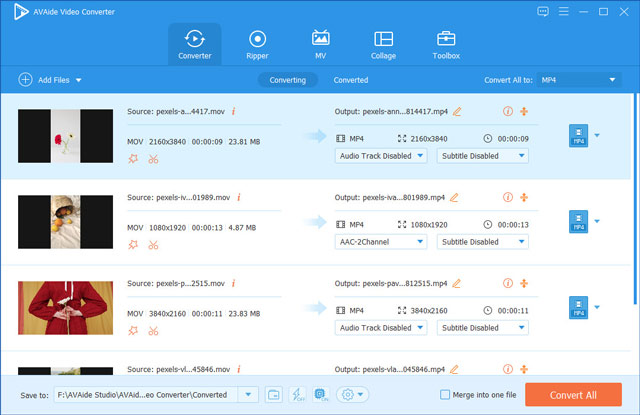
Step 3 Select the output format as WMV from the drop-down option of Convert All at the upper-right corner.
Here it offers various resolution options for you. Surely, you can select the Same as Source to keep the original quality.
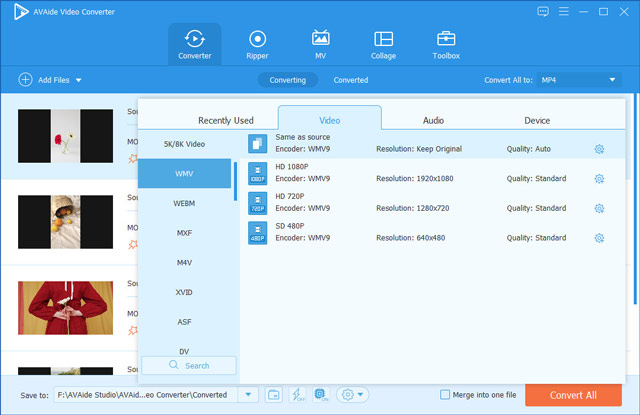
To extract background audio from MOV, you can select MP3, WAV, OGG, FLAC, etc., from the Audio tab.
If you want to set the WMV parameters further, you can click the Custom Profile icon to adjust it. Finally, click OK to save the changes.
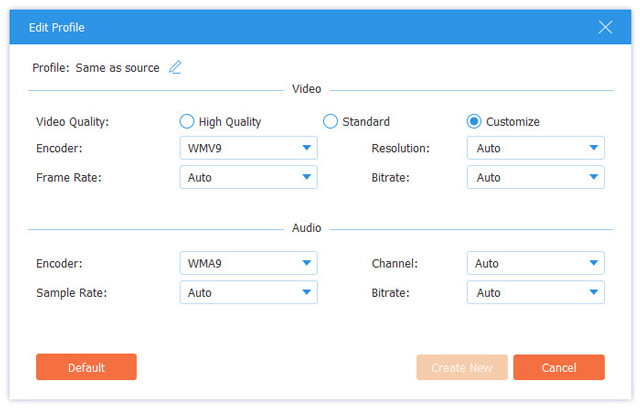
Step 4Once all the settings are made well, just click the Convert All button to start converting MOV to WMV with no watermark.
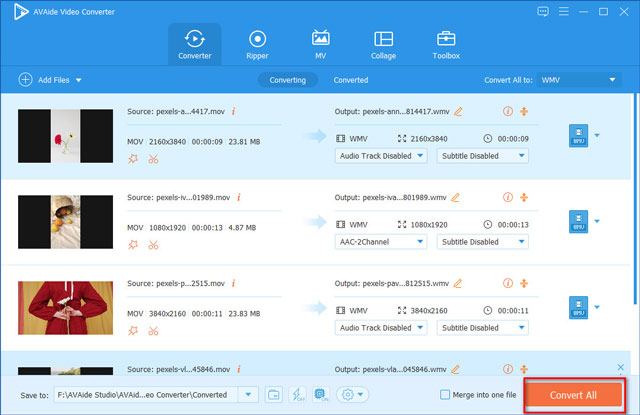
Besides, this video converter offers powerful editing features to refine your videos by rotating, trimming, merging, adding filters, syncing subtitles, etc. You can also switch to different tabs to create multi-screen videos and video slideshows with templates.
Part 3. FAQs of WMV to MOV WMV VS MOV
Can Windows 10 convert MOV to WMV?
The built-in media player on Windows, Windows Media Player, does not convert MOV to WMV. It does not play MOV files. To convert MOV to WMV on Windows 10, you should use or download the converters mentioned in this post.
Which is better, WMV or MOV?
MOV and WMV are from different developers. WMV is developed by Microsoft for Internet streaming, while MOV is created by Apple as a file format for its QuickTime player. As for the compatibility, WMV is better than MOV, because MOV is used on Apple devices and WMV is widely used on Windows PC, Windows Mobile-powered devices like Xbox 360, and other devices. However, MOV is better than WMV, when you want to store multiple tracks and overlay subtitles. The better one is the one you want basing on your needs.
Can VLC convert MOV to WMV?
Yes. VLC is not only a media player to open WMV and MOV files, but also can be a converter to change MOV to WMV. However, it is a professional video converter, and the interface is not user-friendly. To convert MOV to WMV handily, you are recommended to use professional software.
Converting MOV to WMV can help those who want to open MOV files on Windows 10 computer. This page lists 2 video converters to change MOV to WMV on Mac, Windows, and online. Also, you can follow the detailed steps to make it without hassle. Now, it is your time, which way do you try! Or maybe you will try both of them. Do not forget to share this post with your friends if it does help you.
Your complete video toolbox that supports 350+ formats for conversion in lossless quality.



 Secure Download
Secure Download


