MOV is a Quicktime multimedia file format that is supported by Apple devices. In addition, it is also being supported by Windows-based devices but not androids and other cellular phones. A 3GP file, on the other hand, is a well-known file format that is most suitable for handy phones. Therefore, you might find it important to convert MOV to 3GP for you to have a high compression file size for your mobile device.
Converting, however, is not a simple task for everybody. Fortunately, this article will direct you to the most reliable and easiest ways to convert your file into a lossless output using this best converter brand around the globe.
Part 1. How to Convert QuickTime MOV to 3GP Online for Free
Transforming files online might not be a good idea for others. This is because they are concerned about their file and information security. In spite of that, AVAide Free Online MOV Video Converter has been very trustworthy with keeping the files safe and secured, for it has secure encryption that is dedicated to protecting the privacy and information of the users. Furthermore, this MOV to 3GP online converter works smoothly without any promotional ads on its main webpage.
In Addition, the AVAide Free Online MOV Video Converter has its built-in setting tools to enhance the quality of your files. Using this online tool is totally free, without any limitations, unlike others. Enjoy its very handy interface that even the first-timers in conversion could navigate very well. Therefore to assist you more with this, see the steps below on how to convert your MOV file to 3GP.
Step 1Launch Your Browser
Visit the AVAide Free Online MOV Video Converter website, then download the launcher by clicking the ADD YOUR FILES button.
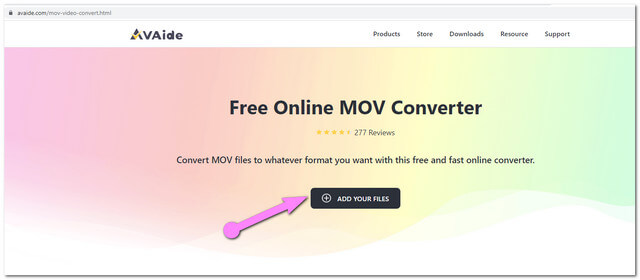
Step 2Upload the MOV Video File(s)
After installing the launcher, click the same button above, then upload your MOV file. If you want to do a bulk conversion, upload more files by clicking the Add Files button from the main interface.
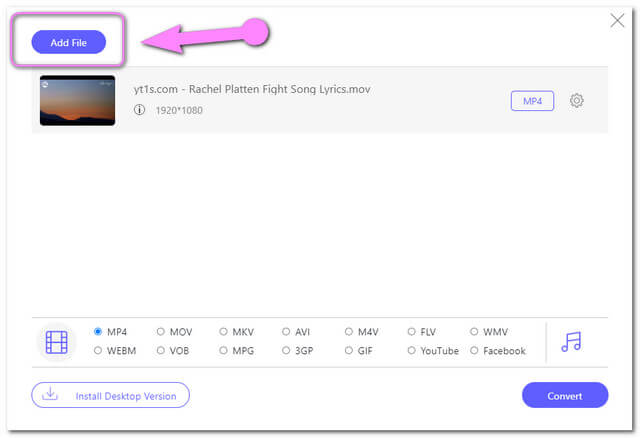
Step 3Preset the Output To 3GP
Choose 3GP among the video formats on the interface. You may also customize the output base on the framerate, bitrate, and resolution. To do so, hit the setting image tab on the file.
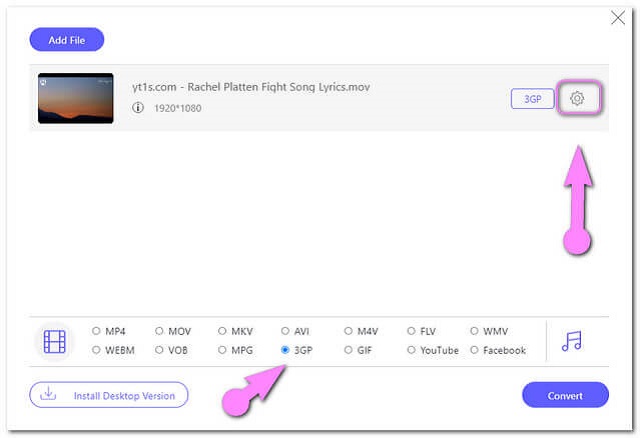
Step 4Start the Conversion
To convert MOV to 3GP for free, hit the Convert button located on the bottom-most right part of the interface. Then choose your output destination from your computer file storage.
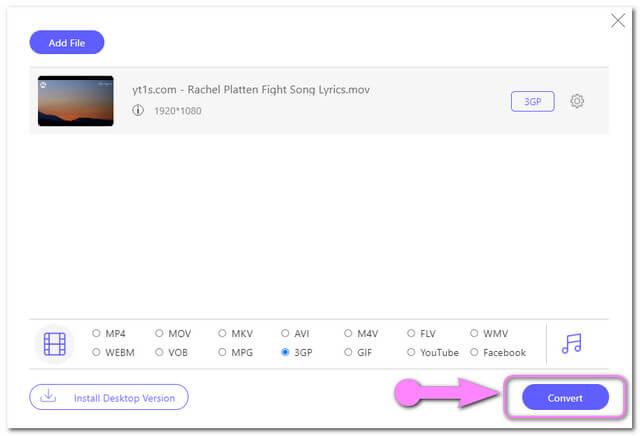
Step 5Check The Converted 3GP Files
The conversion process only takes seconds, when it is completed, you may check the file right away. You can also click the Image folder beside the converted file to locate the destination.
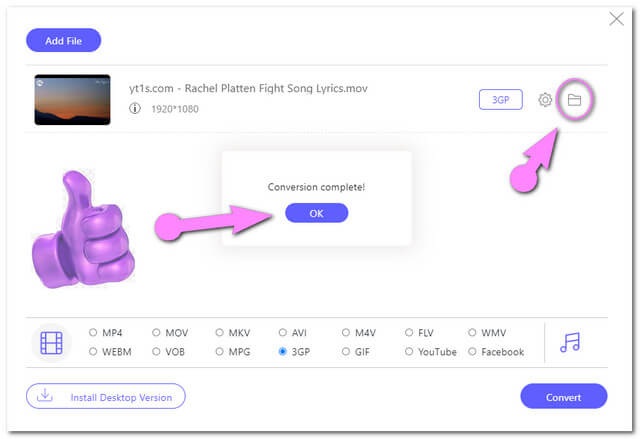
Part 2. Best MOV to 3GP Software
If you are seeking a desktop tool that could help you even without the internet, AVAide Video Converter is the best choice. This MOV to 3GP converter was defined as the best due to so many reasons. To start with, it has amazing features that help the users maximize the quality of the video and audio files. In addition, it also gives the users the chance to make their own customized movie containing video clips, background music, photos, text, and effects
AVAide Video Converter holds the number 1 spot on the web when it comes to converting video and audio files. Generously, it allows the users to transform files into more than 300 available file formats. What's more? The outputs are not claimed because you can make one without a watermark. This software got everything you need to create a wonderful video with excellent quality.
- 30x faster conversion process.
- With the toolbox containing 3D maker, GIF maker, Video Enhancer, Video Compressor, and Media Metadata Editor.
- Supports more than 300+ inputs and outputs.
How to Use AVAide Video Converter on MOV to 3GP
Step 1Upload the MOV File(s)
Launch this video converter MOV to 3GP after the free download. Click the Plus button at the center of the interface to add the files, or you could just drag the files directly to the interface. Alternatively, you can click the Add Files button to add more files.
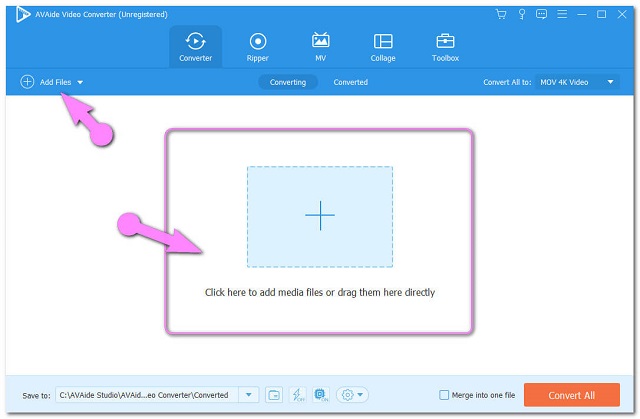
Step 2Preset the Output to 3GP
Hit the Convert All to button on the upper right part of the interface, then from the video formats choose 3GP. Additionally, you can click the Setting tab to access the custom profile.
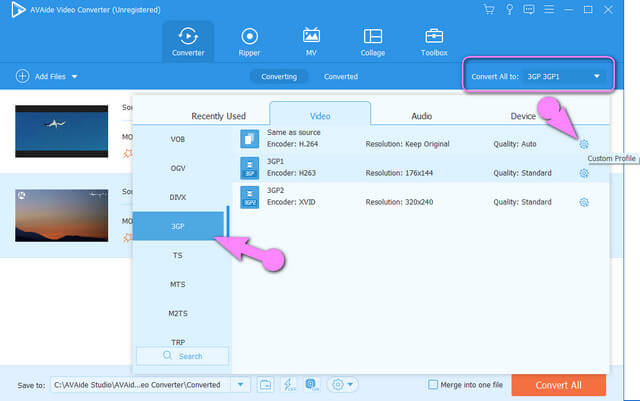
Step 3Start Converting the MOV Files
After the configuration, hit the Convert All button located at the right bottom-most part. And experience a swift bulk conversion process.
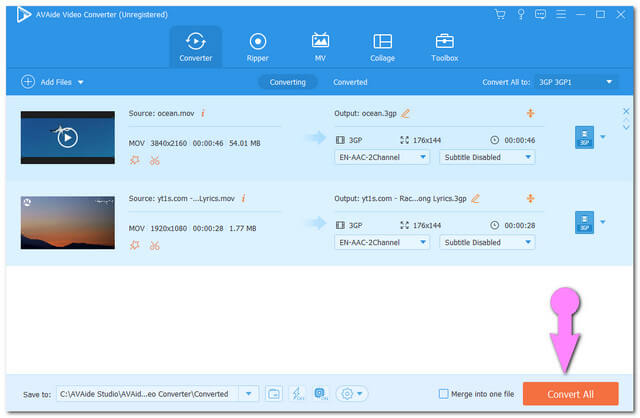
Step 4Check the Converted Files
For the completed files, click the Converted tab on the center top. The files are automatically saved to your PC, to locate click the Folder icon.
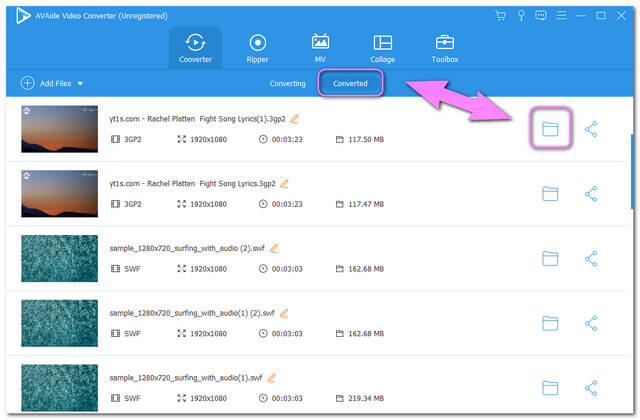
Part 3. Additional Knowledge About MOV and 3GP
Additional information about the MOV and 3GP files is given below through a comparison table for you to understand more about them.
| File Information | 3GP | MOV |
| Developer | Third Generation Partnership Project | Apple Inc. |
| Description | 1. Produced specifically for 3G, 2G, and 4G mobile phones. 2. It is a container for video, audio, and text file. 3. Intended to minimize the file storage and bandwidth of mobile phones. | 1. A file container for audio, video, and text. 2. It is produced for the Apple QuickTime Player. 3. MOV is encoded with a MPEG-4 codec. |
| File extension | File name: .3gp | .mov, .qt |
| Video Quality | Good | High |
| Advantages | 1. Compacted File size. It is a highly compressed file size yet still bearing good quality. 2. One of the best files for mobile devices. | 1. High Video quality. 2. Ideal for professional video editing. |
| Disadvantages | Since it has high video and audio compression, the resolution is not as great. | Since it contains excellent quality, MOV has a very huge file size.Low compatibility on mobile devices. |
Part 4. FAQs Regarding MOV and 3GP Conversion
I am Using a Linux browser, can I convert MOV to 3GP online?
Yes, definitely. AVAide Free Online MOV Video Converter is supported widely by the most commonly used browsers including Linux.
How much time will I consume to convert my 5 MOV files to 3GP online?
You can convert your files in less than 5 mins. As mentioned, AVAide Free Online MOV Video Converter has the ability to transform the files 30x faster. This capability also follows the bulk conversion.
Can I download the AVAide Video Converter on my phone?
As of this write-up, AVAide Video Converter is still working on its mobile version. In the meantime, the conversion process can be done on your PC.
Those are the best ways to convert MOV to 3GP. It is now for you to decide between the online or by the software version you will be satisfied more. To maximize the features, we highly recommend the software version. Download it now and experience the best conversion process.
Your complete video toolbox that supports 350+ formats for conversion in lossless quality.



 Secure Download
Secure Download


