Are you the type of person who is fond of DVD movies? Movies from DVDs mostly come with a DivX file. In line with this, downloading DivX files cannot guarantee to have wide device compatibility, most especially with desktop devices. However, to playback such files on your PC, we must consider transforming them into a video file that will fit the device, like the WMV. Fortunately, this post talks about the best DivX to WMV converter with not one but two methods to offer for your convenience.
Part 1. How to Convert DivX to WMV For Windows and Mac
The best desktop solution that expertly converts DivX to WMV is AVAide Video Converter. This software has the most comprehensive aspect that will help you transform the files without affecting the quality. Furthermore, its facile interface will give you a great conception of the tool. The conversion process only takes seconds, due to its enhanced speed technology that gives 30x faster procedure than others. This economical software is really worth trying and acquiring. Why do you need this converter?
- The best DivX to WMV converter with up to 1080P video.
- It allows bulk conversion unlimitedly.
- It supports innumerable video and audio inputs and outputs.
- It has the fastest conversion process.
- It allows you to make your own movies and collage your videos.
- It has additional features such as 3D Maker, GIF Maker, video settings like compressor, trimmer, merger, reverser, enhancer, rotator, and more.
How to Convert DivX to WMV Using AVAide Video Converter
Step 1Install the Software
First, you have to install the software to your PC by clicking the download button above.
Step 2Import the DivX Files
Next is to upload your DivX video files by dragging them directly to the interface. Don't limit yourself in adding files, in fact, you can add an entire folder to convert at once. To do so, click the Add Files button on the upper left part then click Add Folder.
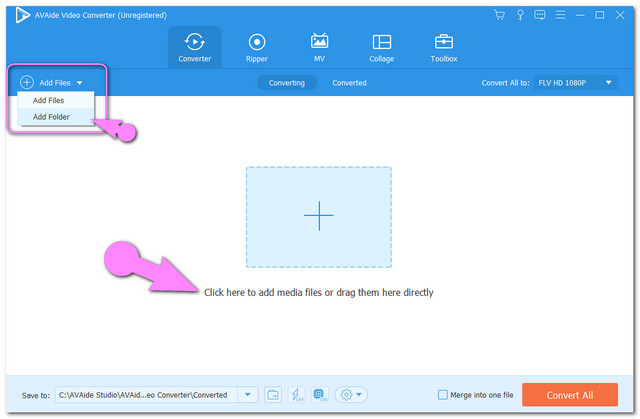
Step 3Preset The Files to WMV
Then, set all the DivX files to WMV by clicking the Convert All To button, choose WMV among the video formats then the preferred resolution. Individual setup is also available by hitting the Arrow button of an uploaded file.
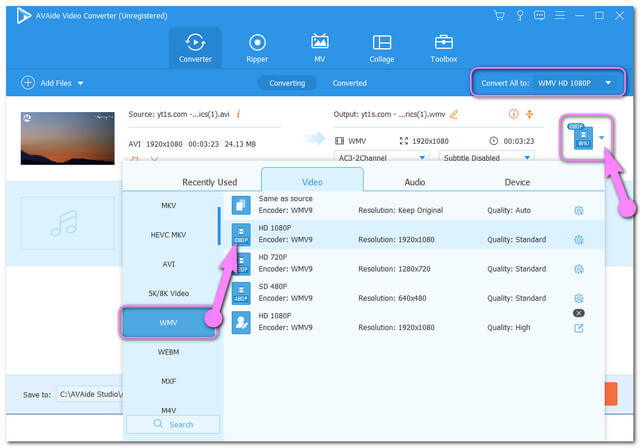
Step 4Start The Conversion
Now, start to convert DivX to WMV by hitting the Covert All red button located on the right bottom-most of the interface. You will notice the powerful conversion process of this software when it comes to speed.
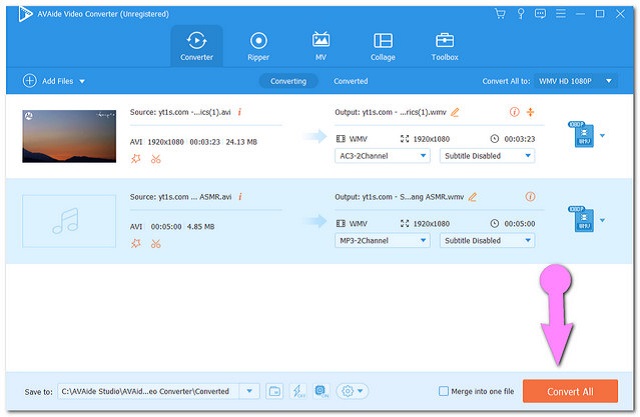
Step 5Locate the Converted Files
Finally, check and locate the converted files by clicking the Converted tab on the upper center part. Then click the Folder icon to locate the files that are saved on your PC.
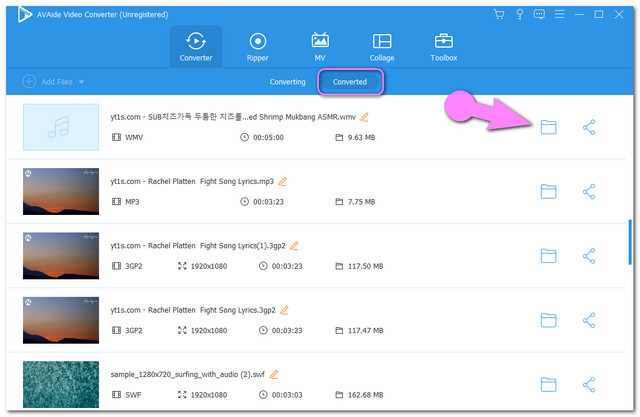
Part 2. How to Convert DivX to WMV Online
If you are seeking an online way, AVAide Free Video Converter saves the day. This exceptional video converter tool has so much edge over the other online solutions. Convert your DivX to WMV smoothly without any ads and watermarks bugging you. What's more, this amazing online solution gives a totally free service without registration needed. Not just that, it also allows you to enhance the output by customizing the framerate, bitrate, resolution, and even the video encoder in producing a new file. And so without any further adieu, let's see the steps below on how to smoothly use this amazing tool.
Step 1Install the Launcher
First, you must download the launcher which is needed to maximize usage. Go to the official website then click the ADD YOUR FILES button, then hit Download from the popped-up window, and then click Open.

Step 2Upload the DivX Files
Import your video files into this DivX to WMV converter by clicking the ADD YOUR FILES button again. For you to be able to add more files for bulk conversion, click the Add File blue button on the interface.
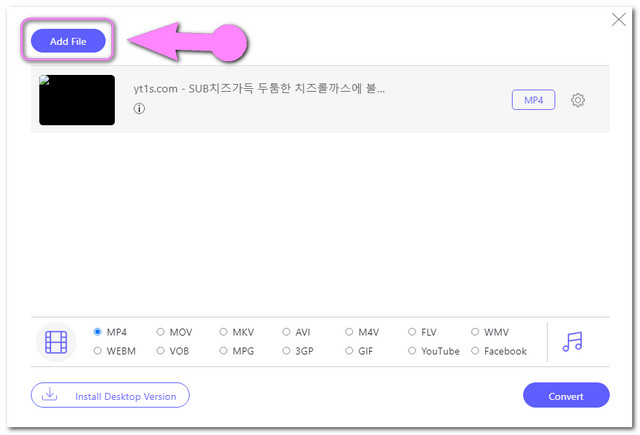
Step 3Set the Files to WMV
Click each file, then select the WMV from the video format list. If you also want to obtain an audio format output, click the Music Note icon to see the audio format list.
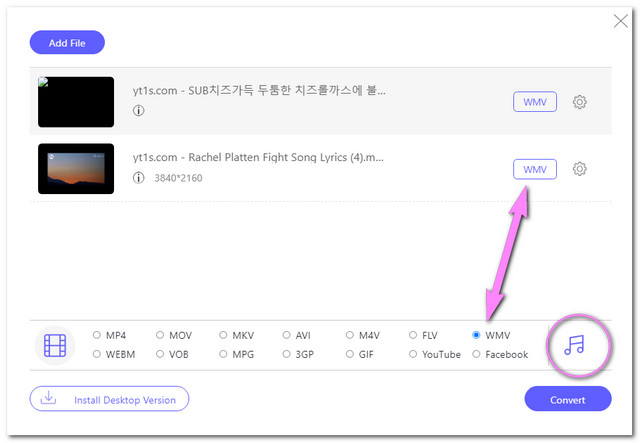
Step 4Convert the Files Now
Start converting the files by clicking the Convert blue button, then choose a destination file from your computer storage. After which, the conversion process will start.

Step 5Check the Converted Files
After a few seconds, you may check your destination file for the converted files. Otherwise, click the Folder icon beside the finished file.
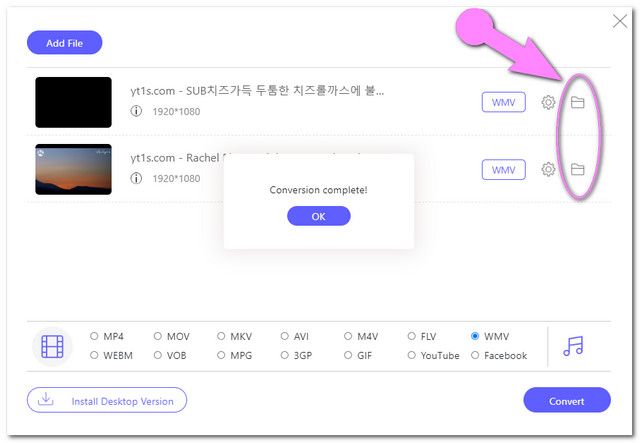
Part 3. DivX VS WMV
Following the details of this article, presented below is a comparison table between DivX and WMV files. This will give you extended knowledge about the two.
| File Format | WMV | DivX |
| Developer | Microsoft | DivX Inc. |
| Description | Windows Media Video or WMV is a part of the Windows Media framework with 3 explicit codecs. It is a video container with high quality within a small ratio of file. | DivX is a multimedia file container that has a hack extension of .avi. It has a great quality that is the best fit for TV and DVD. |
| File extension | .wmv | .divx, .avi |
| Pros | It has compressed size yet boastful high quality which is why it is the preferred file format, especially for Windows-based devices. | With HD quality video and wide range compatibility with the gaming system. |
| Cons | Since its Microsoft propriety, it has low compatibility with Apple products. | Only works with DivX codecs devices. |
Part 4. FAQs of Converting DivX to WMV
Are my DivX downloaded video files the same as AVI files?
As mentioned in the post, a DivX file format has the .avi hacked format. This means that it is in the AVI file container but still having the DivX quality.
Can I convert DivX to MP4 instead?
Absolutely yes. With AVAide Video Converter aside from being the best tool to convert DivX to WMV it is also the great software for MP4, MOV, AVI, MP3, etc. conversion.
Can I playback the converted WMV files on my Samsung TV?
Sure. Aside from DivX format, Samsung Smart TVs support the WMV video files.
You have seen the greatest online and software methods for converting DivX to WMV. In line with this, we still want to reach out to you and acknowledge your interest in the featured tools. Leave a message for your additional queries, and we will gladly sustain you with helpful answers. Meanwhile, if you are still contemplating which method will you use, we urge you to download the software and experience all the unique features that are also present in the online version.
Your complete video toolbox that supports 350+ formats for conversion in lossless quality.



 Secure Download
Secure Download


