If you want a perfect MP3 to FLAC converter, it is understandable that you will want to maintain the detail in the audio. Converting an MP3 file can be necessary if you are an audiophile trying to take care of your extensive music collection or changing the file types for easy compatibility. In either case, the purpose of this guide is to help you convert MP3 files to FLAC one step at a time while also appreciating the versatility of the formats and the best possible tools, such as AVAide or iTunes. This guide contains a detailed explanation of the main differences between FLAC and MP3 formats and a few converters to help you convert the files.
Part 1: FLAC vs. MP3
| Feature | FLAC (Free Lossless Audio Codec) | MP3 (MPEG-1 Audio Layer 3) |
| Audio Quality | Lossless (perfect quality) | Lossy (compressed, lower quality) |
| File Size | Large (5x larger than MP3) | Smaller (compressed files) |
| Compression Type | Lossless (no quality loss) | Lossy (some data removed for compression) |
| Compatibility | Limited (supported by fewer devices) | Widely supported on most devices |
| Storage Requirements | Requires more storage space | Less storage space needed |
| Bitrate | Variable (depends on audio complexity) | Typically up to 320 kbps |
| Ideal For | Audiophiles, high-quality archiving | Everyday listening, portable devices |
| Metadata Support | Full metadata and album art | Full metadata and album art |
| File Extension | .flac | .mp3 |
Why Should FLAC Be Your Choice
In such circumstances, FLAC files are superior if you need high-fidelity recordings with no loss of detail. Because FLAC is a lossless format, it saves every single original sound data without losing any quality and is highly sought after by music lovers or collectors. Of course, this is the drawback, as we’ve mentioned before; not all devices can handle larger FLAC files, but they allow for the best sound improvement possible. MP3 would be better if you value portability and don’t place as much importance on sound quality as recording space.
Part 2: Easiest Way to Convert MP3 to FLAC
The most straightforward method of converting an MP3 to a FLAC is using AVAide Video Converter, a feature-rich media converter. It allows you to carry out various format conversions, such as an MP3 to FLAC conversion, and still retain quality because of its superior hardware utilization and easy-to-use software. Its additional functions for video cuts, GIFs and 3D movies make it much more than just a simple converter.
- Supports more than 300 formats: MP3, FLAC, MP4, AVI and others.
- It is possible to convert MP3 to FLAC while retaining audio quality.
- Converting multiple files at the same time is possible through batch processing.
- Trim, crop, effect addition, and other actions related to video/audio are allowed.
- This application has a simple interface that is good for both novices and professionals.
Step 1Head to the official website of AVAide and proceed to download and install the application on your Windows or Mac PC.
Step 2Start the application, and click the Add Files button on the main interface. Now go to the folder where the MP3 files reside and choose the files you want to change to FLAC.
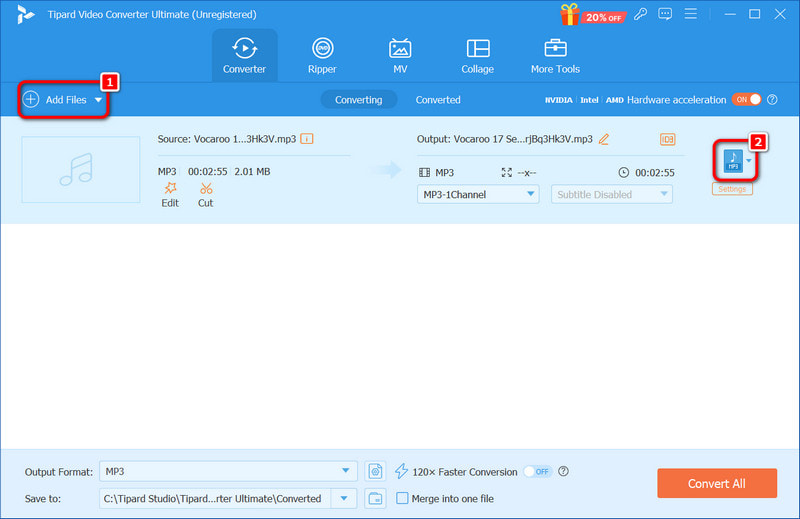
Step 3After your MP3 files have been added, look for the Profile dropdown. Locate and choose the format FLAC under the Audio tab from the presented options.
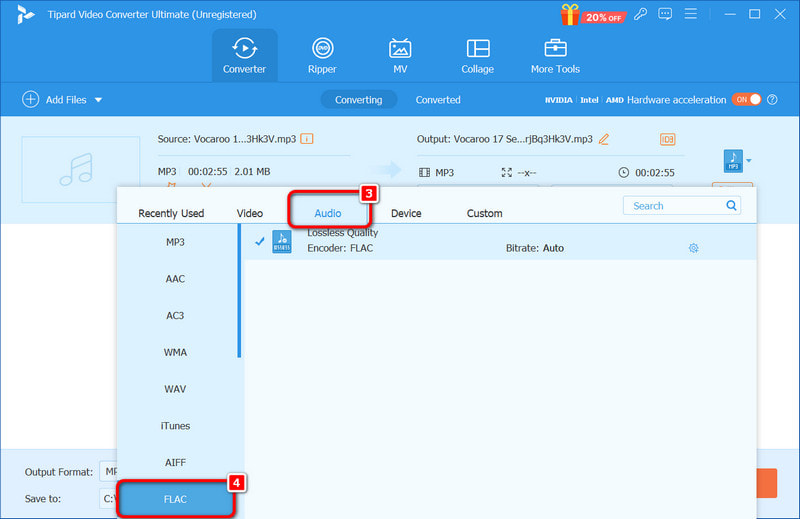
Step 4Once you have made the necessary adjustments and set FLAC as the output format, hit the Convert All button. In no time, AVAide will convert your MP3 files to FLAC, and the quality will be preserved.
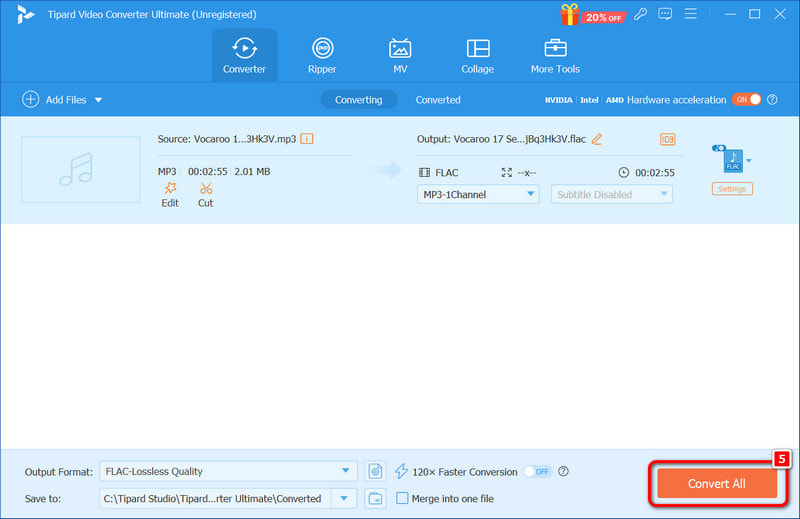
Part 3: How to Convert MP3 to FLAC in iTunes
If iTunes is on your computer, you can perform the MP3 to FLAC task with some easy steps. Even though iTunes is blamed for something other than media manipulation, it still possesses extra features such as remastering several audio files, such as converting MP3 to FLAC or MP3 to M4A.
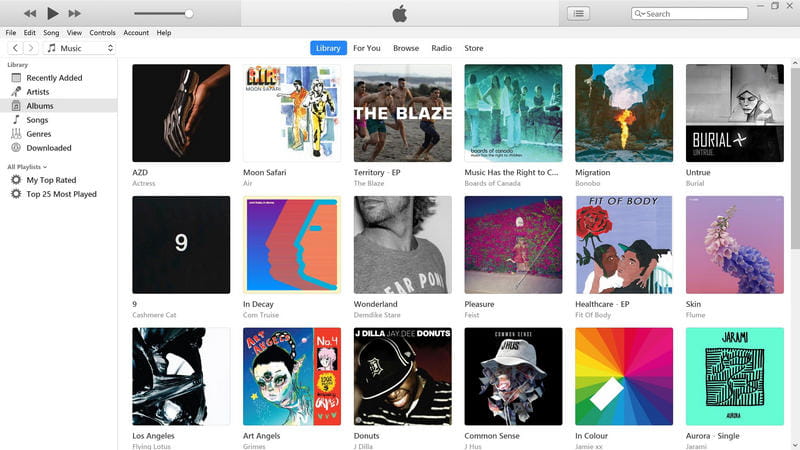
Step 1First, the transition should commence with iTunes opened on the computer.
Step 2Then, in the upper menu bar, go to Edit and Preferences from this location. Doing this action will open the option where you will be able to change the available parameters.
Step 3Within the General tab, search and click on the Import Settings button. You will set up the encoding used for your conversion in this place.
Step 4In the context of Import Using options available, type FLAC in the field used to select exporting settings for your audio files. It establishes that your MP3 files will be converted into FLAC files.
Step 5Go to your library and find the MP3 files you want to change to FLAC files. You may also estimate the time that you will take to do mass conversion on files.
Step 6Select File > Convert from the menu; in this case, click Create FLAC Version. Otherwise, it is as simple as that: now iTunes will begin converting the chosen MP3 songs into the FLAC file format.
Part 4: Easily Convert MP3 to FLAC Online
Suppose one wants to maintain the best quality of audio while converting MP3 to FLAC. In that case, one can convert MP3 to FLAC files easily using free online tools to convert them without having to install any complicated software. These online tools are perfect for protecting your music files or professional audio files requiring conversion.
1. Convertio
Convertio is another renowned online file convertor that allows you to convert files easily in a number of formats. This system supports over 200 different file types, making switching from MP3 files to FLAC files easy. You can also use it to convert FLAC to MP3.
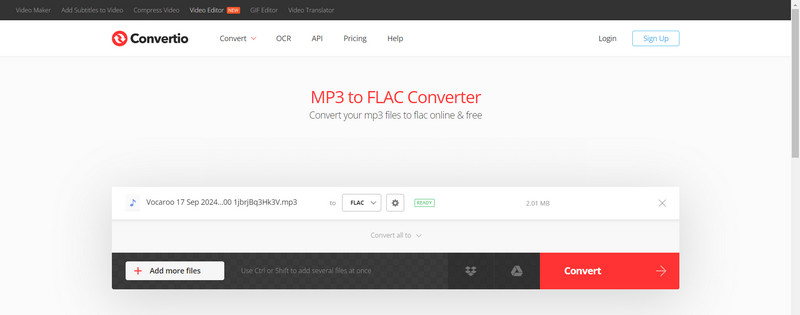
- Over 200 formats are available.
- User-friendly drag-and-drop UI.
- Installation of software is not needed.
- The file size for the free version is capped at 100 MB.
- Connection to the internet is necessary for its operation.
Steps to Convert MP3 to FLAC:
Step 1Upload files from your computer, Google Drive, or Dropbox, or make use of the drag option on the page.
Step 2Find collection pages and select the FLAC option in the output options provided.
Step 3Wait for the file to change format and proceed to obtain the FLAC downloaded file.
2. Podcastle
Podcastle is a comprehensive audio creation and editing platform that even comes with an MP3 to FLAC file converter. It provides quick audio conversions, making it ideal for podcast creators and audiophiles.
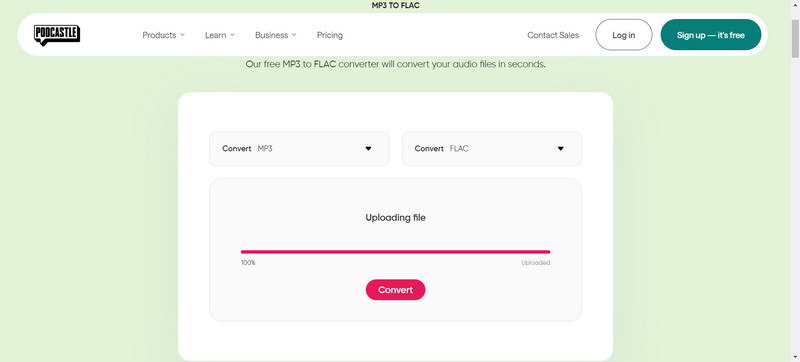
- Conversion is fast and easy.
- High-quality sound in the output.
- Many other audio formats are available.
- For free users, batch conversion is not available.
- A limited number of free features in comparison to premium plans.
Steps to Convert MP3 to FLAC:
Step 1Go to this page and drag and drop the MP3 file, or upload it from your device.
Step 2Select FLAC as the output format.
Step 3Click on the Download button to save the converted file.
So, those interested in the conversion of MP3 to FLAC now have different options for doing so. For those who prefer software to online converters, methods such as AVAide Video Converter and iTunes are a good way to convert music files and where to find various formats online, such as Podcastle or Convertio, all have a simple way of preserving audio quality. Whichever suits you best, enjoy the superior audio quality that FLAC files offer above MP3s.
Your complete video toolbox that supports 350+ formats for conversion in lossless quality.



 Secure Download
Secure Download


