There is still demand for DVD burning. For some memorable videos or favorite movies, you may want to write them on DVD discs. You can get many recommendations while searching for a DVD burner to back up videos on DVD-R or DVD-RW discs. However, most haven’t been updated for a long time. Considering that, this post introduces you to the five free DVD burning software. You can check their key features and select your preferred one to burn DVDs.
Part 1. Tipard DVD Creator - DVD Burner Software for Mac and Windows PC
Tipard DVD Creator is the famous DVD-burning software that can burn DVDs with any videos on a Windows 11/10/8/7 PC and Mac. You can free download it on your computer and burn videos to DVD discs, folders, or ISO files based on your need. It supports DVD burning on DVD–5, DVD–9, DVD+R, DVD-R, DVD+RW, DVD-RW, DVD+R DL, DVD-R DL, and DVD-RAM. Besides DVDs, Tipard allows you to burn Blu-ray discs with videos in various formats.
This DVD-burning software enables you to free adjust DVD menu templates, including frame, button, and text. Moreover, you can add new audio tracks and subtitles to your burned DVD. While burning videos to DVDs, you can freely split or merge chapters according to your need. Many essential editing functions are offered to optimize DVDs. For instance, you can cut, crop, or rotate your video, add a text or image watermark, apply filters, adjust the image and sound effects, and more.
When you want to burn DVDs, you can launch this Tipard DVD Creator, click Add Media File(s) to load your video, edit it and adjust the effects, select disc type, aspect ratio, and quality, and then click the Burn button to confirm your operation.

Part 2. Freemake Free DVD Burning Software for Windows
Freemake offers various video and DVD tools for free converting, downloading, burning and ripping. It offers high-quality freeware, including Video Converter, Audio Converter, Video Downloader, DVD Burner, DVD Ripper, and DVD Copy. Freemake has a free DVD-burning tool to burn videos to DVDs quickly and safely. It supports many commonly-used video formats like MP4, MKV, MOV, WMV, FLV, AVI, 3GP, and more. It lets you write on DVD+R, DVD-R, Double Layer DVD, Blu-ray, and other rewritable discs.

Freemake free DVD burning software offers different options to make DVD editing. You can freely remove unwanted video parts and black bars, rotate or flip clips, and more. Also, it allows you to optimize the DVD quality based on the video length. Besides DVD discs, Freemake can back up your videos as DVD folders or ISO files for easy sharing or transferring. Even though Freemake claims that it can offer reliable free DVD burning without registration, time limitations, or hidden costs, it is not a totally free DVD burner. As a free user, you are offered a 1-week free trial. What’s worse, this free DVD-burning software will add a freemake watermark to your burned DVDs.

Part 3. BurnAware: Free DVD Burning Software for Windows
BurnAware Free can burn DVDs, CDs, and Blu-ray discs for free on Windows 11/10/8/7 computers. Its basic free version can meet your DVD-burning requirements. It also offers paid version to deal with other tasks, such as image creation, disc copying and erasing, data recovery, verification, and more. You can free use its BurnAware Premium and BurnAware Professional for ten days.

You can go to the official BurnAware website, click the Download tab, and then download the BurnAware Free version. When you enter the free DVD burning software, you can select a way to burn your DVD, Audio CD, or ISO. You need to connect a DVD drive and insert a blank disc for burning.

Select the specific content you like to burn when your DVD disc is detected, and then click the Burn button.

Part 4. Burn4Free DVD Burner Software Free
Burn4Free is another free DVD burner for Windows users. This free DVD burning software is compatible with Windows 10, 8, 7, Vista, and other lower systems. It can burn videos, data files, and audio to DVD and CD discs. It enables you to burn DVDs with nearly all media formats, including MP4, MOV, FLV, AVI, MKV, WMV, WAV, FLAC, MP3, and others. You can download Burn4Free from its official website and start the DVD burning quickly.
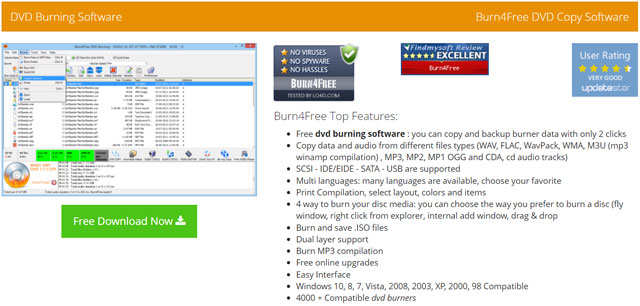
When you first launch Burn4Free, free DVD burning software, you will be prompted to select the specific language you need. After that, you can connect a DVD drive and insert a blank disc to start the DVD burning. As a free DVD burner, you will see some product ads and update suggestions.

Part 5. DVDStyler - Open Free DVD Burner for Windows, Mac, and Linux
DVDStyler is a free and open-source DVD authoring app compatible with Windows, macOS, and Linux. It can create DVDs with videos in frequently-used formats, including MP4, AVI, MPEG, WMV, MOV, and OGG. This free DVD-burning software can burn DVD discs with interactive menus. It offers many mature menu templates for you to design DVD menus. It can burn MPEG and VOB files to DVDs without re-encoding.

You can free download DVDStyler from its official website. When you open the free DVD creator, you can name the disc label, select disc capability, customize video and audio bitrate, and more to start a new project. Then you can select a suitable DVD menu template. Click the Add File button to import the video you want to burn to DVD. Click Burn to start the DVD burning. You are allowed to preview the DVD, burn your video to a DVD disc, or create an ISO image based on your need.
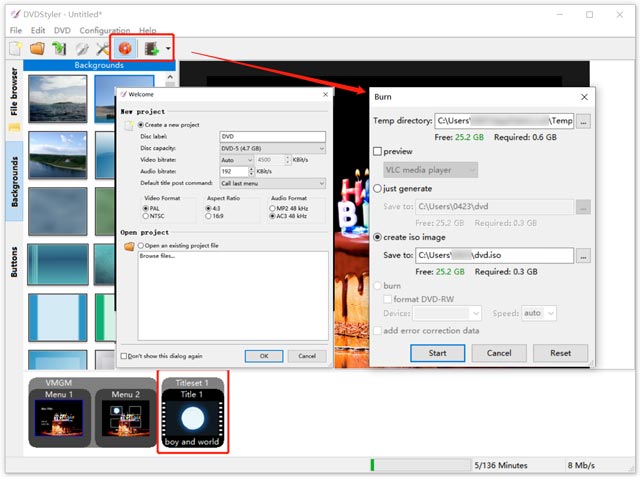
Part 6. FAQs of Free DVD Burning Software
How to burn DVDs on Windows 10?
To burn DVDs, you can use File Explorer on your Windows 10 or Windows 11 computer. You need to insert a blank disc into your DVD drive. Locate the video file you like to burn to DVD and right-click on it. Choose the Send to option and then go to the DVD drive. A Burn a Disc window will pop up on the screen. You can enter a disc title, select a way to use the disc, and then follow the prompts to proceed.
What is the difference between DVD-R and DVD-RW discs?
DVD-R refers to the one kind of disc that can only be written once and read multiple times. DVD-RW discs can be written and read multiple times.
Can VLC burn DVDs?
No. VLC Media Player does not offer a feature to burn videos to DVD discs. It enables you to transcode a video to the DVD format. But you can’t use it to make the DVD burn.
After reading this post, you can get five helpful DVD burners to burn DVDs. You can pick your preferred free DVD burning software to turn your digital videos into DVD discs. If you have any better DVD burner recommendations, please share them in the comment section below.
Full-featured multimedia player to play Blu-rays, DVDs, 4K UHDs, and other video/audio files.



 Secure Download
Secure Download


