In today's era, streaming music has become a regular thing that we do, thus subscribing to a music streaming platform that offers many music genres and features many artists. Among the top streaming services, Tidal is at the top, offering high-quality and bassy sound quality and exclusive content. Many users also wonder if it is possible to download music from Tidal for free. This guide will teach you everything you need to know about using Tidal efficiently and downloading its content effortlessly. If you want to learn how to download from Tidal, kindly read the contents below.
Part 1: Can You Download from Tidal for Free?
It is possible to download music content using Tidal, as long as you are subscribed. Tidal's offline mode allows users to easily download music that is available in their music library. This mode allows users to listen to music without the use of an internet connection. Unfortunately, this feature is only available for subscribed users, but you can listen to music online using Tidal for free.
Part 2: Easily Download Tidal Music with the Best Music Capture
AVAide Screen Recorder is a downloadable software that allows you to capture your computer screen with ease. Users can record their computer screens with their webcam by utilizing its Webcam feature. Also, users can minimize the sound of their mic to focus on the recorded screen audio. It is also possible to crop your screen to focus it when recording; this makes the application more versatile and can be used for professional work. Overall, it simplifies the process for people who record on a daily basis and helps users download Tidal music.
Step 1Install and Launch the App
The first step is to download the application installer by clicking download below. Next is to install the application and launch it. Launch the application by clicking the shortcut on your desktop.

TRY IT FREE For Windows 7 or later
 Secure Download
Secure Download
TRY IT FREE For Mac OS X 10.13 or later
 Secure Download
Secure DownloadStep 2Set Settings
After launching the application, you will see its main interface. You can toggle the recorder and set it to an Audio Recorder by clicking the Audio Recorder option. The tools you can utilize will change according to which process you are performing. Toggle and set your settings to your preferences.

Step 3Capture Music
After you have set your settings, you can now start recording your favorite music. Simply click the REC button to start the recording process. Your recorded audio will be saved at the local directory of the app.

Part 3: How to Download Tidal Music on Mac with Macsome
Step 1The first step to download Tidal Music on Mac is to go to Macsome. To do that, open your browser and search for Macsome Tidal Music. After the results have been loaded, click the first link you see, and you will be redirected to the main website.
Step 2You will see the download button after the site has been fully loaded. Click the Download button to start the download process. After the program has been downloaded, install and launch it.
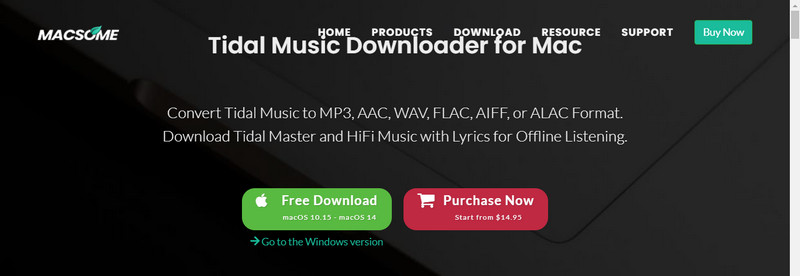
Step 3After the app has been launched, you will see its main interface. You can now enjoy and listen to your favorite music using Tidal. Do not forget that you are using the free version of Tidal and can subscribe to any plan you want.
Part 4: Easily Download Tidal Music Free Online
Step 1Another way to download Tidal music online is to use online downloaders. The first step you need to do is to access MP3Juice. This online downloader lets you download any MP3 music you desire.
Step 2After accessing the site, you will see its main interface. The next step is to search for any music you want to download. After loading the searches, choose which music you want to download.
Step 3After choosing the music you want, you can start downloading it by clicking the MP3 button below the music title. Your downloaded music will be saved in your downloads folder.
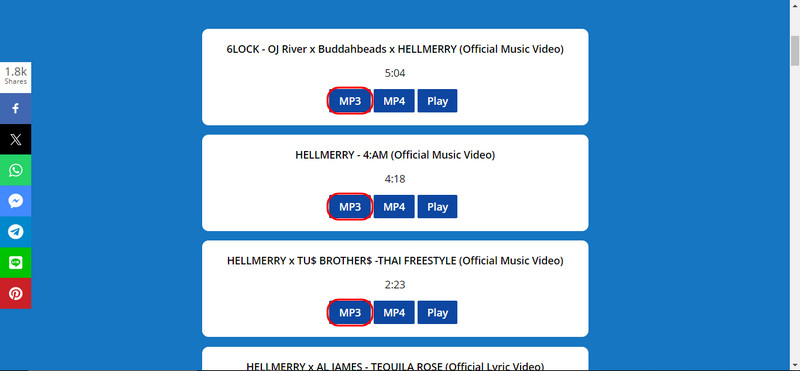
After you have read the necessary information about Tidal, we hope that we have helped you find what you are looking for. If you ever have any more queries about Tidal, feel free to reread this article so that we can assist you in downloading music from Tidal.
Record screen, audio, webcam, gameplay, online meetings, as well as iPhone/Android screen on your computer.




