Amazon Music is a streaming platform granted to Amazon Prime Members, allowing them to listen to 100 million songs worldwide. On top of that, this streaming platform provides its users access to podcasts and radio stations without any fees. With its extensive features, such as its ability to create a playlist for different occasions, accessing these songs offline when you download them makes Amazon Prime Music more promising. In this guide, you will learn how to download Amazon music using the Prime version. We also provide top-notch tools and programs to use as an alternative to grabbing music from Amazon.
Part 1: Amazon Music Download with Amazon Prime Membership
Having an evident atmosphere that most people love music, Amazon Music Unlimited is the best solution for users who want to access millions of songs with just a few clicks. This paid subscription gives users the freedom to listen to over two million songs without interruptions, as it is free from advertisements. On top of that, Amazon Music Prime has a filter option if you want to discover music in different genres like jazz, RnB, country, etc.
You can also save the song of your choice or the album of your favorite artist for offline playback. If you want to know how to use Amazon Prime music download, here is what you need to do.
Step 1First, open your device's Amazon Prime Music Library. Afterward, go to the search field and type the song title or album you wish to save on your device.
Step 2Once the song appears on the result page, you can choose the Download option for the Track. You may set the quality to Standard, Ultra HD, or Spatial Audio.
Step 3Finally, go to the song, click the Overflow menu and select the Download button. If you wish to Amazon Music download all songs, you can also do the same process when downloading a playlist or an album.

Part 2: The Best Way to Capture Amazon Music in High Audio Quality
A premium account on Music Amazon Prime is a prerequisite to downloading music from Amazon. Because of this, some users are limited to online streaming and need access to the songs they love with an internet connection. But take heart - the next solution in the walkthrough may be just the right fit for you. With AVAide Screen Recorder, you can now overcome your limitations to Amazon Music download MP3.
AVAide Screen Recorder is a screen recorder that lets users not only capture computing activities but is also geared with an audio recorder to capture songs from different music platforms like Amazon Prime Music. On this note, the program can record computer audio of different quality from 180 kbps up to 320 kbps. What is more, AVAide Screen Recorder lets you play the song in the background while doing other work on your device, making your multiple tasks bearable and easy.
For the next part, if you want the best alternative to download MP3 from Amazon Music, you must know how to capture the audio file with AVAide Screen Recorder.
Step 1Get the Alternative Tool to Download Amazon Music
First, install the program on your device by clicking the suitable Download button below. Once the installer is saved on your device, hit double-click and run the tool until it is finally launched on your screen.

TRY IT FREE For Windows 7 or later
 Secure Download
Secure Download
TRY IT FREE For Mac OS X 10.13 or later
 Secure Download
Secure DownloadStep 2Select Audio Recording Parameters
On the main interface, select the Audio recorder and toggle on System Sound from the menu to set AVAide Screen Recorder to record music from Amazon Music Prime. We suggest sliding off the Microphone as it can capture sounds in your surroundings.
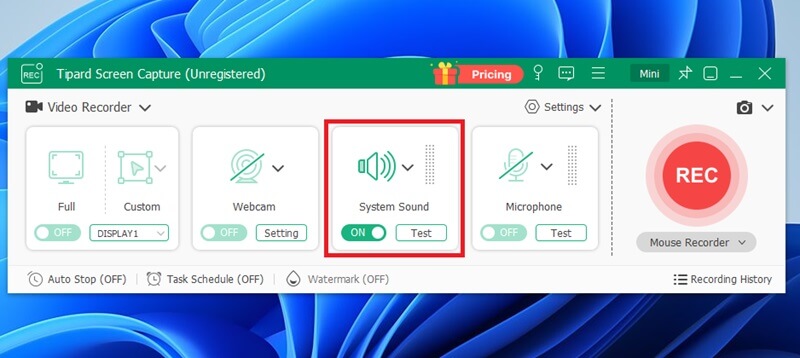
Step 3Record Amazon Music
Once the Parameter is set, hit the REC button and wait for the countdown to commence. Afterward, go to Amazon Music Prime and play the music of your choice. After recording the music, tap the Stop button and proceed to Amazon music download PC with AVAide Screen Recorder.
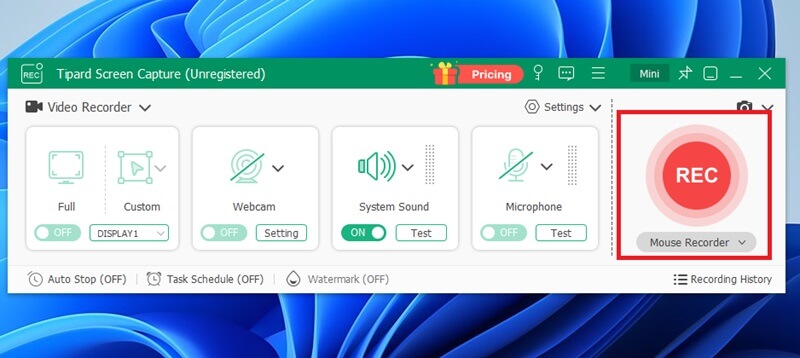
Step 4Save Output
Before saving your recordings, you can listen to the recorded music by hitting the Play button. You can also adjust or trim the recording by adjusting the in- and out-play heads. Afterward, select the file location of your output and hit Save.
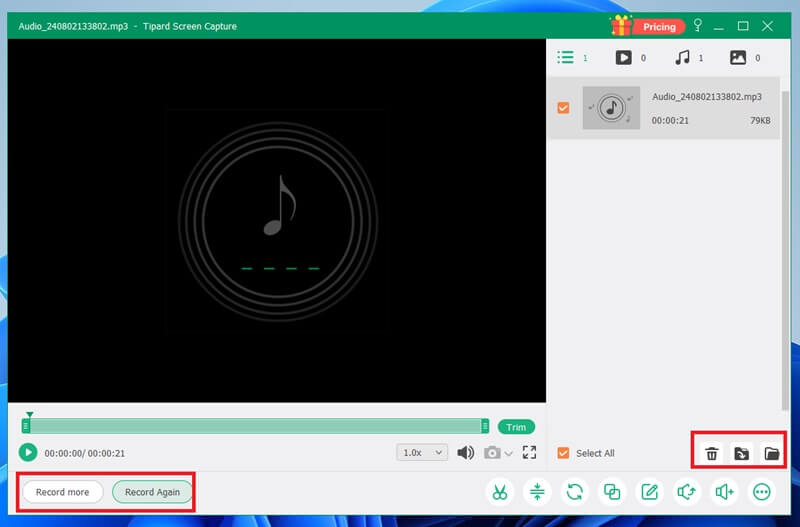
Part 3: How to Download Music from Amazon with AudFree
AudFree is one of the rising companies offering users various solutions to their music and audio recording needs. With its spectacular tools, you will surely find an alternative to how to download Amazon music. With its AudFree Audio Capture, it offers a solution for capturing music over online platforms, including Amazon Prime or by uploading your audio file in the tool.
Moreover, having AudFree enables you to explore the world of audio recording. As you grab tracks from radio or online platforms, you can secure high compatibility and playback experience on your output since it caters to over 100+ formats like MP3, WAV, AAC, OGG and AIFF, ranging from the standard up to the highest audio file extension in the market. On top of that, this program features an ID3 Tag editor where you can manage your track recording by laying an album cover and editing music details like song art, year, genre and more. Lastly, AudFree can intelligently capture audio from different sources like Microphone and system sound simultaneously, or you may divide recording into independent recordings using its detector mechanisms.
Here is what you need to do with AudFee Audio Capture as your Amazon Prime Music download alternative.
Step 1Click the Select/Add an App button on the tool and link Amazon Music Prime as your source when recording tracks or a song. Alternatively, you can use the drag-and-drop feature.
Step 2Before the recording progresses, set your recording preference by going to the Capturing panel. From there, you can add the Title, quality, and audio parameters like Sample rate, encoder and bit depth for your output. Once you are done, hit the Create and Apply button.
Step 4You can listen to your recordings individually by hitting the Preview button. Afterward, hit the Save button to locate the recording in your local folder. You can also go to the History panel to see the list of the recordings you have created with the program.

Part 4: Amazon Music Download to MP3 with KeepVid Online
One of your wisest choices for Amazon Music download all songs is to grab an online music downloader. KeepVid Online helps you save high-quality audio from different online platforms, ensuring satisfaction in your playback experience. On top of that, KeepVid Video Downloader is a multi-platform tool that signifies its accessibility on computers and handheld devices like iPads and mobile devices.
One more outstanding feature of the tool is you can utilize its search bar to find the songs you wish to download. KeepVid Online Downloader can produce the top 10 results from different sites and save the song immediately. On the other hand, you can paste the link to the song you want into the engine to specify your target file. Lastly, KeepVid Online requires no registration process or fees before you can enjoy its robust features when you download Amazon Music.
Step 1Open KeepVid Online's official website and wait for it to load on your browser. Afterward, go to Amazon Prime Music and copy the link to the music that you wish to save.
Step 2Next, paste the link into the Search bar of KeepVid Online and press the Go button. Wait for the results, and the music will appear on the result page.
Step 3Finally, select the format of your choice, whether it is MP3 or MP4. To proceed, hit Download to save the Amazon music on your device.

Here are the tips and tricks to download MP3 from Amazon Music. Knowing these platforms makes saving music on your device less demanding. Amazon Music Prime allows you to save songs directly on your device. On the other hand, third-party programs like AVAide Screen Recorder are also best if you need multiple audio recordings.
Capture the best moment with AVAide Screen Recorder. Screencast, customize, and share in seconds.
Record Audio
- Record Computer Audio on Audacity
- Review of Chrome Audio Capture
- Best Audio Recording Software
- Best Voice Recorder for Android
- Record a Podcast on Computer & Phone
- How to Record Voice on Mac Using the 3 Best Solutions
- Record Audio from the Computer in 3 Spectacular Ways
- How to Record iPhone Calls: Great Techniques to Follow




