هل تريد تسجيل شاشتك وصوتك؟ هناك العديد من الأسباب التي تجعلك بحاجة إلى تسجيل شاشة الكمبيوتر والصوت. يمكنك تسجيل ألعابك، أو عمل برنامج تعليمي، أو مراجعة المحتوى أو المنتجات، أو إنشاء محتوى، والمزيد. وبهذا، يمكنك الاستفادة من تسجيل شاشتك وصوتك. إذن، هل تعرف كيف تبدأ عملية تسجيل الشاشة والصوت؟ إذا لم تكن تعرف، فاغتنم الفرصة لتعلم كل شيء في هذه المقالة. نحن هنا لنقدم لك طرقًا مختلفة يمكنك اتباعها لتسجيل شاشة الكمبيوتر والصوت بفعالية. تسجيل الشاشة والصوت على نظام التشغيل Windows.
الجزء 1. هل يمكن لنظام Windows تسجيل الشاشة بالصوت؟
بالتأكيد، نعم. إذا كان لديك برنامج رائع وموثوق، وخاصة برنامج تسجيل الشاشة والصوت، فمن الممكن التقاط الشاشة والصوت. وبهذا، يمكنك تسجيل الشاشة بشكل مثالي مع الصوت عليها. نحن ندعمك إذا كنت تريد معرفة المزيد حول تسجيل الشاشة مع الصوت! راجع كل التفاصيل في القسم التالي واحصل على نظرة ثاقبة حول كيفية تسجيل الشاشة على نظام التشغيل Windows مع الصوت.
الجزء 2. 3 طرق لتسجيل الشاشة على نظام التشغيل Windows مع الصوت
1. قم بتسجيل الشاشة بالصوت باستخدام برنامج AVAide Screen Recorder
أحد أكثر البرامج فعالية التي يمكنك تشغيلها دون اتصال بالإنترنت لتسجيل شاشتك بالصوت على نظام التشغيل Windows هو AVAide مسجل الشاشةيمكن أن يساعدك مسجل الشاشة والصوت هذا في تحقيق هدفك بسهولة أكبر. بالإضافة إلى ذلك، يتيح لك هذا البرنامج تسجيل شاشة الكمبيوتر بطريقتين. يمكنك تسجيل شاشة الكمبيوتر بالكامل أو جزء معين من الشاشة على الفور. يمكنك حتى تسجيل محتوى متنوع، مثل مكالمات الفيديو ومقاطع الفيديو واجتماعات زووم وطريقة اللعب ومقاطع الفيديو التعليمية والمزيد. بالإضافة إلى ذلك، يمكنه توفير عملية تسجيل خالية من المتاعب. يمكنك استخدام هذا المسجل بسهولة وسلاسة إذا كنت مستخدمًا غير محترف أو ماهرًا.
علاوة على ذلك، يمكنك تحسين ملفك بعد عملية تسجيل الشاشة والصوت. يمكنك ضغط الفيديو وقصه وتقليمه وتغيير تنسيقه. وبذلك، يمكنك الحصول على النتيجة التي تريدها قبل حفظ الفيديو على جهاز الكمبيوتر الخاص بك. لذا، لمعرفة كيفية تسجيل الشاشة بالصوت على نظام التشغيل Windows، راجع الخطوات أدناه.
الخطوة 1وصول AVAide مسجل الشاشة على جهاز الكمبيوتر الذي يعمل بنظام Windows. اضغط على الأزرار أدناه لتنزيل البرنامج وتثبيته على جهاز الكمبيوتر الخاص بك على الفور.

جربها مجانا لنظام التشغيل Windows 7 أو أحدث
 تحميل آمن
تحميل آمن
جربها مجانا لنظام التشغيل Mac OS X 10.13 أو الإصدارات الأحدث
 تحميل آمن
تحميل آمنالخطوة 2بعد ذلك، حدد الطريقة التي تريد تسجيل شاشتك بها. يمكنك الاختيار ممتلىء أو العادة. ثم قم بتشغيل نظام الصوت لتسجيل شاشتك مع الصوت.
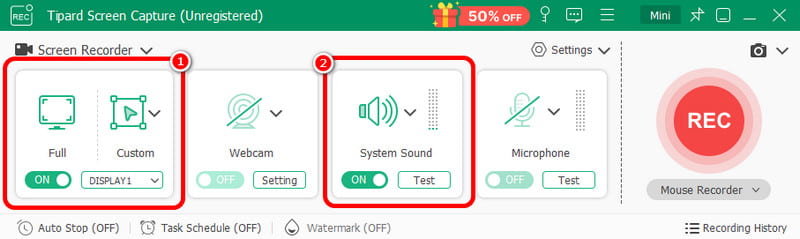
الخطوه 3لبدء تسجيل شاشتك بالصوت، انقر فوق REC بعد ثلاث ثوانٍ، سيبدأ البرنامج عملية التسجيل. ثم انقر فوق قف لإكمال تسجيل الشاشة.

الخطوة 4انقر على يستورد اضغط على الزر الموجود في الواجهة السفلية لحفظ شاشتك المسجلة.
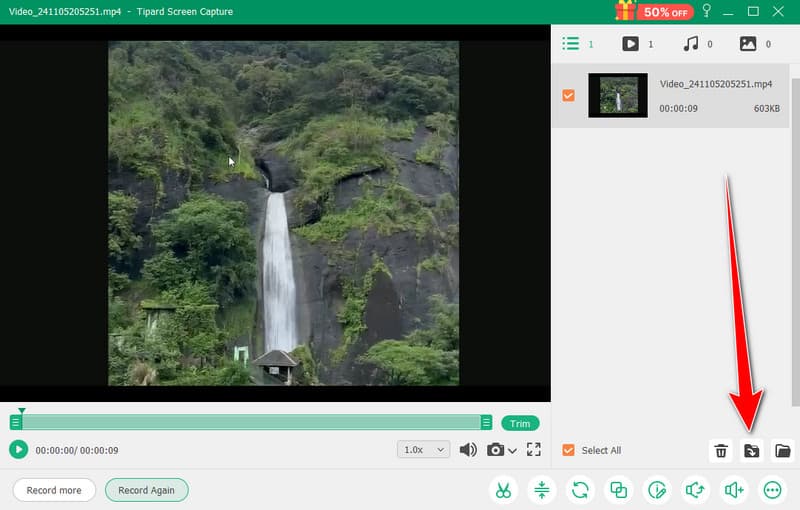
2. استخدم OBS لتسجيل الشاشة مع الصوت
أوبس من بين أفضل مسجلات الشاشة مفتوحة المصدر لتسجيل الشاشة بالصوت. إنه من بين البرامج الشائعة التي يمكنك الاعتماد عليها للحصول على النتيجة المفضلة لديك. بالإضافة إلى ذلك، فهو قادر على تسجيل ملفات الوسائط المختلفة على شاشتك. يمكنك حتى تسجيل علامات تبويب ونوافذ وألعاب مختلفة والمزيد. إذا كنت تريد تسجيل شاشة الكمبيوتر بشكل مثالي مع الحصول على جودة ممتازة، فاستخدم OBS على الفور. العيب الوحيد هنا هو أن الواجهة يمكن أن تكون أكثر وضوحًا. إذا كنت مبتدئًا، فمن الأفضل أن تطلب من المحترفين استخدام البرنامج. إذا كنت تريد معرفة كيفية تسجيل الشاشة على نظام التشغيل Windows 10 بالصوت، فاتبع الإجراء أدناه.
الخطوة 1قم بتشغيل ملف أوبس البرنامج بعد عملية التثبيت. بعد ذلك، انتقل إلى زائد الرمز أدناه وحدد التقاط العرض الخيار. يمكنك اختيار المحتوى الذي تريد تسجيله على شاشتك.
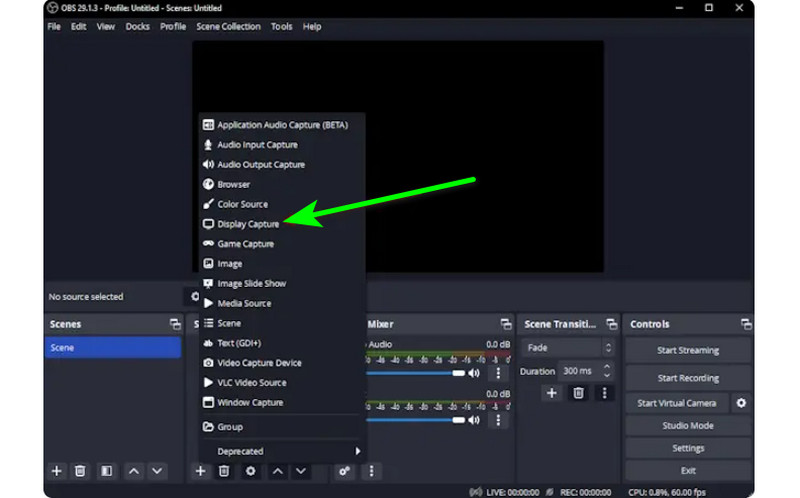
الخطوة 2ثم انتقل إلى خلاط الصوت وقم بتشغيل الصوت حتى تتمكن من تسجيل الشاشة بالصوت.
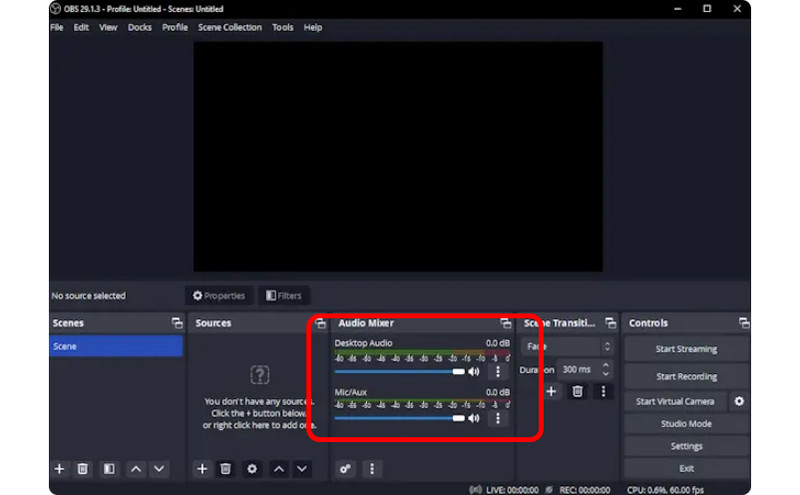
الخطوه 3انقر على ابدأ التسجيل انقر على الخيار الموجود على الواجهة اليمنى لبدء تسجيل الشاشة. إذا كنت تريد إيقاف عملية التسجيل، فانقر على إيقاف التسجيل زر.
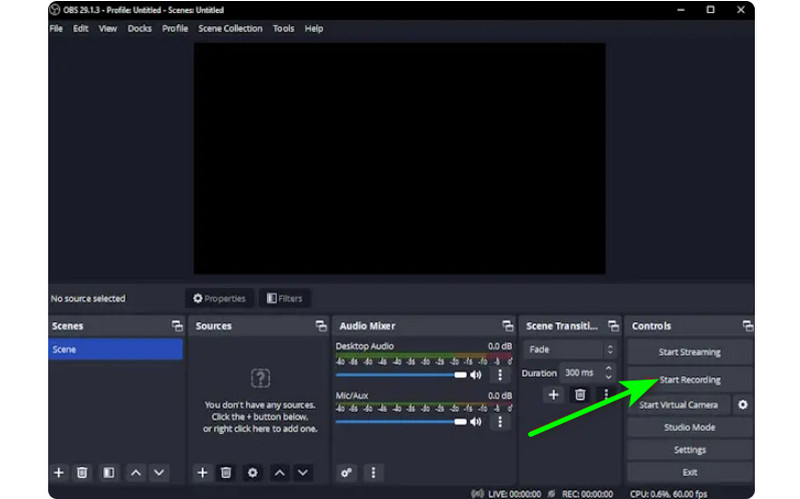
3. استخدم Clipchamp لتسجيل الشاشة مع الصوت
هل تريد معرفة كيفية تسجيل الشاشات على نظام التشغيل Windows 11 بالصوت؟ إذن، استخدم كليبشامب يعد هذا البرنامج مفيدًا للغاية، حيث يتيح لك تسجيل شاشتك بالصوت بسلاسة، نظرًا لأنه يتميز بعملية بسيطة قد تستمتع بها. يمكنك حتى تشغيل كاميرا الويب الخاصة بك إذا أردت. إنه مثالي للتعليق على محتوى معين أو إنشاء مقاطع فيديو تعليمية. لذا، لبدء تعلم كيفية تسجيل الشاشة على نظام التشغيل Windows، راجع الطرق أدناه.
الخطوة 1من الواجهة الرئيسية لـ كليبشامب، انتقل إلى مسكن القسم وانقر على شاشة الخيار. ثم ستظهر صفحة ويب أخرى على شاشتك.
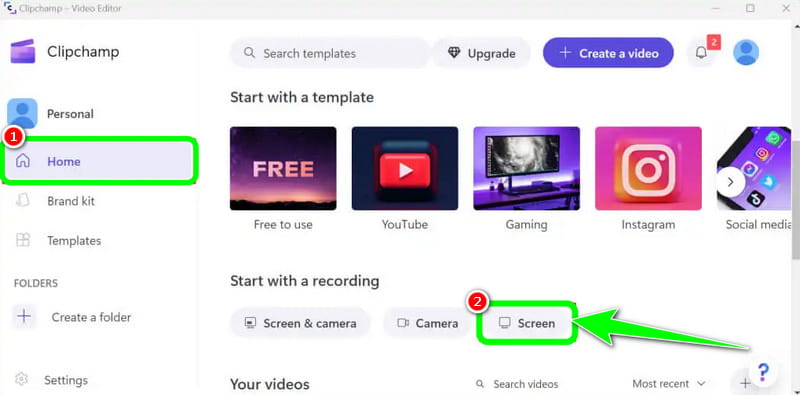
الخطوة 2بعد ذلك ، انقر فوق أحمر من الواجهة اليسرى. بعد ذلك، سترى كل المحتوى على شاشتك، مثل علامات التبويب والنوافذ والمزيد.
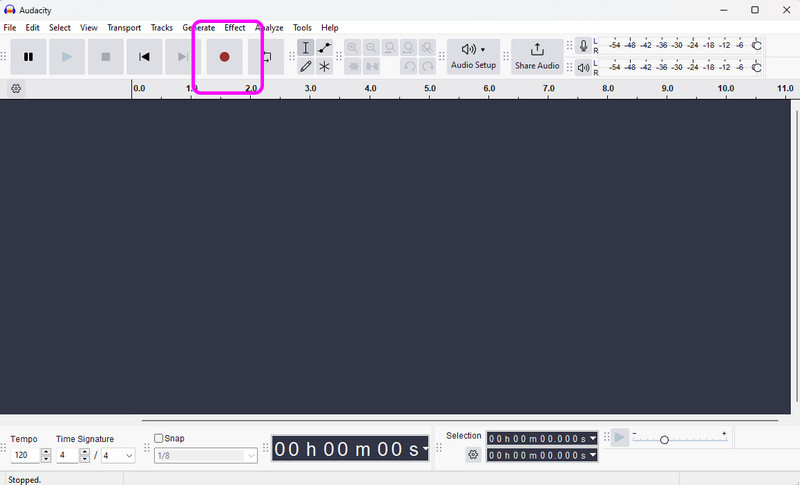
الخطوه 3انقر فوق الشاشة التي تريد تسجيلها، مثل الشاشة بالكامل والنافذة وعلامة التبويب. لبدء التسجيل، انقر فوق شارك الزر. ثم بعد العملية، انقر فوق إيقاف التسجيل لحفظ الشاشة المسجلة على جهاز الكمبيوتر الخاص بك.
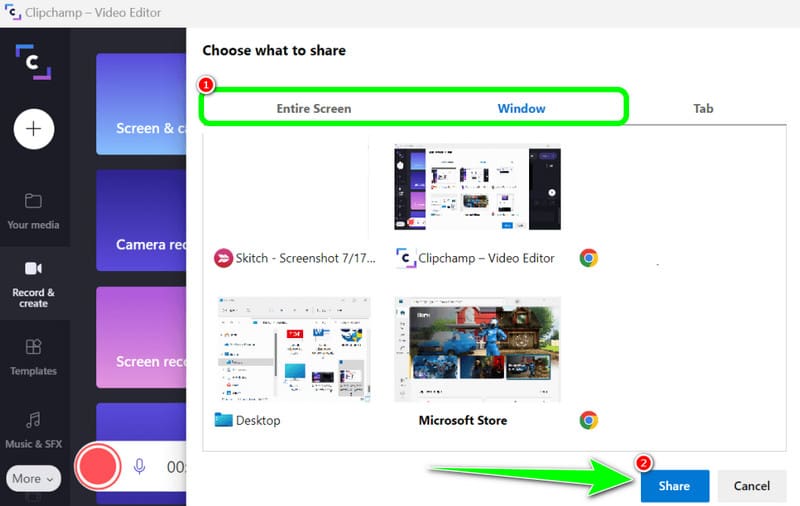
الجزء 3. طريقتان لتسجيل الصوت على نظامي التشغيل Windows 10 و11
1. تسجيل الصوت باستخدام Audacity
هل تريد معرفة كيفية تسجيل الصوت على نظام التشغيل Windows 10؟ إذا كان الأمر كذلك، فاستخدم برنامج Audacity. يمكن لهذا البرنامج غير المتصل بالإنترنت مساعدتك في تسجيل أي صوت من جهاز الكمبيوتر الخاص بك. بالإضافة إلى ذلك، لن تجد الأمر صعبًا نظرًا لأن البرنامج يمكن أن يوفر عملية سهلة، مما يجعله مسجل صوت مثاليًا لجميع المستخدمين. لذا، لبدء تسجيل الصوت، راجع الخطوات التي قدمناها أدناه.
الخطوة 1التثبيت والتشغيل الجرأة على نظام التشغيل Windows الخاص بك. ثم، من الواجهة الرئيسية، انقر فوق سجل من الواجهة العلوية، وبذلك تبدأ عملية تسجيل الصوت.
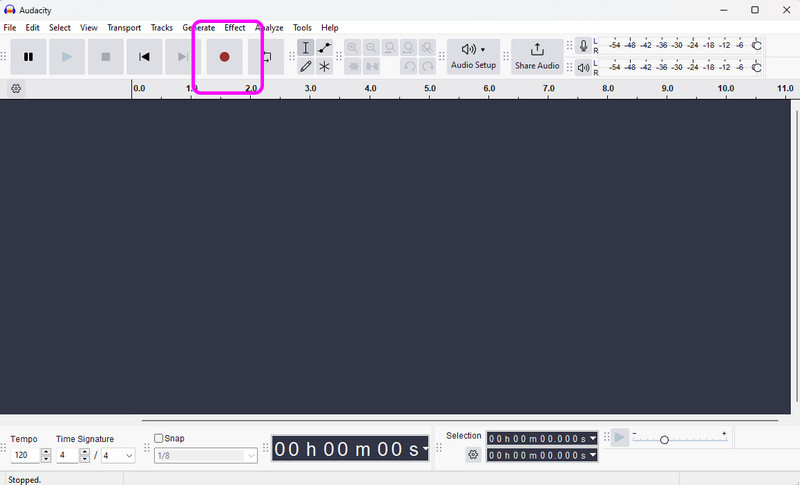
الخطوة 2بعد ذلك، إذا انتهيت من التسجيل، انقر فوق قف ثم يمكنك المتابعة إلى عملية الحفظ.
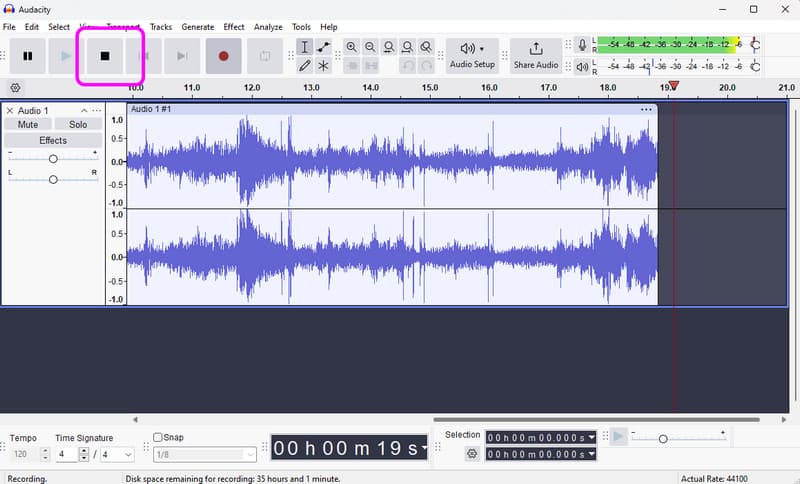
الخطوه 3لحفظ الصوت المسجل، انتقل إلى ملف > حفظ المشروع قسم لحفظ ملف الصوت النهائي على جهازك.
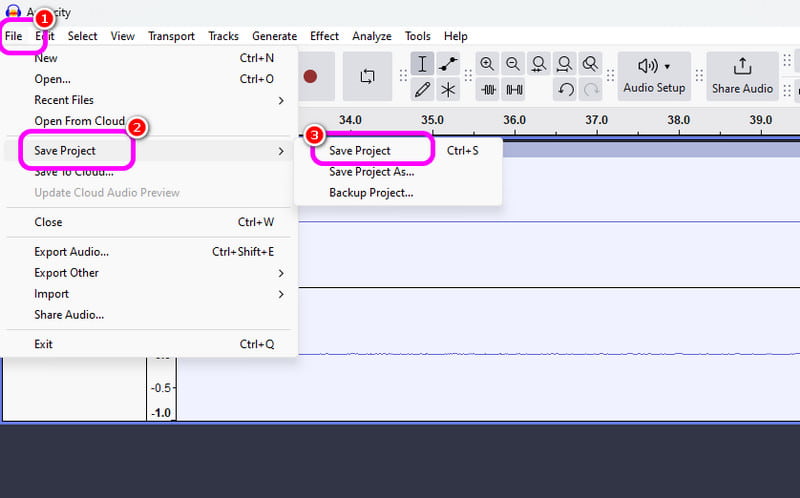
2. تسجيل الصوت باستخدام مسجل الصوت في نظام التشغيل Windows
برنامج آخر يمكنه أن يوفر لك عملية تسجيل صوتية سلسة في نظام التشغيل Windows هو مسجل صوت Windowsبعد الوصول إلى مسجل الصوت هذا، يمكنك البدء في تسجيل أي محتوى صوتي من جهازك. ما يعجبنا هنا هو أن الواجهة بسيطة بحيث يمكنك تسجيل الصوت بسهولة وسرعة. العيب الوحيد هو أنه لا يوفر أدوات تحرير لتحسين الصوت المسجل.
الخطوة 1تحميل مسجل صوت Windows على جهازك. بعد ذلك، قم بتشغيله لبدء العملية.
الخطوة 2من الواجهة الرئيسية، انقر فوق ميكروفون الرمز لبدء عملية التسجيل.
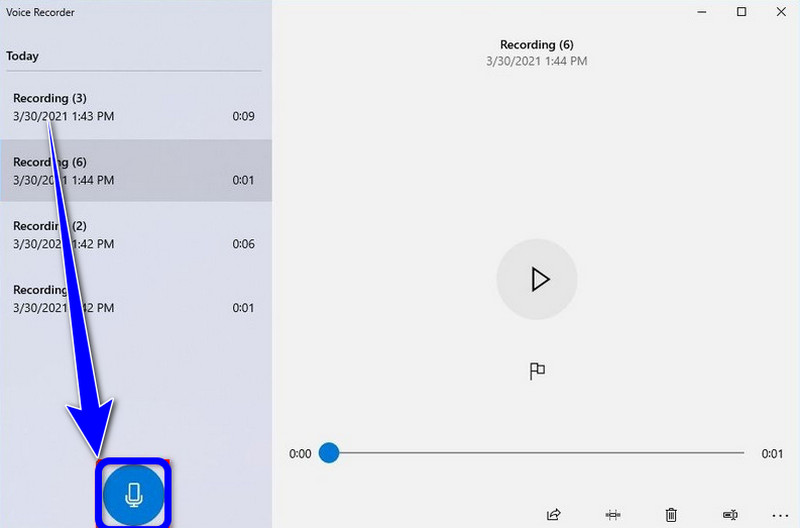
الخطوه 3لإيقاف عملية التسجيل الصوتي، انقر فوق قف بعد ذلك، يمكنك الاستماع إلى الصوت الذي قمت بتسجيله.
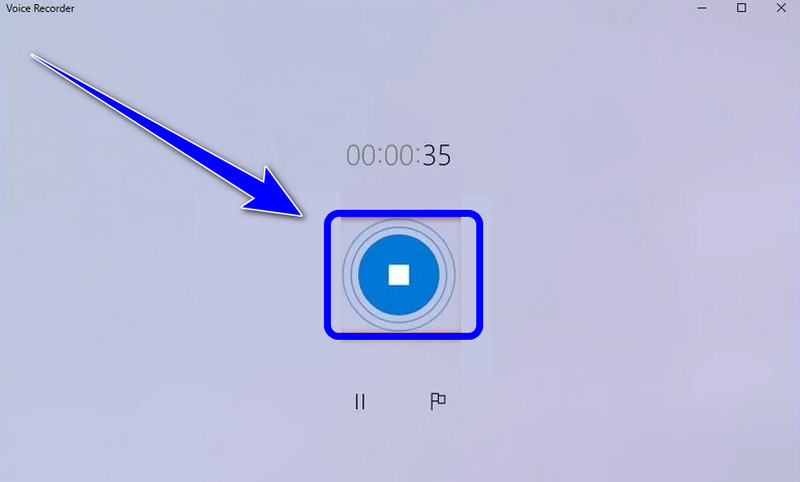
إذا كنت تريد أن تتعلم كيفية تسجيل الشاشة على نظام التشغيل Windows مع الصوتيمكنك الحصول على كافة التفاصيل من هذا المنشور. لذا، اطلع على كافة المعلومات وجرِّب العملية للحصول على عملية تسجيل شاشة وصوت فعّالة. أيضًا، إذا كنت تريد البرنامج الأكثر موثوقية لمساعدتك في تسجيل شاشة بصوت مثالي، فلا شك أن برنامج AVAide Screen Recorder هو أفضل برنامج يمكنك الوصول إليه. لذا، قم بتشغيل البرنامج على نظام Windows الخاص بك واستمتع بإمكانياته الشاملة.
سجل الشاشة والصوت وكاميرا الويب واللعب والاجتماعات عبر الإنترنت بالإضافة إلى شاشة iPhone / Android على جهاز الكمبيوتر الخاص بك.




