Are you tired of looking for excellent video cropping software? When we want to remove unwanted segments from our clips, we can crop them. We adjust the aspect ratio to achieve the desired size. However, when it comes to cropping your videos, there are numerous tools to choose from, and if you want to find a perfect tool to lighten your load. The best software for cropping your video clips in the simplest way possible. This guidepost will teach you how to use the fantastic reverser software online and offline.
Part 1. How to Crop Videos Online Using Ezgif
Ezgif online tool is at the top of the list for free online video cropping tools. This online software can perform various tasks such as resizing, rotating, cropping, editing and customizing tools. It necessitates the use of an internet connection. It serves as conversion, editing, and customization tasks that affect the internet connection speed. That is why, before proceeding, you must secure your internet connection; otherwise, your job will be disrupted, or your output product will be compromised. Nonetheless, using this online tool, it is possible to crop videos.
Furthermore, this tool has some limitations regarding file formats and sizes for input and output. It isn't easy to upload and render a file in this tool because it requires an internet connection. Using this software, however, you can create a high-quality video. You can see below the step-by-step process of using the ezgif crop video.
Step 1Visit the Website
Above all, you must visit the official Ezgif website. Because this is an online tool, you can find it by searching for it in the search bar and then using it as you see appropriate.
Step 2Upload your File
To begin cropping your video in this online tool, first upload your File by clicking the Video to Gif button, then Choose File, and finally select which video you want to crop.
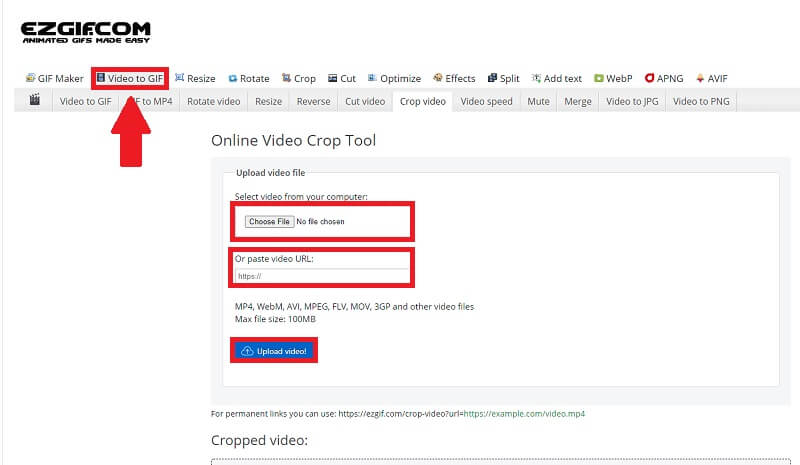
Step 3Crop your Video
After you've uploaded the File, you can now crop your video clips by clicking the Crop Video tab, where you can adjust the width and length of the video and change its aspect ratio. Crop the video by clicking the Crop Video button.
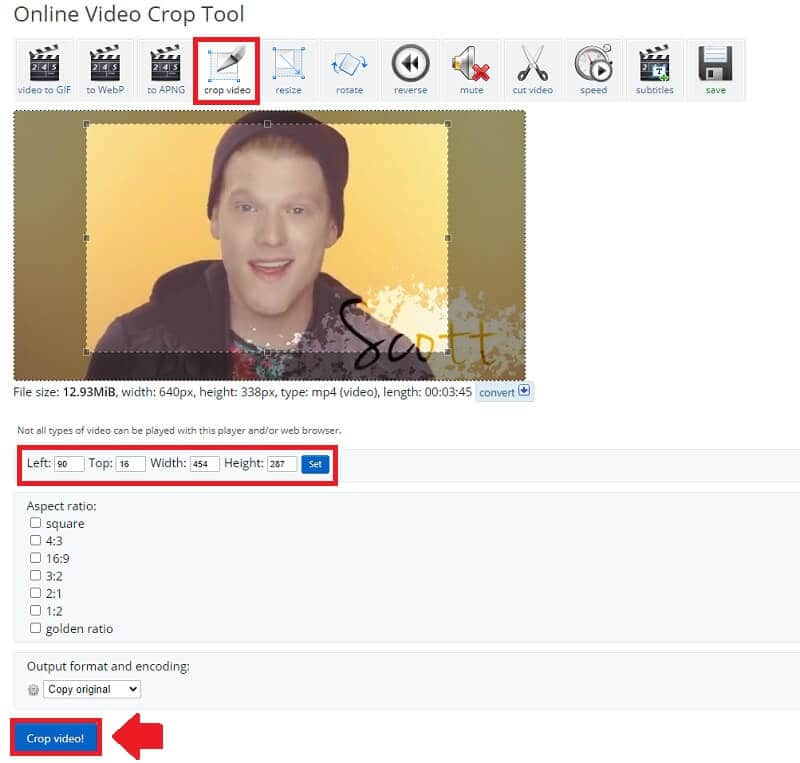
Step 4Save and Export
Finally, after you've cropped your video clips, you can save them by clicking the Save button.
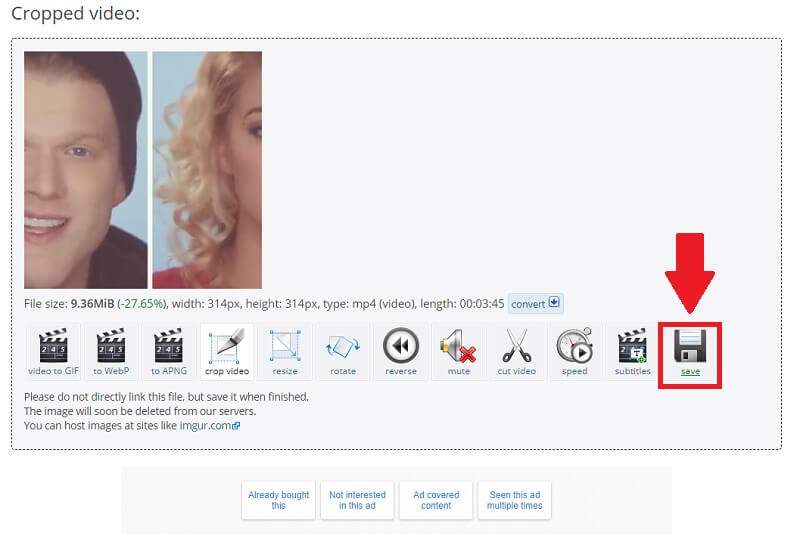
Part 2. Professional Way to Crop Videos Offline
If you want to edit your video and like a professional way to crop your videos offline, AVAide Video Converter is the tool for you. It is more than just a converter; it is almost an all-in-one utility. Its simplicity and user-friendliness have enticed many people to give it a try. It includes an additive toolbox that allows you to add, combine, construct, trim, compress, and perform various other operations as needed. These features are contained within a single program that can be downloaded and installed on both Windows and Mac computers.
Moreover, AVAide Video Converter is among the best tools to crop your videos easily. Unlike the previously listed methods below, this software does not require internet access to function. Aside from that, it has a user-friendly and current design interface for the best possible user experience. Furthermore, each user can define various audio quality preferences, allowing them to alter the bitrate and sampling rate as they see fit. There is also no finite number of files you wish to convert. You can crop your videos as many times as you want to. More so, the conversion is quick while maintaining the original file's quality. You can find the complete guide in the thorough instructions below.
- It is available for download and installation on various operating systems, including Windows and Mac.
- It has a simple and user-friendly interface.
- A task does not necessitate the use of an internet connection.
Step 1Download the Software
To begin, click the download button above to download and install the tool. This tool can be downloaded in a matter of minutes.
Step 2Insert Media Files
After you've downloaded the tool, click the (+) Plus button to add your media file. You can begin cropping your videos in a matter of seconds.
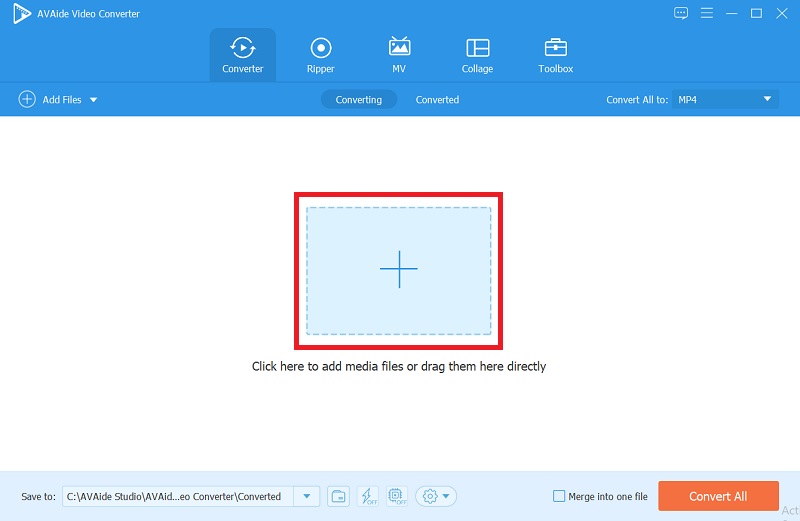
Step 3Crop Video
By clicking the Star icon, then the Crop Area button, and adjusting the width and length of your video, you can freely crop it. You can also change the aspect ratio, which is visible on the right side.

Step 4Be Creative
This software allows you to be creative; suppose you want to add filters to your video, click the Effect and Filter button, select which ones you want, and adjust the primary effect.
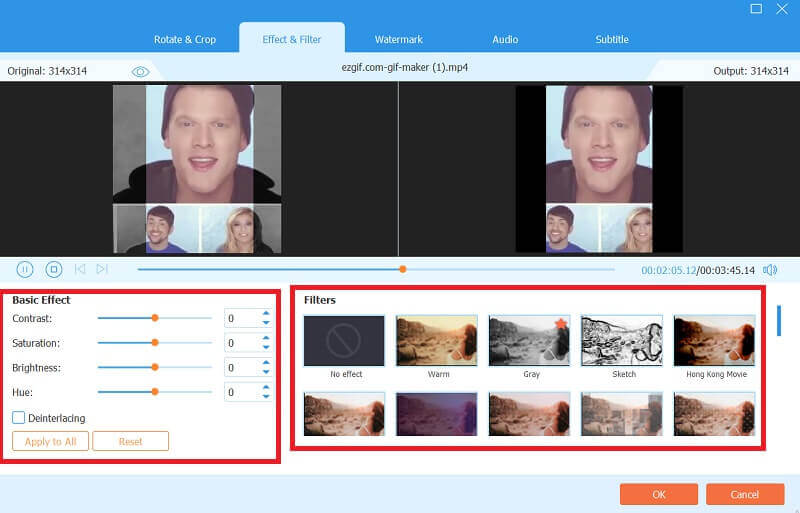
Step 5Convert your Files
After you've decided and cropped your video clips, go to the Convert To tab to save your files. This tool allows you to convert your media files to high-quality formats. It also allows you to convert it in just a few minutes.
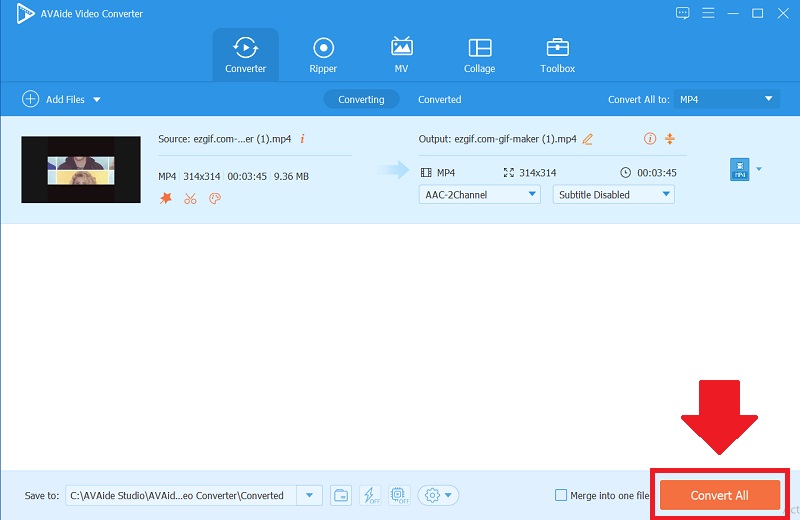
Part 3. FAQs About Cropping Videos
How to resize gifs in Ezgif?
To resize your video, click the Video to GIF button, upload your files, and click the resize button. Moreover, you can clarify the width and height and adjust the size to your preference.
How important is the online tool ezgif to resize a video?
This resize tool is essential because resized videos take up less space on various devices. This allows you to download more videos while keeping the rest of your files.
Is it possible to convert video to GIF?
Undoubtedly, yes. There are numerous tools available for converting video to GIF files. If you want to crop your video clips, AVAide Video Converter is a good choice. Not only that, but it also supports a wide range of input formats, which you can easily convert in high quality.
This article demonstrated numerous methods for cropping your video and vice versa. Along with your cropping and resizing difficulties, we present how you can use them. AVAide Video Converter has been proven and tested to be the best tool for cropping videos among all of the solutions mentioned. This excellent software is designed to make any task as easy as possible. So take advantage of this opportunity, and your load will undoubtedly be lighter.
Your complete video toolbox that supports 350+ formats for conversion in lossless quality.
Crop & Resize Video
- Top 8 GIF Resizers for Windows and Mac
- How to Resize or Crop Videos For Instagram
- Knowledgeable on How to Change Video Aspect Ratio
- How to Crop and Resize Videos on Android
- How to Crop Videos in Premiere Pro
- How to Crop Videos on iMovie
- How to Crop Videos on Mac
- How to Crop a Video in QuickTime
- Top 5 Amazing Aspect Ratio Converters to Crop Your Videos Greatly
- How to Change Aspect Ratio in Windows Movie Maker
- How to Resize a Video in Photoshop
- How to Crop MP4 Video Superbly
- How to Use the Ffmpeg to Resize Your Videos
- How to Crop Video without Watermark
- How to Crop a Video on Windows
- How to Crop Videos in Windows Meida Player
- How to Crop Videos to Square
- How to Crop Videos in After Effects
- How to Crop Videos in DaVinci Resolve
- How to Crop Videos in OpenShot
- How to Crop Videos Using Kapwing
- How to Crop Snapchat Videos
- How to Use VLC Crop Videos
- How to Crop Camtasia Videos
- How to Use OBS Crop Videos
- How to Use Ezgif Resize Videos
- How to Change Aspect Ratio in Final Cut Pro



 Secure Download
Secure Download



