Video crop converters play a huge part for us to enjoy the videos and movies on our devices. Come to think of it, and we only get to enjoy our favorite movies in the cinemas or on our TVs. As time went by, portable devices and social platforms were born, and these have their own sizes and so require media files to fit them. For this reason, we also get to enjoy different video editing tools, including and that includes video cropping tools.
On the other hand, not all tools you see on the web can give you great results. As a matter of fact, you may encounter inaccurate tools that will make your task unappreciated. Therefore, we give you the trusted offline and online video aspect ratio converters that are worth the try. In addition, these five tools also have a bunch of presets that will make your videos perfectly enhanced.
Part 1. What is Aspect Ratio
In this part, we will see what an aspect ratio really means. We often hear this term ratio in different aspects, such as in Mathematics, Photography, Shapes, and this time in media, which is why we have come up with looking for qualitative video aspect ratio converters. Basically, the aspect ratio means the quantitative relation between the width and the height of an image. The quantity or the numbers are demonstrated with two numbers divided by a colon, just like 3:5, which we read as three-to-five as an example. Whereas the number three represents the width and the 5 for the height.
On the one hand, the aspect ratio is a concept done with a long record that is, however, come up with the simple definition above. On the other hand, it is how you compute the ratio of the object that makes it complex. Moving forward, let us see below these collations of offline and online converters that resize videos significantly.
Part 2. Top 5 Best Aspect Ratio Converters On Windows and Mac
Top 1. AVAide Video Converter
The reigning top-ranked video converter is also on fire when it comes to cropping videos. The AVAide Video Converter has phenomenal editing tools that you can use while resizing your videos to make them more attractive. Furthermore, you will get to enjoy its potency not only on Mac and Windows but on Linux alike. Everybody likes how multifaceted it is, wherein you can also enjoy excellent video conversion of any kind of format, as well as making movies, ripping DVDs, playing video in reverse, and making video collages. Let us learn more about this video crop converter below.
- It sets the aspect ratio of the video beyond your expectations.
- It creatively beautifies your video while cropping.
- It allows you to personalize the watermark.
- It converts your cropped video into 300 plus different formats.
- The safest software for your device with hardware acceleration.
- Pros
- Various powerful media setting tools.
- Tons of filters and effects while cropping.
- Workable even without the internet.
- Crop videos to social media platforms directly.
- Cons
- It needs to be purchased to enjoy its greatest.
- It needs to be downloaded and installed, unlike the online tools.
Top 2. Online Converter
Here is the next rank, the Online Converter that created a loud noise on the web. This online tool offers numerous categories and presets totally for free. What is also good about it is that you can easily change the ratio of the video without a watermark using this online video aspect ratio converter.
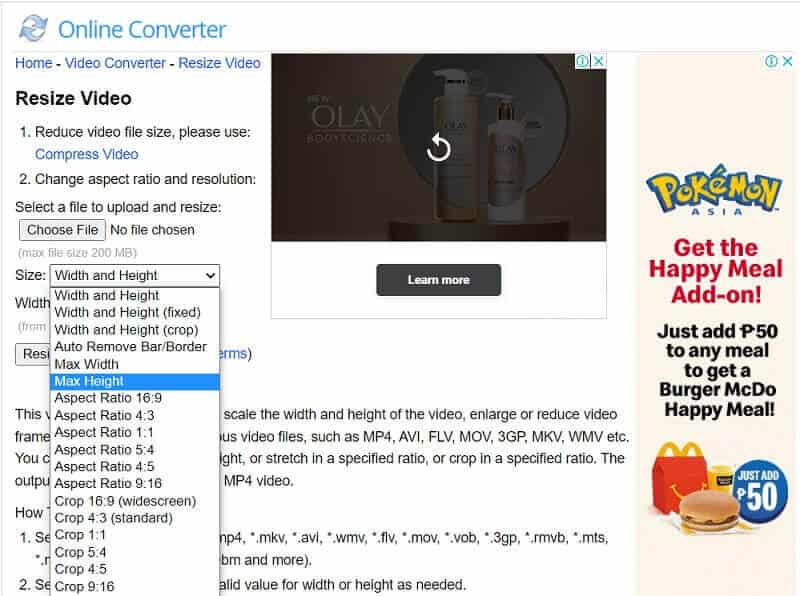
- Pros
- It allows you to use it for free.
- It conveniently makes you access it anytime.
- It offers multiple choices of aspect ratios for your videos.
- Cons
- It will not be possible to access it without the internet.
- Multiple ads on the webpage.
- It takes time to upload and apply the changes.
Top 3. FileConverto
The FileConverto is an online solution that contains a wide range of video editing tools for free. In addition, just like the previous one, it allows you to have outputs without the watermark freely and gives you the easiest way to convert zoom/cropped video to YouTube and other commonly used online platforms today.
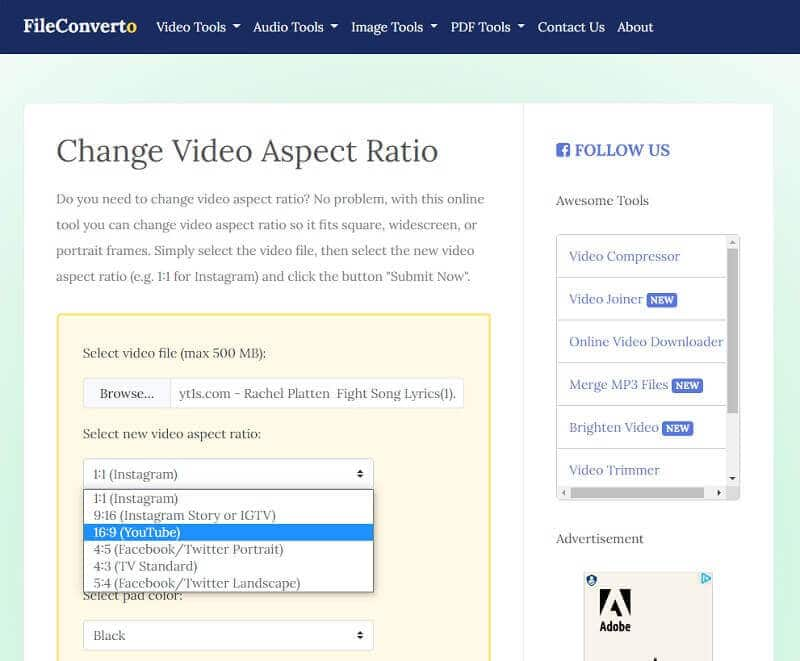
- Pros
- It's free to use.
- It is accessible.
- It offers different and helpful video setting tools.
- Cons
- It contains ads everywhere.
- Unable to be reached without the internet.
Top 4. Freemake Video Converter
The Freemake Video Converter is an offline tool that is basically good at video conversion to different devices. Moreover, it is also a tool that allows the users to customize the files but with limited presets. Despite that, it is still one of the exemplary software that everyone's talking about recently. Anyways, the Freemake video converter crops your video via automatic and manual customization with tons of frame sizes to offer.

- Pros
- It converts videos into a wide range of presets formats.
- It can be used offline.
- Cons
- It produces outputs with a watermark.
- Downloadable.
- It is paid. Otherwise, the free version contains minimal features and tools.
Top 5. Free Convert
The last on the list yet another powerful online tool is this Free Convert. This one-of-a-kind web solution can give you outputs that are also one of a kind. Moreover, you can trace this aspect ratio converter on Mac and Windows alike. Change your videos while adjusting the codec, screen resolution, the size of the framerate, and more without acquiring any watermark on them.
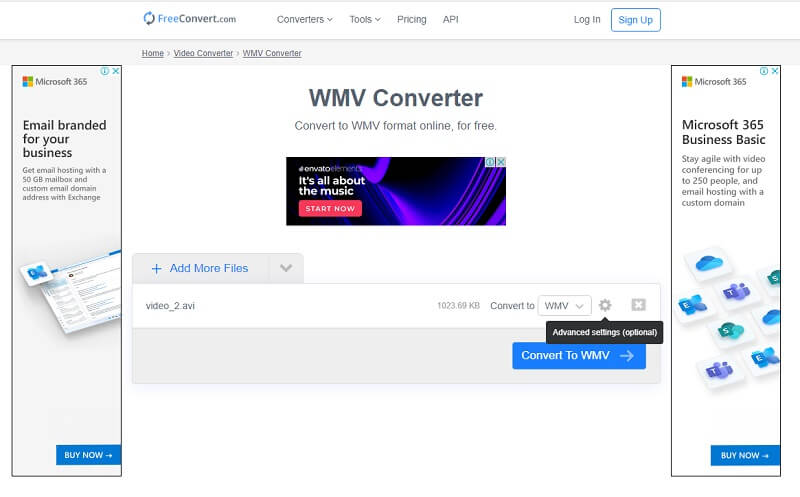
- Pros
- It supports more than 500 formats.
- It offers fine-tuning options.
- Accessible.
- Cons
- It can only cater to up to 1GB file size.
- Internet-dependent tool.
Part 3. How to Convert The Aspect Ratio Of a Video With AVAide Video Converter
Step 1Import the Video File
Open the tool and get ready to upload the video files that you need to crop. Hit the Add Files button in the upper left corner of this video crop converter to add video files unlimitedly.
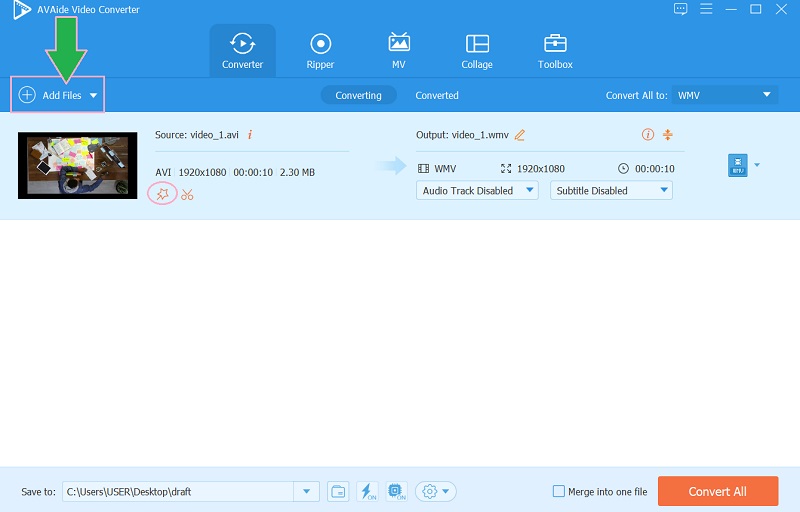
Step 2Import the Video File
Click the Star image beside the scissors icon of the file. Go to the Aspect Ratio on the new window and choose among the list given when you hit the Arrow dropdown button. You can also hit the Center to Video icon to achieve the perfect angle and hit OK after.
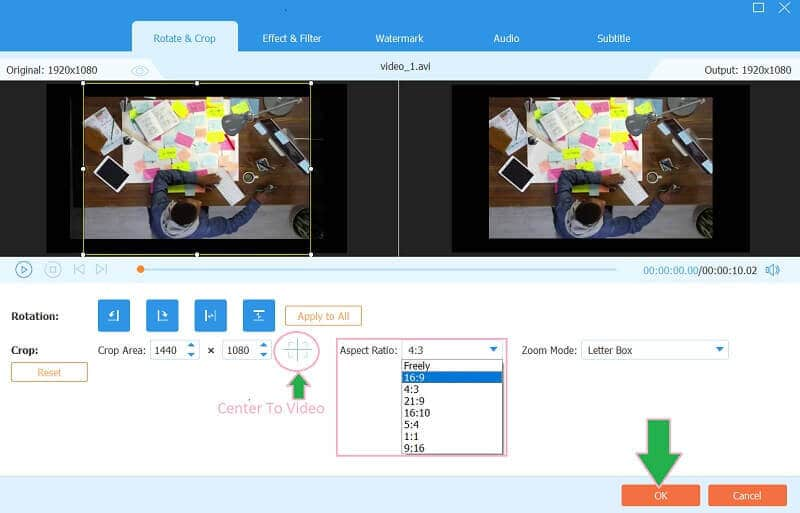
Step 3Choose A Folder for the File
Predestinate your file before converting it. To do so, just go to the Save To portion and click the Arrow button to choose the Browse and Select Folder from the list from this video aspect ratio converter. Select then a folder you would like to have for the file.
Step 4Convert the File
To acquire the change, hit the Convert All red button. And, see to check your chosen folder after.
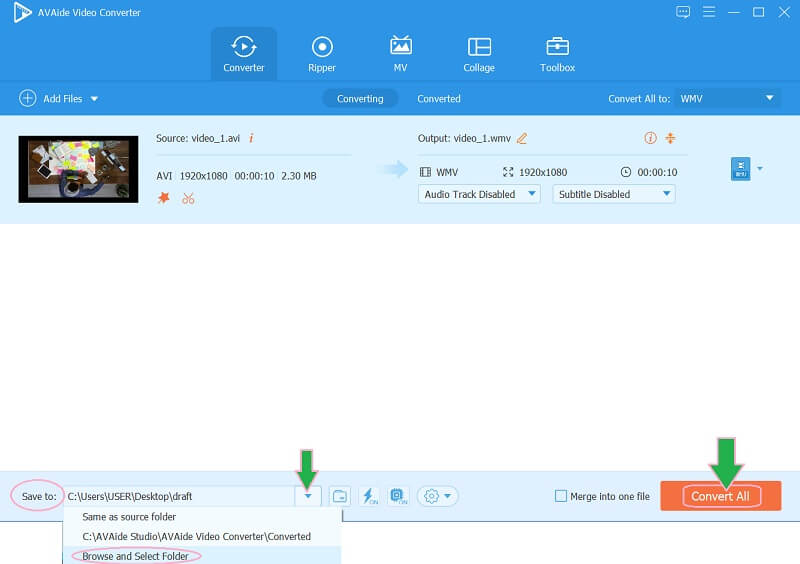
Part 4. Commonly Asked About Converting Aspect Ratio
What is the best aspect ratio I can use for the video?
It depends on your purpose. The best video aspect ratio for the landscape is 16:9 and 9:16 for the portrait.
Are the Aspect ratio and Frame rate the same?
No. the aspect ratio is all about the size and dimension of the video screen, the frame rate is about the speed of the images.
How can I find the best aspect ratio converter app?
Different mobile applications can do your task. To see the best fit for your device, always look for the ratings and the comments before acquiring.
There you have it, the five best tools to convert the aspect ratio of your videos. Online solutions are attractive and more accessible. However, the AVAide Video Converter is the tool that can give you more than you need and can go beyond your expectations. Therefore, we encourage you to download it and attest to the greatness you can get from it.
Your complete video toolbox that supports 350+ formats for conversion in lossless quality.
Crop & Resize Video
- Top 8 GIF Resizers for Windows and Mac
- How to Resize or Crop Videos For Instagram
- Knowledgeable on How to Change Video Aspect Ratio
- How to Crop and Resize Videos on Android
- How to Crop Videos in Premiere Pro
- How to Crop Videos on iMovie
- How to Crop Videos on Mac
- How to Crop a Video in QuickTime
- Top 5 Amazing Aspect Ratio Converters to Crop Your Videos Greatly
- How to Change Aspect Ratio in Windows Movie Maker
- How to Resize a Video in Photoshop
- How to Crop MP4 Video Superbly
- How to Use the Ffmpeg to Resize Your Videos
- How to Crop Video without Watermark
- How to Crop a Video on Windows
- How to Crop Videos in Windows Meida Player
- How to Crop Videos to Square
- How to Crop Videos in After Effects
- How to Crop Videos in DaVinci Resolve
- How to Crop Videos in OpenShot
- How to Crop Videos Using Kapwing
- How to Crop Snapchat Videos
- How to Use VLC Crop Videos
- How to Crop Camtasia Videos
- How to Use OBS Crop Videos
- How to Use Ezgif Resize Videos
- How to Change Aspect Ratio in Final Cut Pro



 Secure Download
Secure Download



