If you are fond of using the iMovie and are about to edit your MPG video files, think of another way. There is no chance that you could import the MPG files to iMovie because this software doesn't support the said format. However, this doesn't mean you must lose hope because you can still perform the video editing in iMovie if you freely convert MPG to MOV on Mac. Since the MOV is the standard format of QuickTime and the best of Apple's, it will also be the best choice for the iMovie.
Part 1. 2 Best Ways to Convert MPG to MOV on Mac and Windows 10/11
As part of the innovative digital world, a lot of MPG to MOV converters are freely available nowadays. However, attesting their reliability in converting files is not definite, which is why we come up with the two most excellent converter tools that you can use on Mac and Windows.
1. AVAide Video Converter
On top is the AVAide Video Converter. This all-in-one video converter can transform your video files most easily and flexibly, for it doesn't only work best on Windows but also Linux, and Mac respectively. Also, its interface is self-explanatory, for by just looking at it, you will be able to learn how to navigate it! Moreover, you will also love how great this MPG to MOV converter is, for it offers tons of enhancing tools, as well as features that play a significant role in perfect output making.
There's more! You can customize your videos' subtitle, watermark, and metadata quickly after the efficient bulk conversion process. Be amazed by its sprint conversion speed, as it uses ultrafast technology together with its hardware acceleration program. It's a blast, right? And so, let's take this chance to look and learn the proper navigation of the AVAide Video Converter on Mac.
- Convert the MPG to MOV 30x faster than others.
- Process conversion in bulk.
- It comes with high-powered enhancing tools: compressor, merger, trimmer, rotator, metadata editor, cutter, GIF and 3D maker, speed controller, volume booster, and more.
- Make your own playlist of music videos, movies, and video collages from the MPG and MOV files.
How to Convert MPG to MOV on Mac
Step 1Get the Software for your Mac
Download the software on your Mac device by clicking the download button upon reaching its official website.
Step 2Get the MPG Files In
Launch the tool after the successful installation. Get your MPG files in the interface by simply dragging them from your folder and dropping them at the center of the interface. Otherwise, click the Add Files button to upload manually.
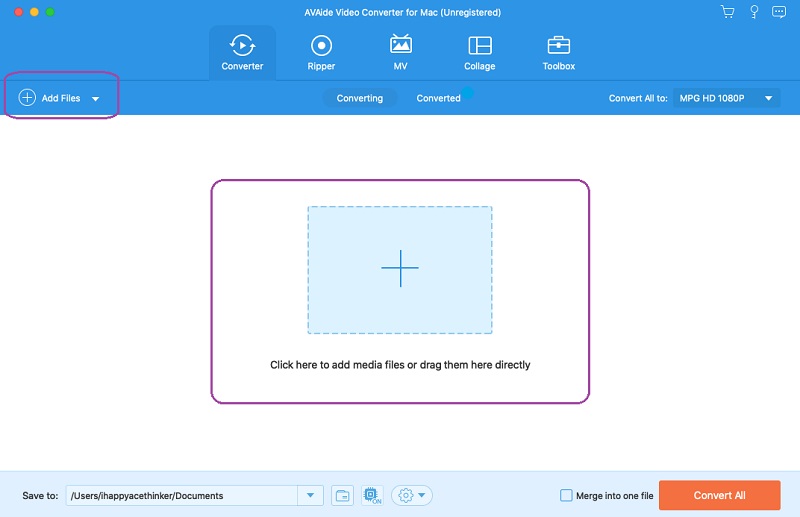
Step 3Set the MPG to MOV Format
Hit the Arrow button next to the Convert All To, and you see a new window. From there, click the MOV, and choose to connect your desired resolution.
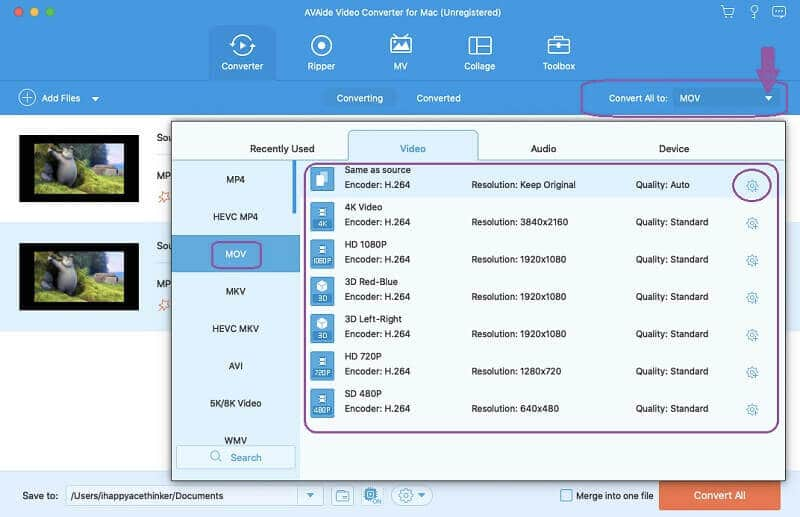
Step 4Customize the Presets
Before you convert MPG to MOV, you may customize the files. You may hit the Setting icon shown on the picture above or hit the Star and Scissors icons to edit or cut the files.
Step 5Convert the Files Now
Lastly, hit the Convert All button to begin the conversion process. Then, you may see the completed files in the Converted.
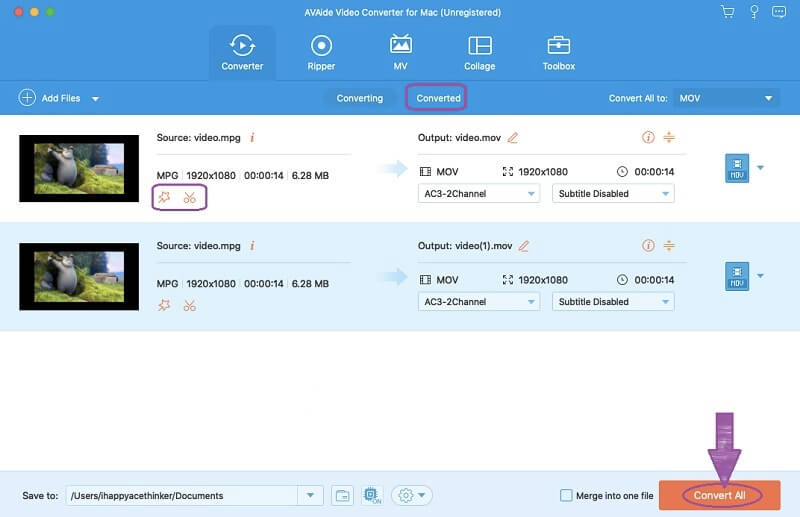
2. QuickTime Player
The QuickTime Player is a multimedia player proprietary to Apple. It was initially for Apple products only, but now can be enjoyed on Windows-based devices with a primary interface. Furthermore, you could not only convert MPG to MOV in QuickTime Player, but you can also flip, rotate, and trim the videos. On the other hand, this freeware on Mac can also handle the images, audio, and panoramic media proficiently. Therefore, let us try to convert the MPG to MOV using it.
Step 1Open the MPG File
Open the QuickTime Player via Finder. Once launched, click the File, choose the Open File and look for your MPG video.
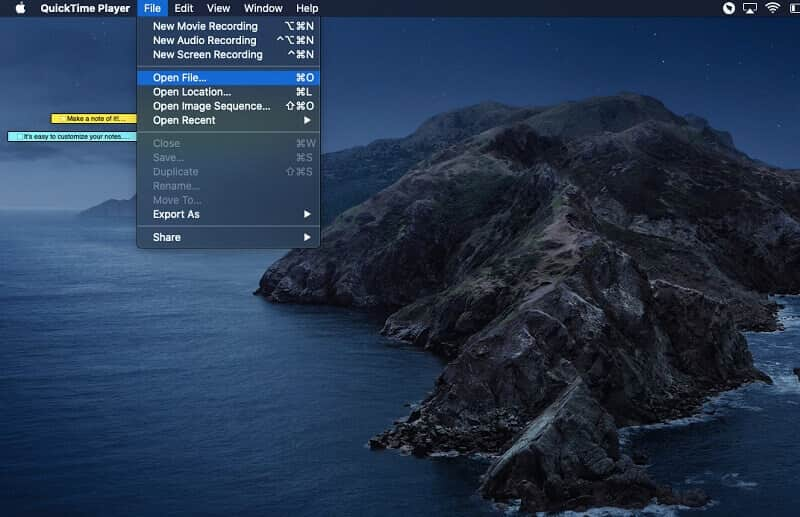
Step 2Export the File as MOV
Once you open the MPG file, click the File again. This time choose the Export As, then select one among the 1080p, 720p, and 480p as your desired resolution
Step 3Save to MOV
To convert MPG to MOV with QuickTime, create a new file name with a .mov extension to save the file in MOV format. Hit the Save button after finalizing the file name. Wait for the exporting process, then check your newly converted file after.
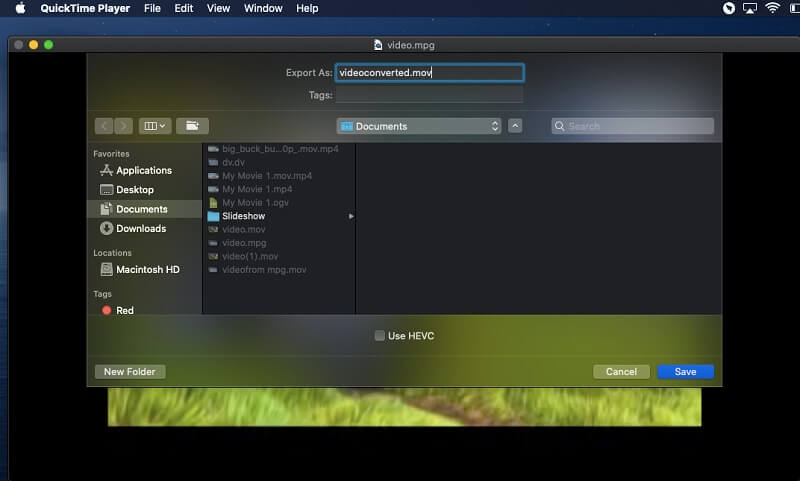
Part 2. Convert MPG to MOV for Free With the Most Secured Online Tool
If you prefer to do the task online, the AVAide Free MOV Converter Online is the best choice you could ever make. Furthermore, this online tool has the highest security a web tool could have, so without any doubt, your files and details will be highly secured. Moreover, you will get to have unlimited file size and conversion services that most online solutions cannot do.
Generally speaking, this free MPG to MOV converter online is ideal for those who would like to experience fast and hassle-free video conversion online. Are you annoyed with ads? Watermarks? And with slow progress? Don't worry because you won't ever experience those with the AVAide Free MOV Converter Online. Meanwhile, guidelines are provided below to help you obtain perfect MOV output online.
Step 1Launcher Installation
Upon visiting the official website for the first time, you must acquire the launcher. Click the ADD YOUR FILES button, then follow the few steps in installing it.
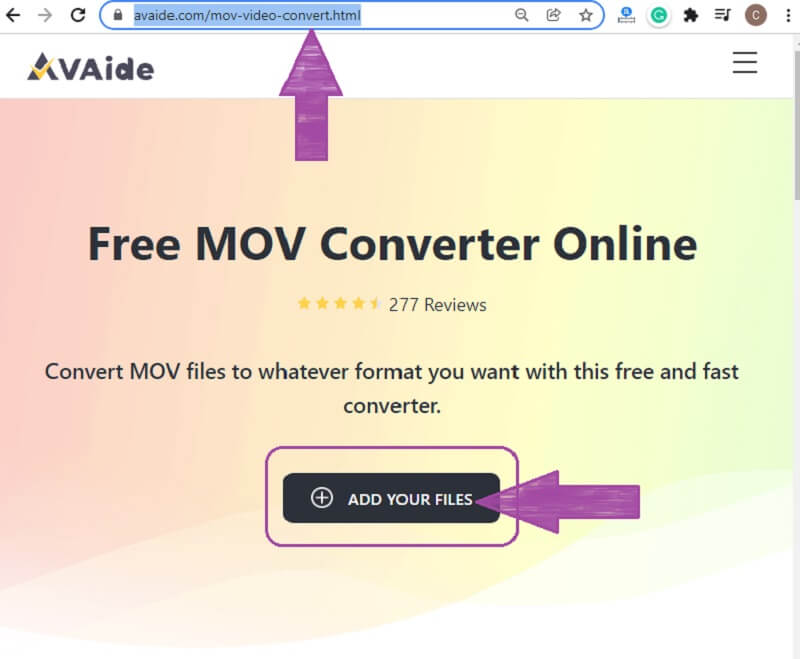
Step 2MPG Files Importation
Once you get the launcher, it's time to upload your files to convert the MPG to MOV. Click the ADD YOUR FILES button again to get your files. On the main interface, you can hit the Add File tab to add more files.
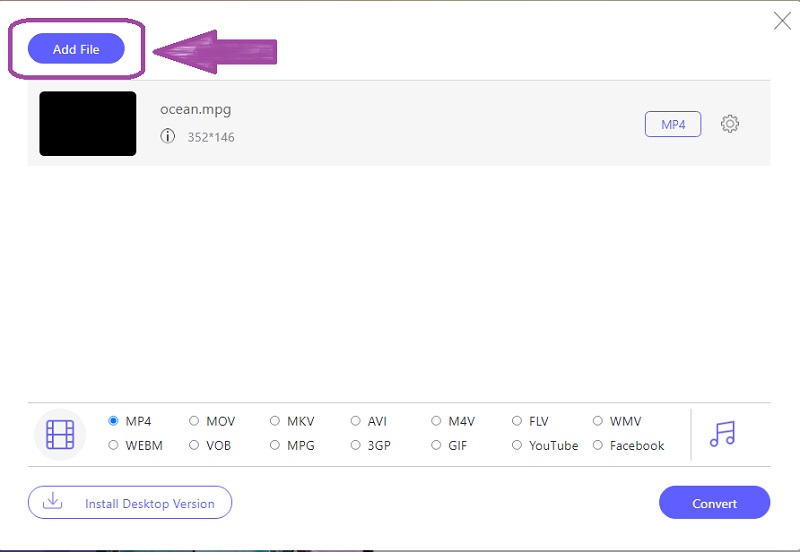
Step 3MOV Optimization
Optimize the MPG files to MOV. To do so, click a file, then from the video formats available at the bottom, choose MOV.
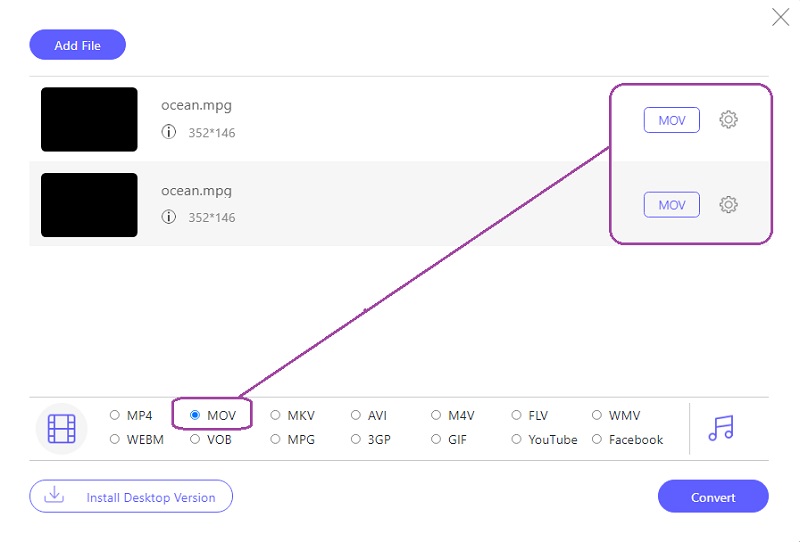
Step 4File Destination and Conversion
Lastly, hit the Convert button to choose the file destination first. Then after determining the file folder, the conversion process will immediately begin.
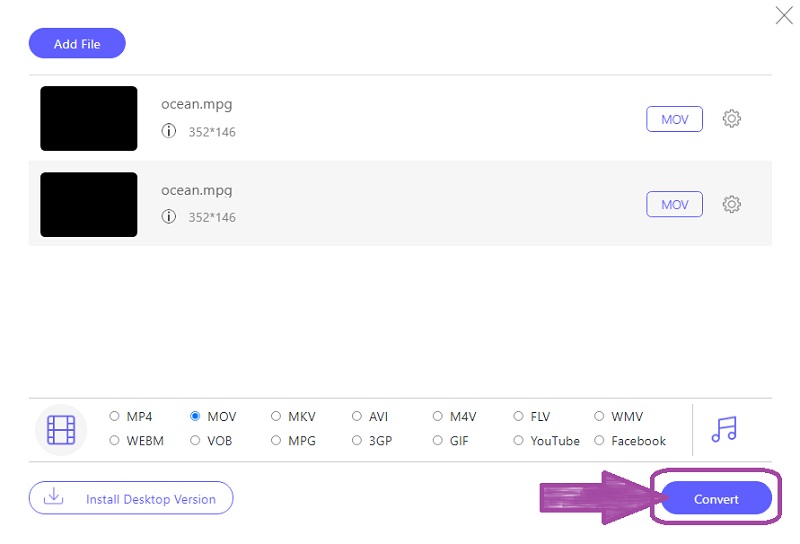
Part 3. Difference Between MPG and MOV
Let us know the reason why you need to know how to convert MPG to MOV on Windows/Mac. The MPG file is usually cited as the MPEG of Moving Pictures Experts Group. It is a video file format that is generally used to distribute movies, videos, and clips online. Moreover, it is the best format paradigm for having a good video on a DVD due to its quality. Despite having a good quality, many media players don't recognize it.
On the Other hand, the MOV format is also known as the QuickTime File Format. It is a multimedia file that can hold multiple high-quality tracks in lossy compression. In addition, the experts usually convert MPG to MOV when it comes to video editing because it is one of the advantages of the format besides having broad compatibility of various media players, including the popular ones.
Part 4. FAQs Regarding the MPG to MOV Conversion
Can I rip my DVD movie with a MOV output?
Yes. The AVAide Video Converter has a powerful DVD ripper, which can rip into different formats, including MOV.
Can I convert the MPG to MP4 or MOV using the VLC?
Yes. VLC is a media player that can convert video files, including the MPG.
Can I convert MPG to MOV on Windows 10?
Indeed. The AVAide Video Converter perfectly converts video and audio files on Windows 7, 8, 10, 11, and Vista.
There you have it, folks, the best MPG to MOV video converters of the year. Use them whenever you have this kind of task to help you in the most exciting ways. Also, download the AVAide Video Converter to have practical and efficient software.
Your complete video toolbox that supports 350+ formats for conversion in lossless quality.



 Secure Download
Secure Download


