Do you love recording your own voice while singing, recording calls, and voiceovers? These activities are best documented in an AMR format if you are using a mobile device. However, for desktop devices, the AAC will always be the best. Therefore, if you need to transfer all of the AMR files you have been keeping on your phone into your computer for whatever reason, better to change them to AAC. Hence, we understand that converting such files is not an easy task, and so we are offering you the ultimate AMR to AAC converters, online and software solutions.
Part 1. Get to Know AMR and AAC
Description
◆ The Adaptive Multi-Rate or AMR is an audio file of Ericsson that contains a considerable compression rate. In addition, it is a file format used for saving and enhancing speech data on mobile phones, for it has been made to be the default format for it.
◆ The AAC, which stands for Advanced Audio Coding, is the standard coding for lossy digital audio compression. Furthermore, it is considered to have better sound quality than the other popular audio formats at the same bitrate.
Compatibility
◆ AMR has limited suitability for desktop media players. However, the following support it: Quicktime Player, VLC, RealPlayer, RealNetworks, and Android devices.
◆ AAC is compatible with iPhones, iPad, iTunes, Android, Nokia, BlackBerry, and almost all desktop media players.
- AMR is very advantageous in reducing the bandwidth usage on 3G mobiles due to its enormous compression.
- The AAC is a boon with its outstanding quality inside a compressed file. Its versatility is also beneficial when it comes to transferring it to other devices.
- Some of the ACC files contain DRM protection, which makes it advantageous for other users.
- Other famous media players are neglecting the AMR.
Part 2. How to Convert AMR to AAC with the Top Leading Software
We are introducing you to the top AMR to AAC converter, the AVAide Video Converter. This excellent software has been very dedicated to transforming the files to perfection. Furthermore, it makes the lossless conversion process the easiest and fastest. With the help of its acceleration technology, the batch conversion only takes a minute to complete. Moreover, it allows you to edit the parameters of the audio files to your preference, wherein you can merge, cut, compress, adjust the bitrate, trim and more.
On top of that, it is the most helpful software that is worth the multipurpose features and tools it possesses. Too good to be true, huh? But yes, This AVaide Video Converter is the best tool for everyone that gives accurate and blissful operation.
- Support batch conversion.
- Works 30x faster in lossless quality.
- Supported by all versions of Mac and Windows systems.
- With lots of powerful tools and great features for your video and audio files.
Convert Your AMR to AAC Files With AVAide Video Converter
Step 1Go and Install the Software
Download and install the AVAide Video Converter on your device. Go to the official website, and hit the download button for your device.
Step 2Add the AMR Files
Launch the newly installed tool, then start uploading your AMR files. You may click the Add Files button or drag and drop all the files on the interface
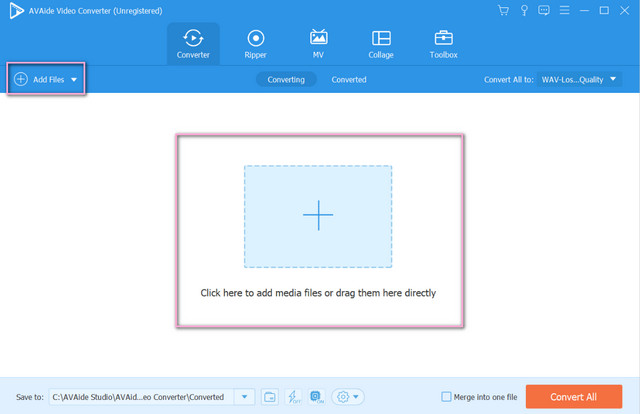
Step 3Attain AAC Outputs
Configure the uploaded files to attain AAC output. To set them in batch, tap the Arrow icon beside the Convert All To. However, if you wish to assess the files individually, you may click on the Arrow tab located on the tail. Then choose the AAC from the audio list.
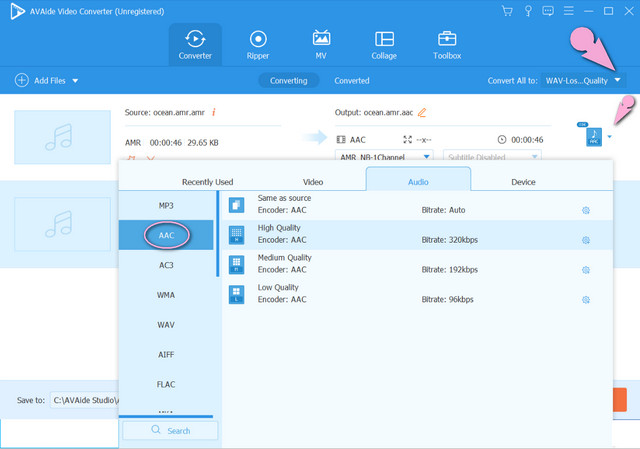
Step 4Start Converting the AMR to AAC
This time you can hit the Convert All button right after you configure all the files. Hence, you can set a destination for the converted files by tapping the Arrow on the Save To portion before this step.
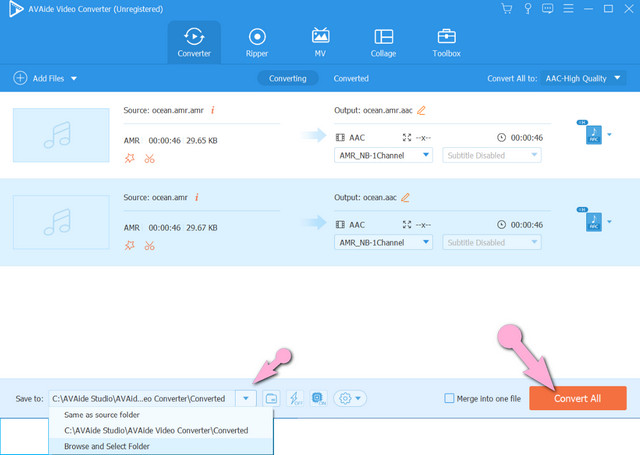
Note: You can always edit your file prior to the conversion process. Hence, you may edit the name after the conversion and share the completed files to the popular social media platforms today.
Part 3. Convert AMR to AAC for Free With the Preeminent Online Solution
Aside from the premium AMR to AAC converter, an online solution has always been one of the best picks. Therefore, no online tool can give an excellent experience other than AVAide Free Video Converter. Why? Because it has no ads and watermarks seen on the page and on every output it produces, imagine how polished the conversion will be due to those reasons. Also, it possesses a very easy-to-understand interface, which can be steered by anyone, whether an experienced or noobs.
Most importantly, it allows the users to edit and change the parameters of the audio files into your preference, for it has an excellent built-in tool for it. Therefore, let us see the detailed yet most effortless batch conversion process on converting AMR to AAC online below.
Step 1Establish the Launcher
First-time users should install the launcher first. Go and visit the AVAide Free Converter website and hit the ADD YOUR FILES button to download.
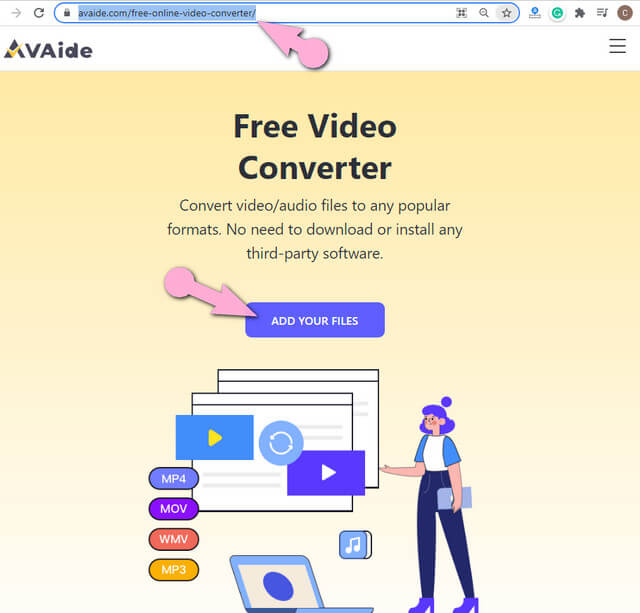
Step 2Transfer the AMR Files
After acquiring the launcher, open it and transfer all the AMR files. On the main interface, you can add more files by pushing the Add File tab.
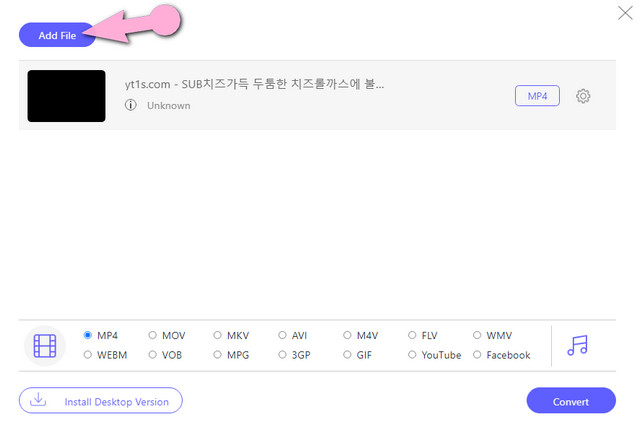
Step 3Start configuring the files to achieve AAC outputs.
Tap every file, then tick the Note image to see the audio formats. Then, choose the AAC as the output among the list.
Note: This time, you can also configure the bitrate, channel, encoder, and the sample rate of your files by tapping the Setting icon next after the indicated output.
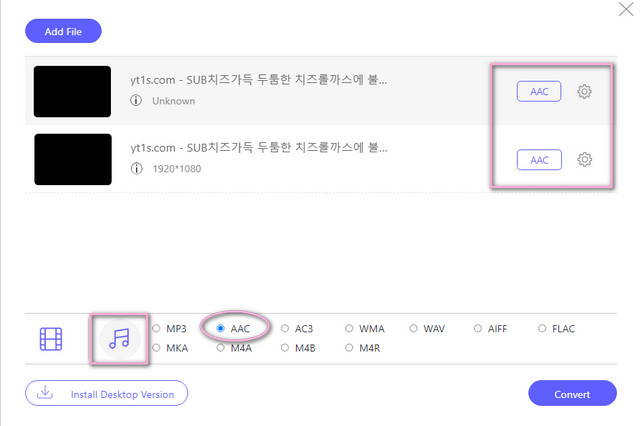
Step 4Convert the AMR Files Now
Click the Convert blue button when all are good. Hence, this will not yet get you to the conversion process. Instead, you will be asked to choose a folder for the converted files. The conversion process will start immediately after selecting the destination of the files.
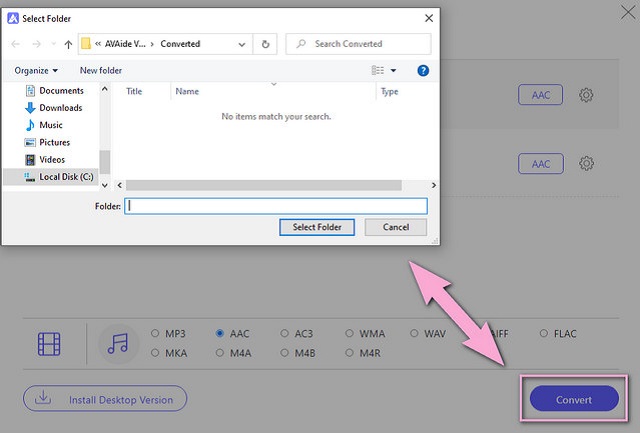
Part 4. FAQs Concerning AMR and AAC
Does the Windows Media Player support both AMR and AAC?
The Windows Media Player only supports the AAC but not the AMR.
Can I convert videos like an MP4 into AMR with the AVAide Video Converter?
Indeed. Through the AVAide Video Converter, you can do such conversion and still obtain excellent AMR output.
Is there a lossless AAC file?
Actually, yes. In Apple's iTunes system, there are AAC files that are lossless.
The AVAide Video Converter is the most reliable AMR to AAC converter. That is why more and more users are getting hooked on it. Install the software on your device, and let it convert your bulk files easily and quickly.
Your complete video toolbox that supports 350+ formats for conversion in lossless quality.
Convert to AAC



 Secure Download
Secure Download


