Don't ponder why your WMA file doesn't suit your mp3 player because this kind of file only works with a few devices. Thus, there is something better than WMA that would give you a more outstanding sound quality, and that is the WAV. Therefore, in this article, we will teach you the efficient and fast methods to convert WMA to WAV on Mac and Windows.
Part 1. Things You Should Know About WMA and WAV
What is WMA?
The Windows Media Audio or WMA is a file container made by Microsoft. Furthermore, this file contains lossy audio data compression but DRM protection that hinders without any legal permission. Despite this, it is still labeled to have a good sound quality within a more compressed size compared to other popular audio files.
What is WAV?
On the other hand, the Waveform Audio file or WAV is a file container with a superior quality among all audio files. Hence, it is uncompressed but contains lossless data, making it more authentic and precise. Moreover, WAV files have a wide range of acceptance with different media players and devices, which is why many favor changing the WMA to WAV.
Part 2. 3 Spectacular Ways on How to Convert WMA to WAV On Windows and Mac
Converting files is not an easy task as others think about it. Hence, we are giving you the 3 of the best converters today that will twirl the notion of conversion. Through these tools, you will see how easy and quick the conversion process is for giving the fastest and efficient way for it.
1. The Award-Winning Power of AVAide Video Converter
AVAide Video Converter is the ultimate converter that has the most spectacular conversion process not just on videos but also on audio files. Also, this WMA to WAV converter works on Windows 11, 10, 9, 8, 7 and works best with Mac and Linux as well. Furthermore, it has bountiful tools to help you obtain striking outputs in a few ticks of your hand. Enhance your audio file by trimming, cutting, adding segments, and merging it to your other audio files. Therefore, learn the simple procedures below to guide you on your conversion task.
- Supports more than 300 audio-video files.
- With a very user-friendly interface that everybody loves.
- Supports group conversion.
- Works with an UltraFast conversion.
- With multiple features and tools to enhance files.
Step 1Get the Tool
Download the AVAide Video Converter on your computer, and proceed on installing and launching it.
Step 2Import the WMA Files
Upon reaching the main interface, you may start uploading all your WMA files by dropping them at the center. Otherwise, tap the Add Files button, then choose to add the entire folder, to experience bulk conversion.
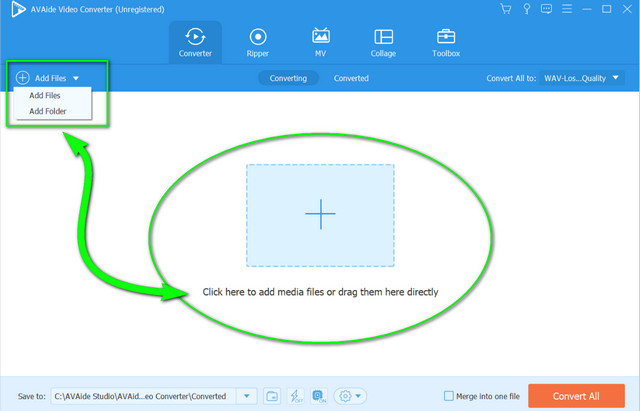
Step 3Set the Files to WAV
To convert WMA to WAV, tap the Arrow beside the Convert All To and proceed to the Audio portion. Choose the WAV from the list, then click the quality to adopt the changes.
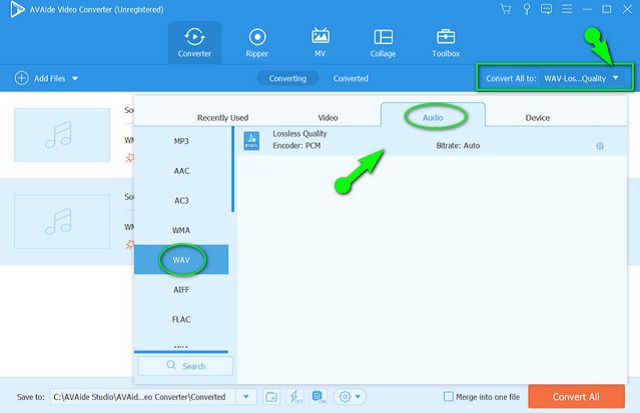
Step 4Start the Conversion Now
Begin the swift conversion process by tapping the Convert All button. Wait for the process to finish, and check the wonderful outputs after.
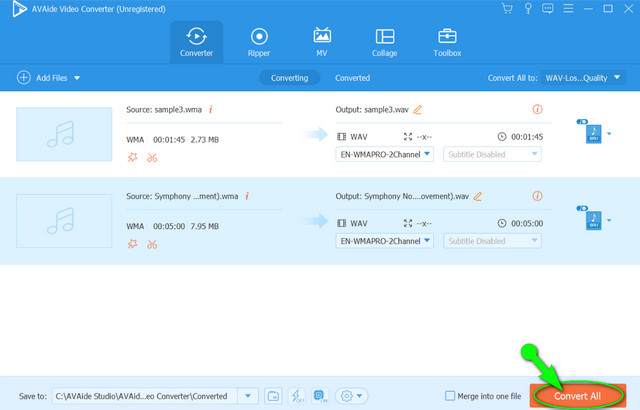
2. The Great Capabilities of Audacity
When it comes to audio files, Audacity comes on top. This software has many wonderful tools that are capable of editing and enhancing your audio files. Furthermore, it is one of the popular software that converts files instantly. As we always get the question of how to convert WMA to WAV in Audacity, this will be a great answer. However, for first-time users, you will find it demanding at first glance, for it has an interface that could confuse you. On the other hand, simple guidelines are provided below to give you an idea of how it works.
Step 1Add the WMA Files
Launch the software, and start uploading the WMA files by tapping the File. From there choose the Import then the Raw Data.

Step 2Export the File to WAV
To have the WAV outputs, go again to the File, and click Export, then choose Export as WAV. Choose the file destination, and proceed to start the conversion process.
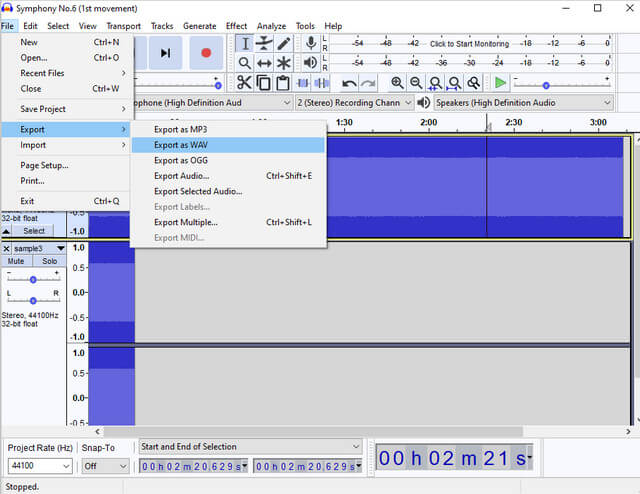
3. The Expertise of FFmpeg
FFmpeg's WMA to WAV style of conversion is not like the usual procedure because it uses a command-based method. However, experts choose it for some technical reasons. Moreover, this software gives an immediate process that pleases technically skilled people. On the other hand, if you are a noob and would like to experience converting files like an expert with FFmpeg, try the steps provided below.
Step 1Launch the software, then begin by typing the ffmpeg, then hit enter.
Step 2Follow it by typing the file name of your stored WMA. Take note that when doing this you must use the cd command then the file path then click enter.
Step 3Free convert WMA to WAV, type ffmpeg - input.wma to output.wav, then click enter. Then after the command procedure is done, check on your file storage.
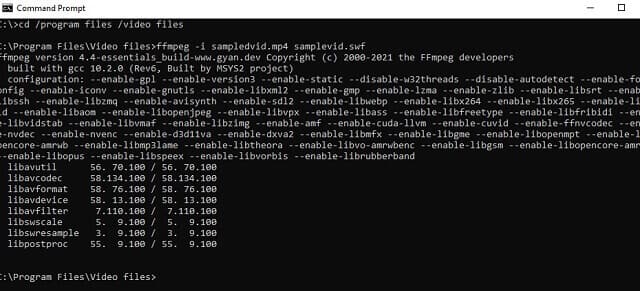
Part 3. The Best Online Way to Convert WMA to WAV
If you still prefer non-downloadable software for your device, try to use an online tool. On the other hand, the AVAide Free Video Converter is what we recommend if you are looking for the best one. Furthermore, this fantastic tool online will give you the smoothest process with its very undemanding interface. Take note, and there is not a chance to experience bugging ads when using it, for it is free of those and the watermarks as well. So, start to convert WMA to WAV online in bulk and instantly obtain beautiful outputs.
Step 1Acquire the Launcher
Get the launcher immediately by clicking the ADD YOUR FILES button upon reaching the official website of the AVAide Free Video Converter, then follow the simple procedure to install it.
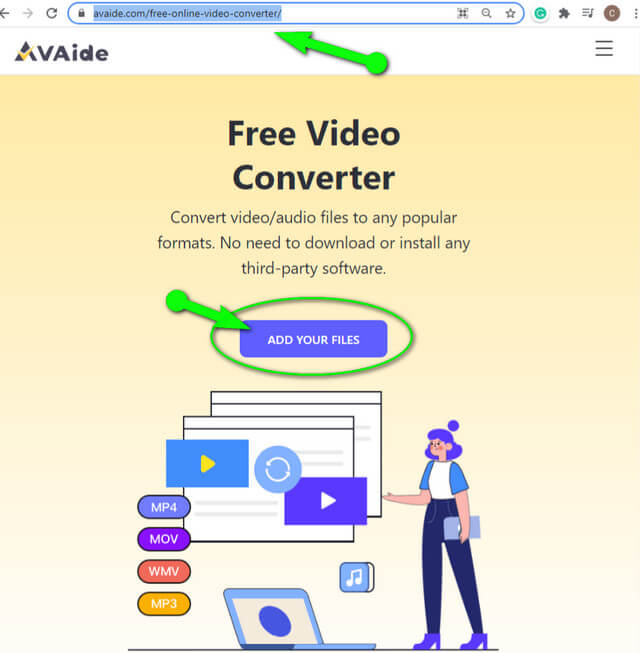
Step 2Add the WMA Files
Upon reaching the main interface, click the Add File tab. By doing this, you can import as many WMA files as you want.
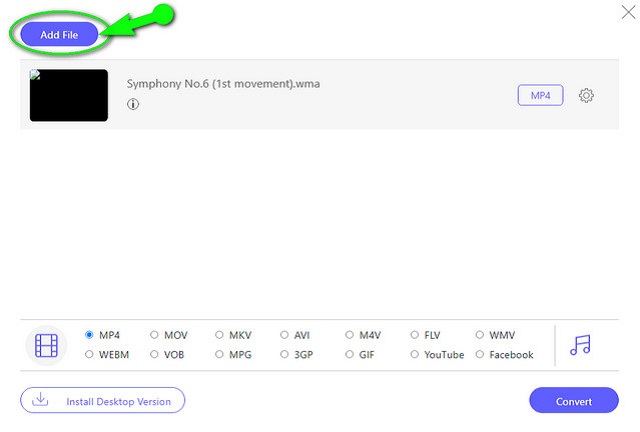
Step 3Setup the WMA to WAV
Click each file, then hit the Note image to release the audio formats. Choose the WAV as the target output for the WMA files.
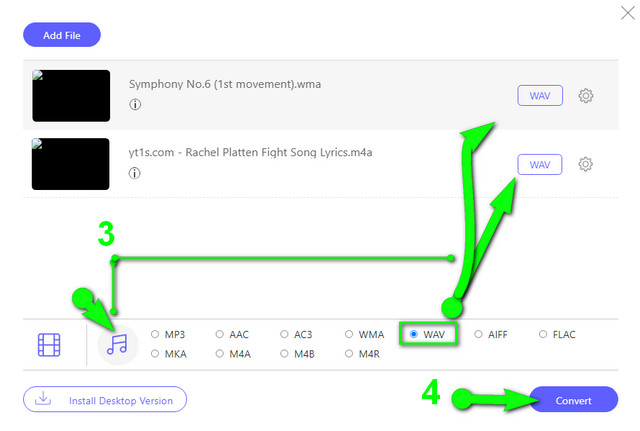
Step 4Start the Conversion Process
When all are good, hit the Convert tab to start the conversion process. Please note that before the process begins, you will need to choose among your local file storage, a destination for your converted files
Part 4. FAQs On WMA and WAV
Can I convert WMA to WAV with the Windows Media Player?
You can, but via ripping it. The Windows Media Player can produce a WAV file from your WMA file in a disc.
Can I do some editing on the WAV-produced file?
Yes, especially if it was initially from a compressed file since the WAV files are loose and quite large.
Does the WAV have a better quality than MP3?
Yes. The MP3 is lossy and compressed, which, however, makes it lower in quality compared to WAV.
This article will be a great source of information on how to deal with such conversion. Truly, there may be lots of freeware that convert WMA to WAV, but not all give the best quality and experience on the task. Needless to say, the AVAide Video Converter is a great companion in every file transformation you have, for it has the most amazing and generous tools and features that are needed practically on the matter.
Your complete video toolbox that supports 350+ formats for conversion in lossless quality.
Convert to WAV
- Convert AVI to WAV
- Convert AMR to WAV
- Convert AIFF to WAV
- Convert M4A to WAV
- Convert AAC to WAV
- Convert FLAC to WAV
- Convert AC3 to WAV
- Convert MP4 to WAV
- Convert MOV to WAV
- Convert MKV to WAV
- Convert M4V to WAV
- Convert FLV to WAV
- Convert WMV to WAV
- Convert WebM to WAV
- Convert WMA to WAV
- Convert VOB to WAV
- Convert SWF to WAV
- Convert OGG to WAV
- Convert MTS to WAV
- Convert MPEG to WAV
- Convert CAF to WAV
- Convert APE to WAV



 Secure Download
Secure Download


