Emails are designed primarily for composing text and long messages sent to an organization or company member. Also, it typically follows the format of formal writing, addressing the person or people's concerns, including greetings and so on. Meanwhile, some write-ups have attachments situated at the bottom of the letter. Attachments showing the context of the letter, what it is all about or supporting details for the letter composed. On the other hand, you can insert photos and videos.
However, email apps, such as Outlook or Gmail, have set limits for the file size of videos or photos users may upload, which is why some users are having a difficult time attaching videos. Stick around as we embark on video compression to email so you can send any clips online without complications.
Part 1: Why You Need Video Compression to Email
In general, compression comes with lots of benefits. You can compress files or multimedia to help you save space on your computer. Another is for sharing to any platform regardless of the restrictions on file size uploading. The same is true for emails. There are restrictions in place, especially for attachments, including videos, documents, or photos.
In most cases, email apps only allow 10 to 25MB. You will also find some apps or programs that offer 125MB file size upload. But these numbers are not enough, especially for high-quality videos. Hence, reducing file size will greatly help the sender upload his/her video via email. You can upload videos along with your composed letter with some tools that will help you reduce file sizes. Without further ado, let us find out how to make the video size smaller to email through the following methods.
Part 2: How to Compress a Video for Email on Windows and Mac
One of the methods you can use to make your video smaller is using a video compression tool. Such programs are designed to help users shrink video file size while maintaining important data. Therefore, you will still enjoy the quality of your being even after being compressed. In this case, you can use AVAide Video Converter. Using this tool, you may reduce the file size of your videos to 25MB or less without sacrificing the quality. Additionally, users may adjust the properties of your videos to reduce the file size further. On top of that, you can preview the file before starting the compression process. All this and more in an intuitive and straightforward interface. Compress videos to send in email using AVAide Video Converter by following the steps below:
Step 1Download the tool and install
First and foremost, get the program by clicking on any of the Free Download buttons provided below. Then, follow the on-screen setup guide to install the program on your computer quickly and properly. After that, you may immediately launch the tool.

TRY IT FREE For Windows 7 or later
 Secure Download
Secure Download
TRY IT FREE For Mac OS X 10.13 or later
 Secure Download
Secure DownloadStep 2Access the Video Compressor option
Next, go to the Toolbox tab at the top of the interface. From here, select Video Compressor the selection until the upload interface appears.
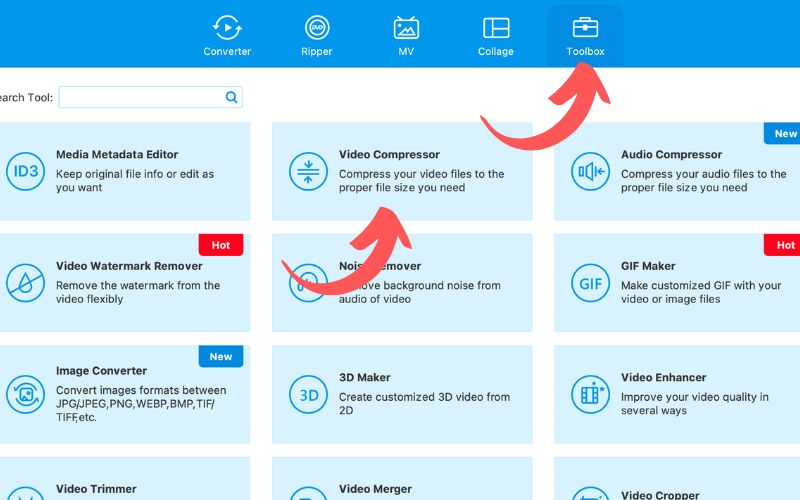
Step 3Add a video to compress
This time, click the Plus sign button from the upload interface and locate your videos. After locating the videos from your computer, select them and upload them to the program.
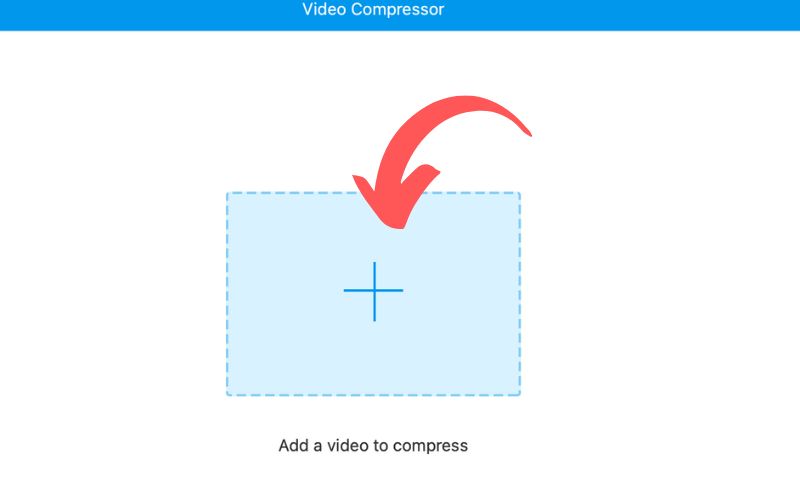
Step 4Compress the video
Once the video is loaded, you should see the properties of your video, including size, format, resolution, bitrate, and duration. Now, use the slider to reduce the file size. Then, hit the Preview button to see the initial output. After that, click the Compress button to produce the final video output.
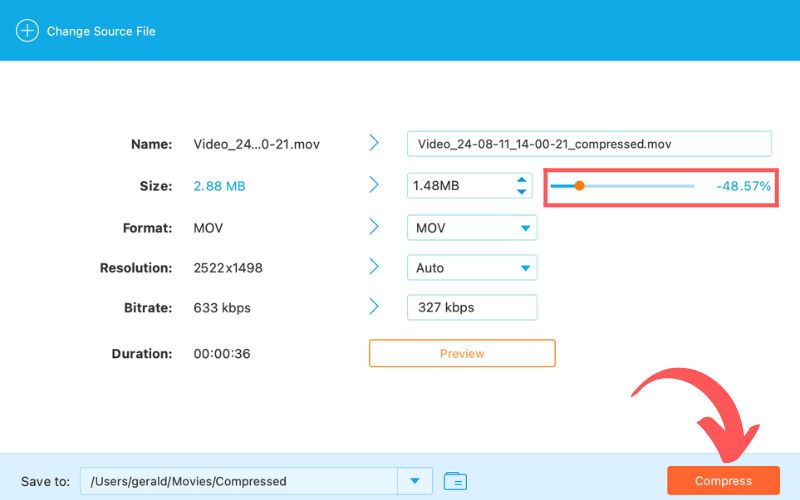
Part 3: How to Compress Video for Email on iPhone/Android
Even with a smartphone, you can still compress videos for email; thus, when your computer is unavailable, you can use mobile programs.
1. Video Compressor and Editor (iPhone)
Video Compressor and Editor is a tool dedicated to batch compressing, merging, splitting, rotating, and cutting videos. The program supports MP4 with H.264 codec and HEVC. There are also multiple bitrate options for each resolution and frame rate. The program provides a preview function that checks compressed video image quality. To use this program, please refer to the steps below:
Step 1Head to the App Store and search for the program’s name. Then, click its icon and tap the Get button. After that, open the tool on the device.
Step 2Next, allow full access to your photos library, and it will show all the videos stored on your iOS device. From here, select the videos you wish to compress.
Step 3Finally, tap the Compress button at the bottom right-hand of the interface.
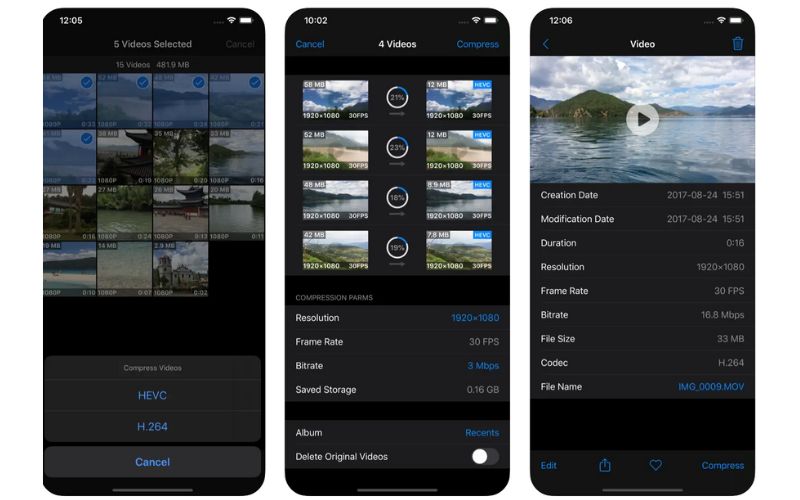
2. VideoCompact
If you are looking for a free video converter, look no further than VidCompact. This tool supports video formats, including MKV, FLV, MP4, etc. Besides these, users may play video clips, delete videos, and rename videos. Follow the instructions below to learn how to compress a video to send via email:
Step 1Get and install the app from the Google Play Store and launch it after installation. From the home screen, tap the Compress Video button and browse your gallery to choose the video to compress.
Step 2Make adjustments to the quality and size of the video, including bitrate, resolution, and output format. After that, preview the result.
Step 3Once all is set, tap the Compress button and let the app process the video.
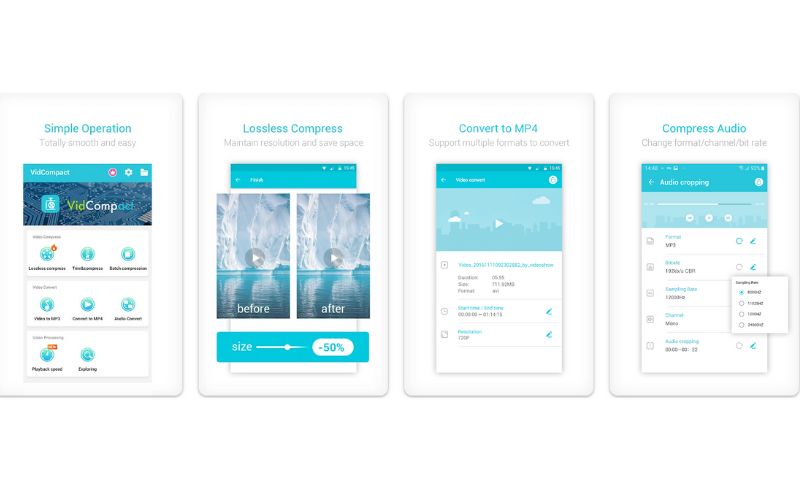
Part 4: Compress Video for Email with an Online Tool
You may also use an online tool such as Clideo to help you resize the videos for email. The program is straightforward and does not need expertise to use it. Immediately compress the video through the guide presented below:
Step 1First, open a browser and go to the Clideo page. Next, choose the Compress Video option.
Step 2This time, hit the Choose file button and select your desired videos to compress. Then, wait for the video to be uploaded.
Step 3After that, select the quality that suits your preferences and hit the Compress button once you have decided on the quality.
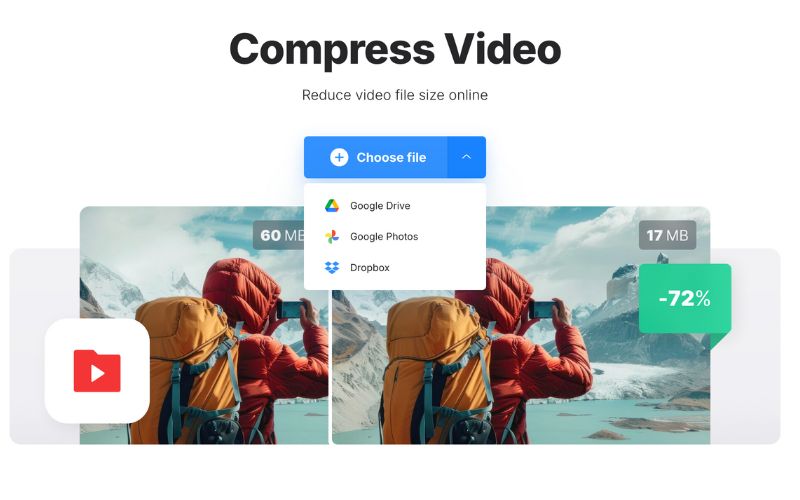
There you have it! Those are ways how to compress a video for email. Just remember that shrinking videos down to a smaller size will greatly affect the quality. In addition, it is not advisable to compress a video that is very large. The tools above are effective, but as users, you must also see compromises and manage your expectations. Nevertheless, trying each program to see which tool best fits your needs is best.
Your complete video toolbox that supports 350+ formats for conversion in lossless quality.




