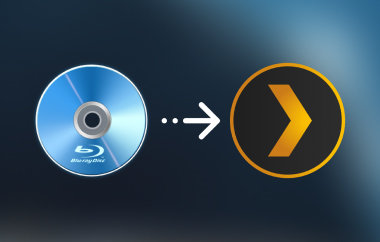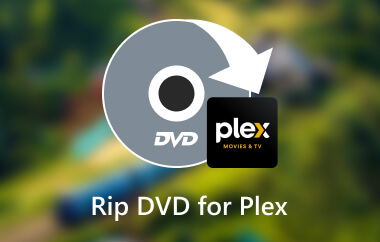Does Plex support MKV files? Imagine you have been watching an MKV movie file, but it is buffering the whole time. Understandably, MKV files are one of the most addictively used formats because they preserve video quality effectively. Still, these files perform poorly on Plex since the codecs and formats limit the platform. Some programs. So let us get started; from why MKV works with PLEX to how to convert MKV for PLEX, we will go over the best methods for avoiding problems when streaming images and sound.
Part 1. Does Plex Support MKV
Plex does allow MKV files to be used, but much more gently. MKV containers can only be directly played in Plex, provided the video and audio codecs housed inside have supported codecs; all other unsupported codecs and features like soft subtitles may be critical and tough on server resources. NAS systems could be stronger when it comes to transcoding.
The MKV files codecs for video and audio supported by Plex Direct play have been summarized in the following table:
| Supported Video Codecs | Supported Audio Codecs |
| H.264 | AAC |
| HEVC (H.265) | AC3 |
| MPEG4 | ALAC |
| msmpeg4v2 | E-AC3 |
| msmpeg4v3 | FLAC |
| VC1 | MP3 |
| VP9 | |
| WMV3 |
Several Reasons Why MKV Is Not Playing on Plex
When you encounter such situations where Windows MKV files are unable to play on Plex, factors that may be responsible include:
1. Incompatibility: Although MKV is a container format that wraps various audio and video codecs, if any of the MKV codecs, such as DTS, TrueHD, or MPEG2, are unsupported by Plex, the file will need transcoding. For example, in the comparison of MPEG2 vs. MPEG4, MPEG4 is often preferred for Plex streaming due to its advanced compression, allowing for high-quality playback with less bandwidth, unlike MPEG2, which requires more data, potentially leading to buffering or playback issues on less powerful devices.
2. Transcoding demand: However, many devices may need more capabilities for transcoding. If unsupported codecs are available, there will be no choice but to transcode mkv files into supported formats. However, transcoding is very resource-taxing to a server. NAS servers with limited processing power capabilities may fail to facilitate high-definition transcoding, giving rise to playback complications.
3. Direct Play Does not Support Subtitles: Subtitling is done in various formats, such as soft subtitles, which advances transcoding because direct Play does not incorporate it in Plex Media. If local servers are low-powered, such activities may result in buffering and failure to play back the MKV file.
4. Bitrate Files: With a high bitrate, you can expect to upload and download a lot of bulk information. If you do have a high-bitrate MKV file format, the chances are that it surpasses what the hardware or the network can offer, which only results in a multitude of buffering in Plex.
5. Bandwidth Restrictions: Regarding streaming through a local network, MKV files with HD video or scenes coded with heavy codecs may need bulkier bandwidth than what is penetrable; hence, playing on Plex will stop or only shudder.
6. Old Version of Plex: There are such rare moments where one of the types of files is missing. Codecs can be incompatible with Plex III, and such issues can be solved by upgrading them and checking available updates.
Part 2. How to Fix the Plex MKV Support Issue
AVAide Video Converter is a suitable option for solving the inadequacies associated with MKV support in Plex. This all-in-one program lets you quickly convert MKV files to all of the necessary Plex formats without any reduction in quality that would disrupt the playback devices. AVAide Video Converter supports 1080p/4K and more video resolution, maintaining video quality during the re-encoding process for further output formats.
- Processes in this software, even for batch conversions, are 30 times quicker due to the implementation of sophisticated hardware acceleration.
- Quality is unwavering, including video resolution and clarity of 1080p, 4K or higher, with no downgrading of quality.
- If necessary, use these tools to trim, crop, rotate, and enhance your video clips before converting them.
- Import MKV files and convert them to Plex-compatible formats like MP4, AVI, or MOV, including MKV to AVI easily.
Step 1Commence by getting AVAide Video Converter, installing the software on either Windows or Mac operating systems, and running it.
Step 2The next step involves clicking the Add Files button to incorporate your MKV file and marking it as such.
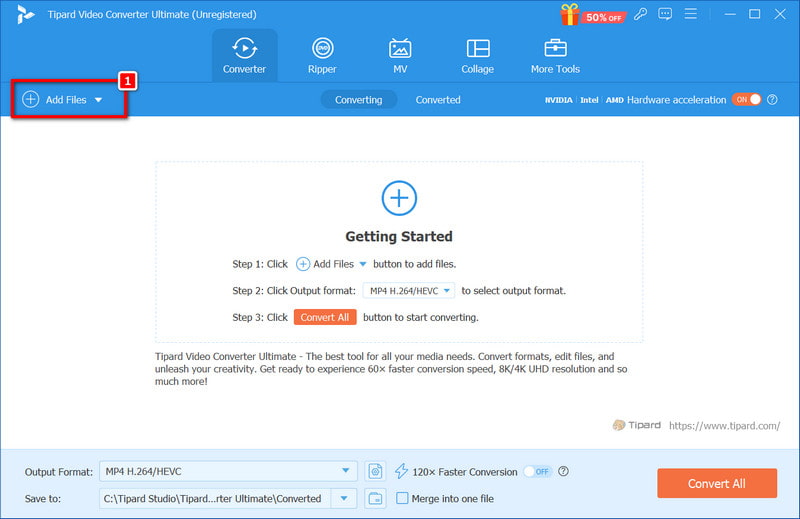
Step 3After that, select the Profile option and then the Video tab to alter formats to selectable formats, including MP4, as allowed by the Plex system.
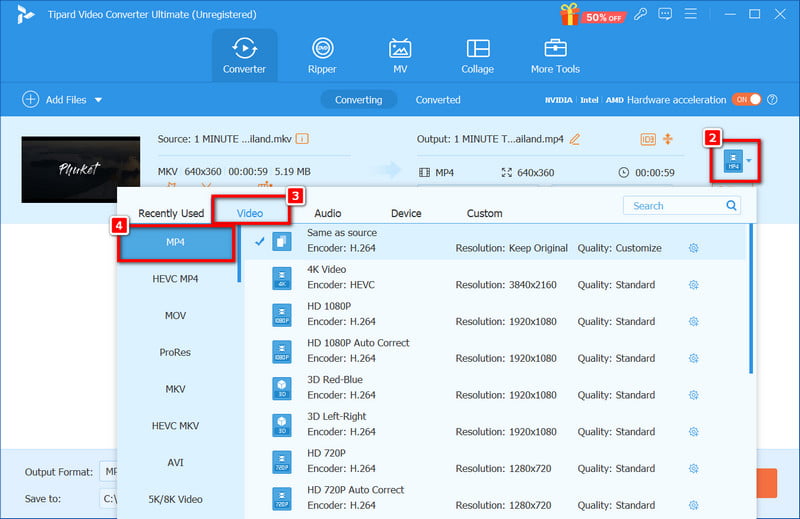
Step 4When done, click Convert All to start the conversion process of the MKV file. The application will render the video in such a way as to maintain its quality.
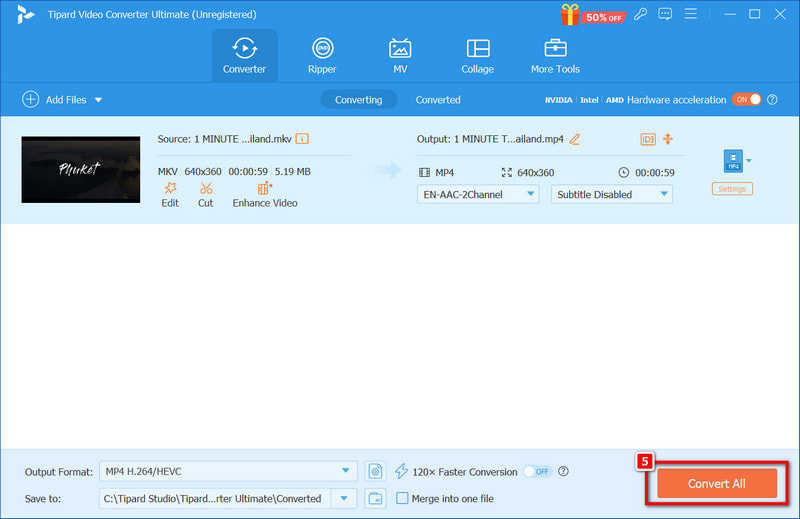
Step 5Once converted, upload the file to Plex for smooth playback across your devices.
Part 3. How to Play MKV on Plex After Converting It
If you want to use MKV files on Plex after the conversion, make sure that the files are in a compatible format with Plex to avoid problems in the playback. Streaming the MKVs through Plex after conversion to supported formats like MP4 or AVI is relatively easy. This simple guide should be followed step by step to assist you in starting to play your files after conversion on Plex.

Procedure:
Step 1Visit the Plex website and log in to access your Plex Media Server.
Step 2If you have not done so, please download the Plex client on your computer. This is when you should manage and stream media files because the Plex client has been installed.
Step 3Make a new folder or partition in your storage device containing only the converted MKV files. Put the converted files into that folder, and then include the folder in your Plex library. Files located in this location will automatically be searched and gotten by Plex.
Step 4Log into your Plex account using any compatible device when you have done this and remodeled your Plex library. This allows you to enjoy library access and allows streaming and playing of converted MKV files on Plex without disruptions.
Still, if Plex does not recognize MKV files, you can always solve the problem. To know the limitations of Plex in playing MKV and convert your files with a tool like AVAide Video Converter, you can avoid playback issues. Ensuring that your files meet Plex's codec requirements will allow you to stream your favorite MKV videos smoothly on all your devices without hassle.
Your complete video toolbox that supports 350+ formats for conversion in lossless quality.



 Secure Download
Secure Download