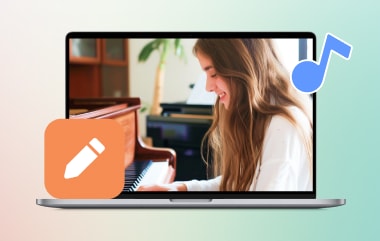The music turns the world upside down. Fortunately, with all of the streaming applications to access music, one of the reliable platforms you can use is YouTube Music. Not only does this application let users stream songs online, but it can also download albums for offline use when you subscribe to the Premium version of the application. However, if you do not have the paid version of YouTube Music, there are still plenty of ways you can try to download YouTube Music to computer or any device, and that’s what we get you covered as you stay further on this quick walkthrough.
Part 1: How to Download Music from YouTube (Paid Method)
Here are the following applications and solutions you can try to download music from YouTube and enjoy listening to your favorite singer while offline.
As the name suggests, YouTube Music Premium lets users save songs from millions of artists around the globe. This application is a paid program that allows you to stream music from your treasured artists unlimitedly. However, if you wish to save the songs for offline streaming and avoid unwanted advertisements, you can select your monthly, quarterly, or yearly subscription plan.
Step 1Go to the app store on your mobile phone or computer and Download YouTube Music.
Step 2Once the application is launched, sign in with your Google account, as this is required before you subscribe to the premium version.
Step 3After the subscription, you can save music on your device. To do this, search for the song you wish and hit the Download button on the Menu.
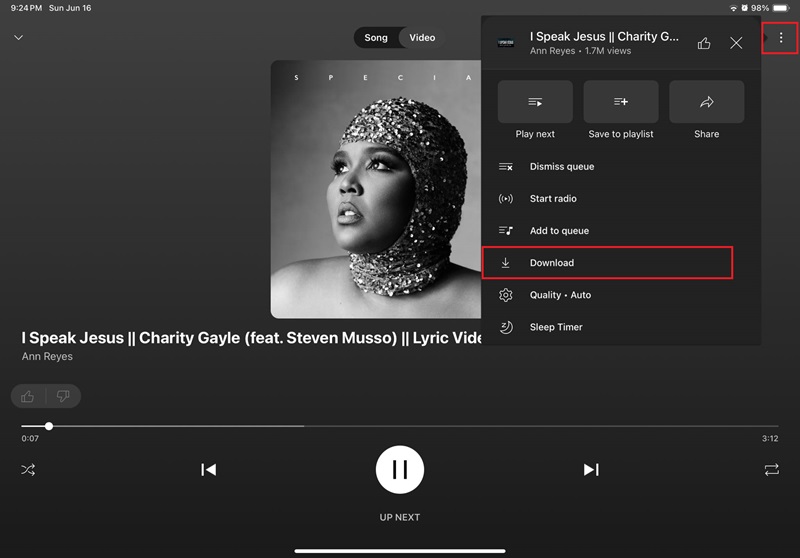
Not only is YouTube Music Premium a fantastic solution for saving songs, but it also allows users to save the whole album of the artist of their choice. Moreover, it can save audio files of podcasts or other videos you can access on the YouTube platform. This way, you can play songs in the background or even while your device is not being used.
Part 2: Legal Way to Download Music from YouTube to Computer
If you can afford the paid plans on YouTube Premium, heading over this solution will help you save your desire to download music from YouTube. On the one hand, here are the legal ways you can try as an alternative way to download YouTube music apps.
One of the best ways to avoid copyright issues when downloading music from YouTube is by using a screen recorder that can capture the song without an MP3 downloader online. AVAide Screen Recorder is a robust program that can capture your computing screen activities, including YouTube streaming. It allows users to capture computer audio, which helps them record music from the platform. Lastly, AVAide Screen Recorder boasts its versatility by capturing YouTube videos in high-definition quality and different frame sizes, from 480P to 4k resolution.
On top of that, if you wish to make reaction videos from YouTube songs, you can incorporate a webcam recording with the tool along with your Microphone when narrating your takeaways from the piece. Heading on to the best part, you can download YouTube music to a computer with AVAide Screen Recorder with these simple steps.
Step 1Install the Screen Recorder
Choose the suitable installer below for your device and run the program once saved.

TRY IT FREE For Windows 7 or later
 Secure Download
Secure Download
TRY IT FREE For Mac OS X 10.13 or later
 Secure Download
Secure DownloadStep 2Select Recording Preferences
Once AVAide Screen Recorder is launched on your screen, click Audio Recorder from the Menu. If you only wish to capture music, enable System Sound and turn off the Microphone. Alternatively, you can enable both features as you prefer.
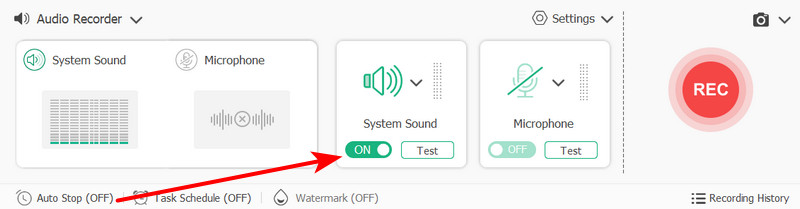
Step 3Record YouTube Music
If you have set your recording preferences, hit the Rec button and minimize the screen recorder. Afterward, go to the YouTube app and play the song of your choice. Once you have acquired the audio, hit the Stop button.
Step 4Save Audio
Before saving your output, you can change the output parameters, such as the audio format and the bitrate. For better quality, select the highest-quality file extension and bitrate. Afterward, select the Folder where you wish to access the output, rename the file and hit Save.
As a reminder, a screen recorder like AVAide is only best for capturing a tiny portion of the song you can use for other works. On top of that, using the recorded audio for financial gains is considered illegal and may post legal sanctions.
Part 3: Choose from Download YouTube Music Apps
1. Tidabie Music Go
Turn your music experience to another level with Titable Music Go. This tool offers a wide selection of features that allow you to stream music from YouTube and other platforms. On top of that, this tool that can download YouTube music lets you save your audio in different formats like WAV, FLAC, MP3 and AAC. More so, Tiable Music Go lets users retain metadata such as the cover art, title and tag editor, which leaves your music organized and easily accessed. Finally, one of the best perks of this YouTube Music downloader is that it is geared with a batch download feature for you to save more songs without a hassle.
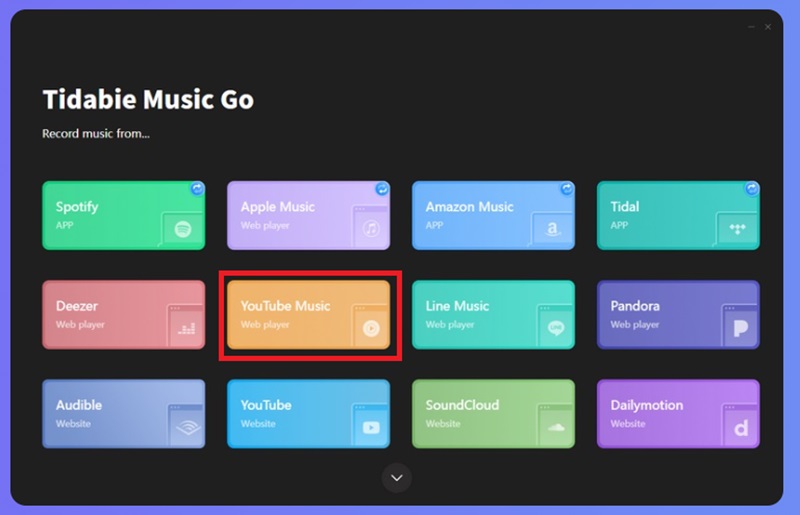
2. Freemake Video Downloader
Freemake is another program that can help you save songs from YouTube. While it is considered a video downloader, it offers users an MP3 converter to transcode, for example, a music video into an audio file. Moreover, Freemake Video Downloader offers various audio formats and gives users full control over the quality of their files, from 96 kbps to 320 kbps. What is more surprising about this program is that it is accessible on most operating systems, so you can have it either in YouTube music download on Mac or Windows.
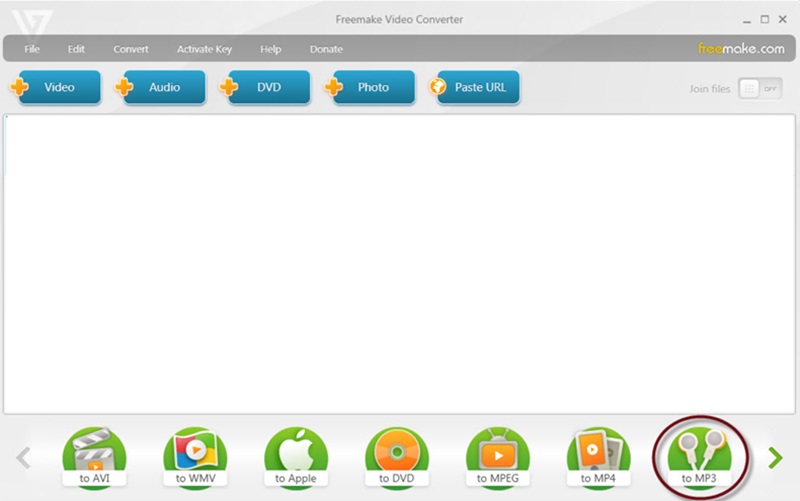
3. Sidify
Last on the list of things that can help you save YouTube music on your device is Sidify. With its intuitive interface, you can download songs through its built-in search engine. This feature means that you do not need any link to download songs but search for your favorite artist or the song itself, and you will access tons of possible files you can add to your portable device. However, this tool requires the paid version to download the complete file, while users can only save the first one minute of the audio in the free version of Sidify.
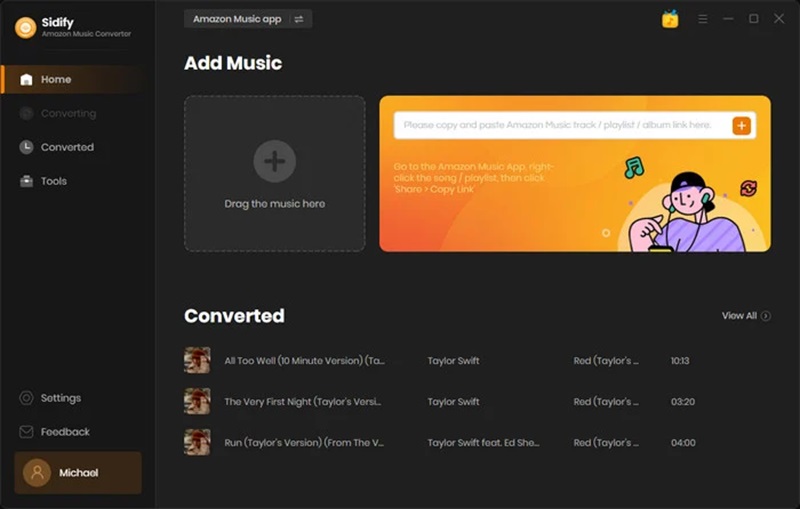
Part 4: FAQs on YouTube Music Download
Which format is the best when downloading YouTube music?
If you need help deciding which format is best for your audio files, you must consider the balance between quality and size. Most users enjoy the MP3 file extension because it is highly compatible with most media players. On top of that, saving your YouTube songs in MP3 is much lighter than lossless formats like ALAC. That means that you can save more space and download more songs.
How can I transfer music from YouTube to USB?
Transferring your songs from YouTube to USB is a great way to enjoy listening to music from different players. First, download YouTube music to the computer using an online downloader. Afterward, transfer the songs to the USB using your computer.
Is it illegal to download YouTube songs?
Avoiding copyright issues and theft when downloading songs from any platform like YouTube must be practiced at all costs. However, there are songs on YouTube that are considered royalty-free, and those are the ones that you can download without asking permission from their owner. On the other hand, a copyrighted piece can be used if you need the file for your parody or academic critique.
How can I detect if the YouTube downloader has malware?
It is usually challenging to detect if an application contains malware. To secure your device when using an online application, you can install malware blocker to your device.
In this walkthrough, you discovered that it is still possible to download YouTube music without subscribing to the Premium version of the tool. The tools mentioned above can save tracks to your device, but remember that you can only save songs for free from copyright. On the other hand, if you wish to save the songs directly from the app, as some search engines from other YouTube music downloaders may not produce the exact piece you wish to save, try the AVAide Screen Recorder, which is what we highly suggest.
Record screen, audio, webcam, gameplay, online meetings, as well as iPhone/Android screen on your computer.