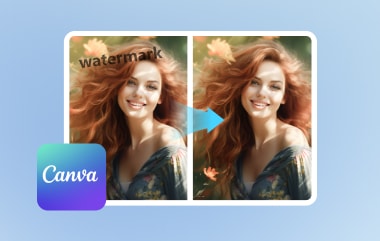There are cases where you want to remove watermarks because they need replacements for newer ones. Or you may have unwanted objects on the photo, such as a date stamp or a text that would be better erased. Thanks to the help of digital tools like the GIMP watermark remover, this photo manipulation activity is possible with a simple click. Read further in this guide, and we will teach you how to erase watermarks with GIMP.
Part 1. How to Remove Watermark from Photo in GIMP
Image Manipulation Program, or GIMP for short, is an open-source photo editing software that allows graphic designers, illustrators, photographers and even casual users to play around with their works using extensive tools in the software. GIMP is considered cross-platform, which demonstrates its high accessibility on Windows, Mac and Linux operating systems. With its wide range of use, GIMP is also one of the most considered when it comes to erasing unwanted watermarks on images or also adding a watermark in GIMP.
While there are plenty of ways to erase a watermark on GIMP, one of the most efficient and accessible is by using the clone tool. With the said feature, the tool will copy a portion of the image and lay it on the watermark to cover it. Follow the guide beneath for GIMP watermark removal.
Step 1First, launch the GIMP software on your computer. To import the image you want to work on, go to File > Open and select the file from the pop-up window. Alternatively, you can press CTRL + O to access the image.
Step 2Go to Tools and click the clone option from the Paint tool to use the clone tool. Now, go to the region where you want to copy and use the watermark for cover-up. Additionally, hold the Ctrl key while you are copying the selected region.
Step 3Finally, slide the selected region over the area where the watermark is located. You can zoom the image to make sure that everything is erased. If the watermark is small-scaled, minimize the brush size or the opposite for larger ones. And that is how to create a watermark in GIMP.
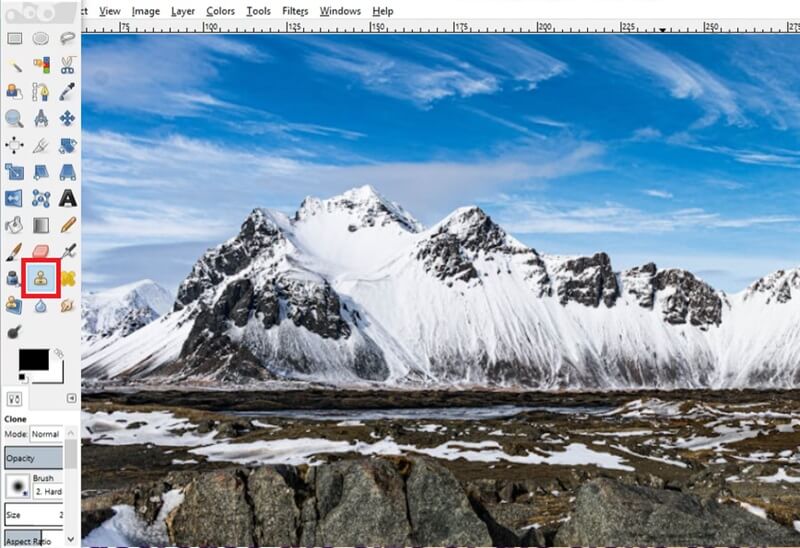
Part 2. Best Alternative to GIMP to Remove Watermark
Overall, GIMP removing watermarks is a surefire solution for most users. However, one of the reasons you may opt to consider other solutions is that you are limited with the device available at the moment. AVAide Watermark Remover allows users to remove watermarks that are within reach of their hands. This tool is accessible on computers, mobile devices, and tablets without installation.
Moreover, getting rid of the pesky watermark, brand logo or text is supported on JPEG and with PNG, GIF, BMF, TIFF, SVG and more. On top of that, AVAide Watermark Remover features a retouch tool where users can further enhance their photos to repair the details and adjust pixels and textures while removing objects from photos. Lastly, this online solution is considered safe and secure with its advanced data encryption technology, preventing users from worrying about privacy invasion over the internet whenever they upload files on the site.
Step 1Launch the Best GIMP alternative
Open your preferred browser and land on the official website of AVAide Watermark Remover. You can also click the link in this guide for faster access.
Step 2 Upload Image
Once the main page launches on your screen, click the Choose a Photo button at the center and select the image you want to edit from your local storage. You will see the editor panel on the pop-up window, which is essential for watermark removal.
Step 3Remove Watermark
Next, click the Brush tool and adjust the slider to get the size needed to cover the watermark. Afterward, move the Brush on the object until you see it fully covered by red highlights. Once set, click the Remove button and repeat the process if the watermark is still visible.
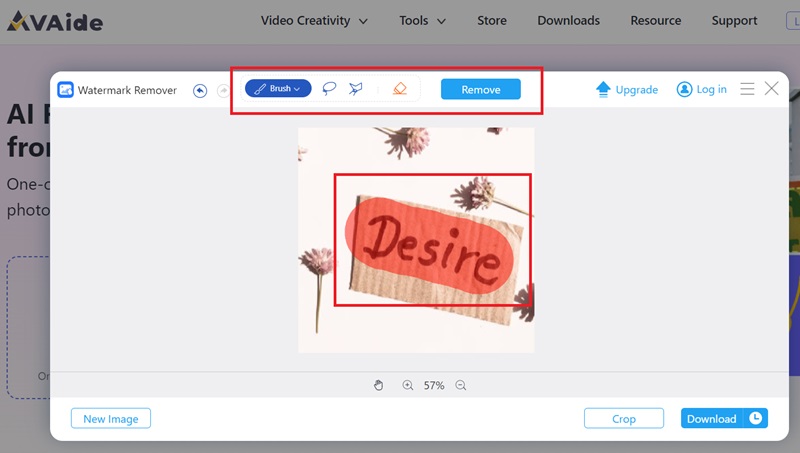
Step 4Save Output
If you are satisfied with the results, it’s time to download the output on your device. To do this, hit the Download button. If you want to work on other images, click New Image.
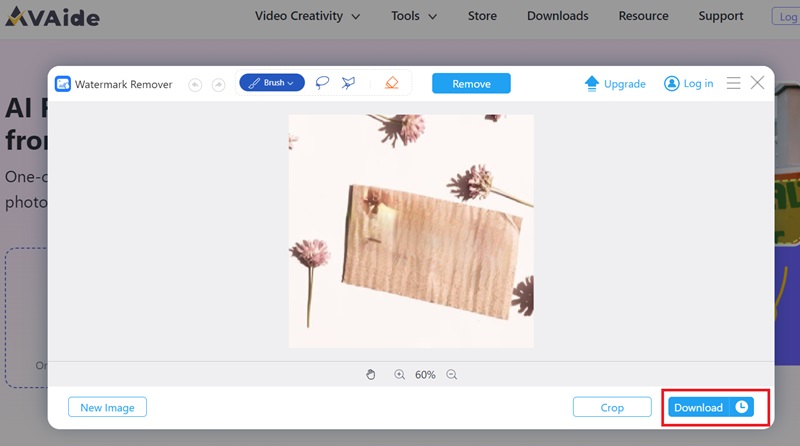
Part 3. Tips: How to Create a Watermark in GIMP
Going the other way? Sometimes, removing a watermark is not your thing, but adding them for intellectual property purposes is. With GIMP, you can layer a semi-transparent watermark on your photos before uploading them online. Using the simple guide below, here is what you need to do when you want to create a watermark in GIMP.
Step 1First, have your image open the image by clicking the File > Open and then select the image. Afterward, go to Tools and click Text.
Step 2Next, move your cursor to the image and hit click to see the Text box appear. Type the word you wish to have as your watermark. You can enhance the text's font, color, and size by navigating the tools in the Text box.
Step 3Make sure the text is added into a new layer so you can make changes on the watermark alone. On the other hand, it can make the text transparent by adjusting the opacity. Once satisfied with the logo, you can export the image to save it on your device.
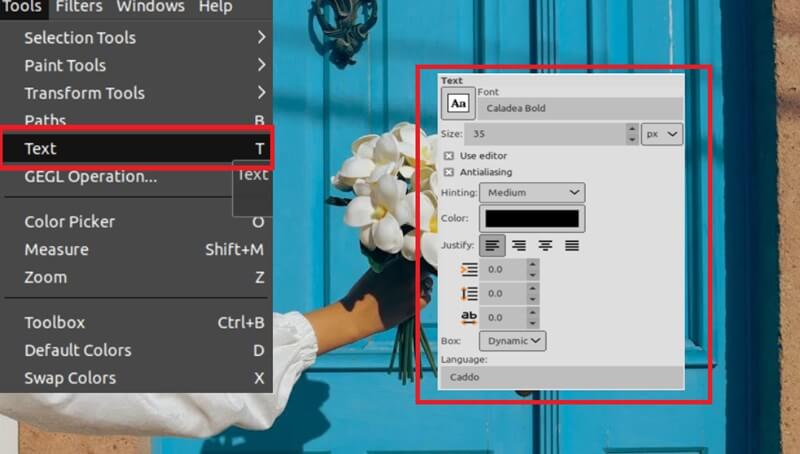
Part 4. FAQ about GIMP Watermark Remover
How do I remove a logo from a shirt in GIMP?
The way to remove a logo in GIMP is the same as removing a watermark. You can follow the steps given in this post using the clone tool in GIMP.
Can I erase a watermark from a PDF in GIMP?
Unfortunately, GIMP software is created only for editing images. If you want to remove watermarks on PDFs, you can resort to online tools explicitly made for documents.
How do I make a logo transparent in GIMP?
If you wish to make a logo transparent, GIMP is a reliable tool to achieve that. First, upload the image and go to Layer > Transparency > Add Alpha Channel. Afterward, go to the Layers window, select the logo and press Shift + O on your keyboard. Finally, drop the Edit tab > Clear, and you should see the logo becoming transparent.
And there you have the detailed guide on GIMP watermark removal. This software is best for enhancing your photos aside from removing stamps. However, if you wish for a faster way to help you with watermark removal, online tools like AVAide Watermark Remover will surely help.

Easily get rid of annoying watermarks and unwanted objects from your photos without quality loss.
TRY NOW