When running an online store, the importance of product images cannot be overstated. Customers rely heavily on the images you provide to form expectations about your products. However, many might need to realize that these images' size can significantly impact your store's various aspects, from page loading speed to the overall visual appeal across different devices. This comprehensive guide delves into Shopify product image sizes, exploring why they matter and how they influence crucial factors like page performance and user experience.
Part 1. What is Shopify Product Image
Shopify product images are vital in your store; they're what customers see first, affecting whether they buy from your store. But it's not just about how they look. Beyond aesthetics, image quality affects page load times and zoom functionality. We'll tell you everything you need about Shopify product image size.
Optimizing Shopify image size is crucial for several reasons:
• Speed up page loading: Visitors might leave if your pages take too long to load. Optimizing images helps pages load faster.
• Save bandwidth: Smaller images mean less data usage, which can lower hosting costs.
• Improve mobile experience: Mobile and desktop image sizes differ. Optimizing for mobile can keep visitors engaged and boost conversion rates.
• Boost conversions: Faster, smoother shopping experiences encourage customers to buy more.
• Enhance SEO: Speedier load times and better user experiences can improve search engine rankings, driving more traffic to your site.
Choose the Best Shopify Image Size
Choosing suitable Shopify image sizes can take time and effort. You want images big enough for zooming in yet not too large to slow down your site. Here's what to remember:
• Shopify allows images up to 4472 × 4472 px and 20 MB.
• Experts suggest 2048 × 2048 px for square product images, enabling high resolution and zoom capabilities.
• For zooming, images should be at least 800 × 800 px.
• Square images need a close-to-1:1 ratio, while rectangular ones should be closer to 3:1.
• Stick to 72 dpi resolution; higher resolutions won't improve image quality due to Shopify's limitations.
Shopify Image Size Guidelines
Product Image Size: Aim for 2048 × 2048 px for optimal quality and fast loading. Use sizes between 800 × 800 px and 4472 × 4472 px, maintaining a consistent aspect ratio.
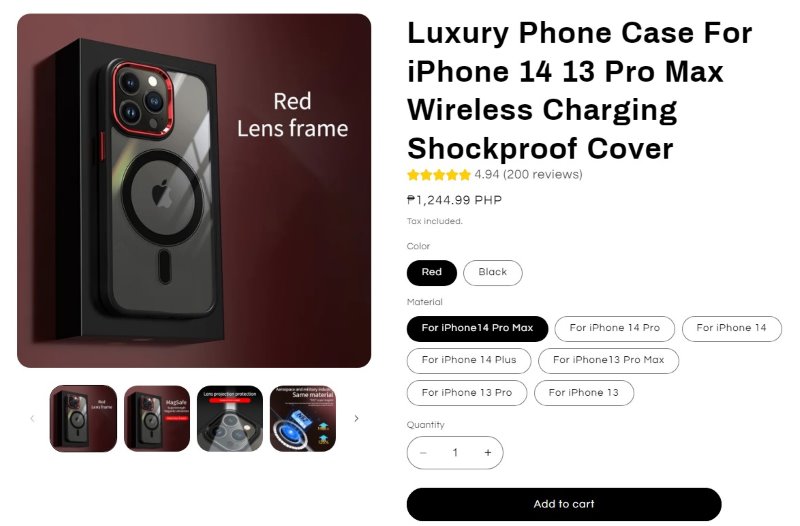
Collection Image Size: Use 1024 × 1024 px for collection images. Keep images consistent in dimensions and ratios for a cohesive look.
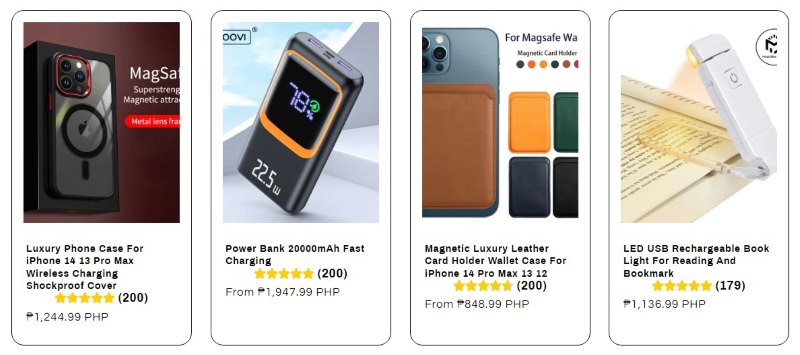
Banner Image Size: Optimize banner images with dimensions between 1200-2500 px in width and 400-600 px in height.

Slideshow Image Size: Aim for 1200-2000 px in width and 400-600 px in height for slideshow images. Center the subject and ensure visibility on mobile devices.
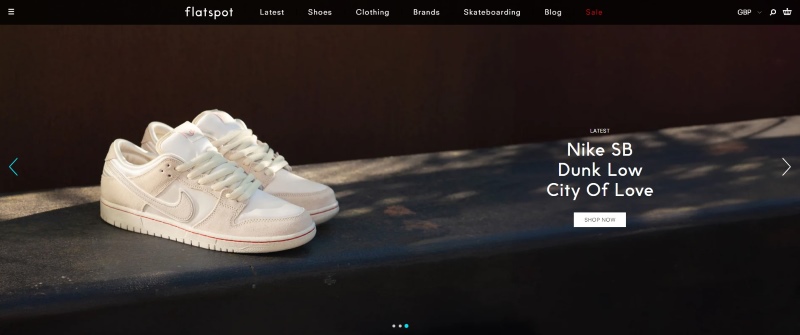
Logo Image Size: Choose a size of 200 × 200 px for logos. Avoid distorting the logo, and opt for a square shape with a 1:1 ratio.
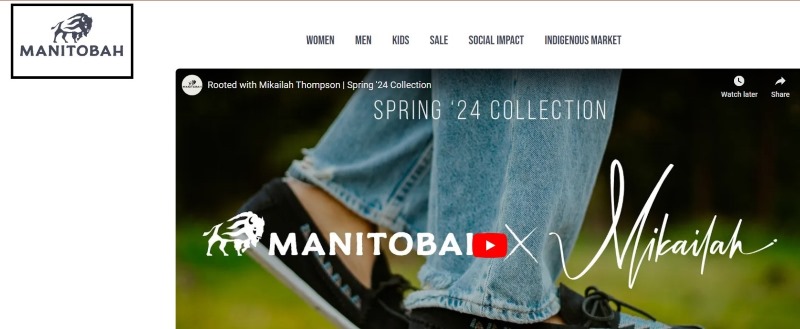
Image with Text Overlay Size: Use 1800 × 1000 px for images with text overlay, including blog-featured images and shop banners. Adjust dimensions based on theme recommendations.
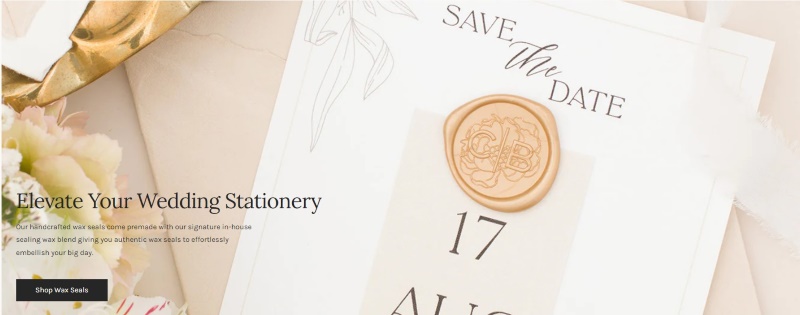
Blog Image Size: Maintain an 1800 × 1000 px size with a 16:9 ratio for blog images. Ensure featured images are within 4472 × 4472 px and 20 MB.
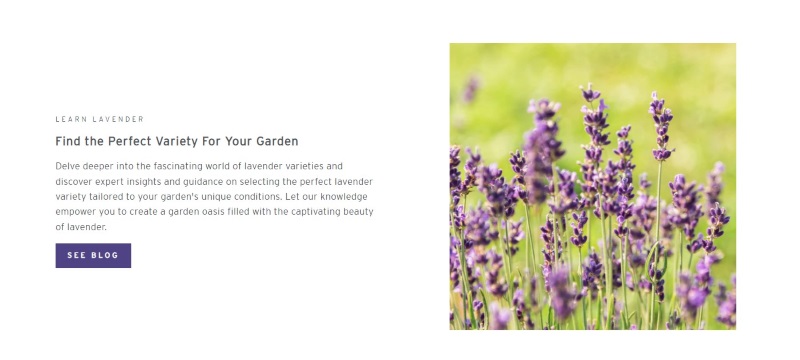
Background Images Size: Opt for 1920 × 1080 px for background images. Maintain a minimum size of 1024 × 768 px with a 16:9 ratio, considering Shopify's size limits.
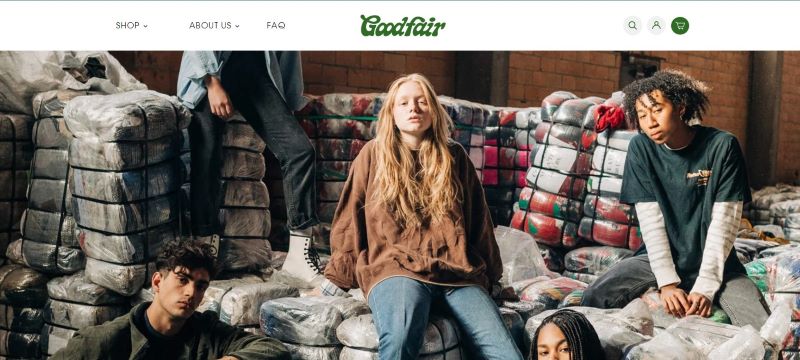
Part 2. How to Edit Shopify Product Image
Suppose you want to optimize your shopify product photo size, background and design. In that case, you might consider using the AVAide Background Remover, wherein you can do a lot of things such as transparent image background with its powerful AI technology, change image background with your desired Aesthetic background, with crop tools that help you get the best size for shopify product images and its user-friendly interface that makes your image product easy to edit. Below are the simple and easy steps to edit shopify product images.
Step 1Click the Choose a Photo button in the user interface to select an image from your folder.
Step 2Use the Keep and Erase buttons to remove the background or specific parts of the image. Adjust the brush size for precise editing.
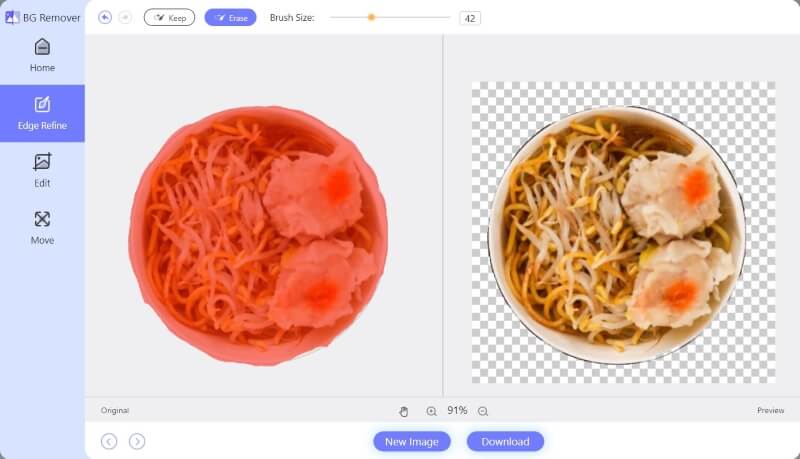
Step 3Click the Edit button to add a background. Choose a background color or select an aesthetic image.
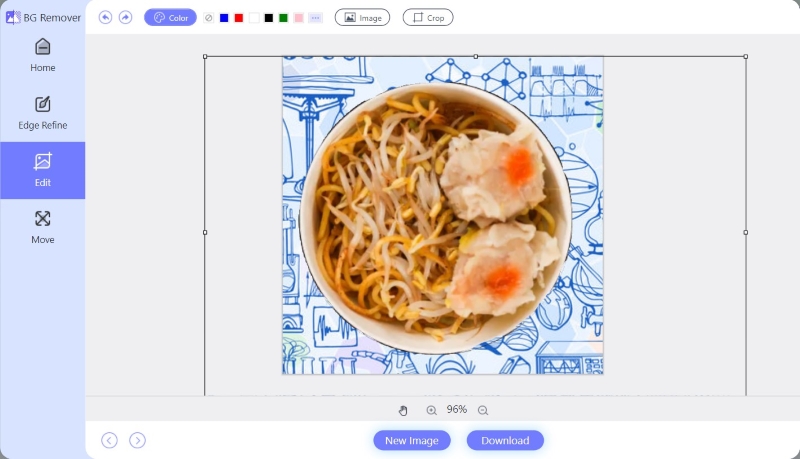
Step 4Crop the image to your desired size using the Crop button. Use the Ratio option for precise cropping.
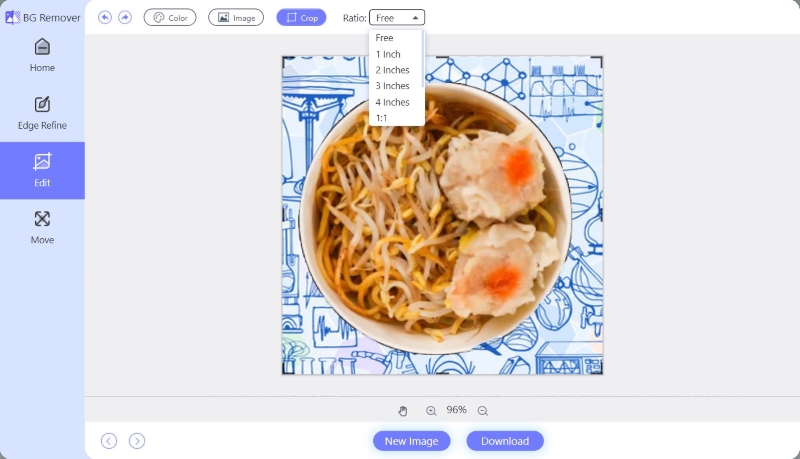
Step 5Use the Move tool button to move the chosen image around your background to customize your product image more.
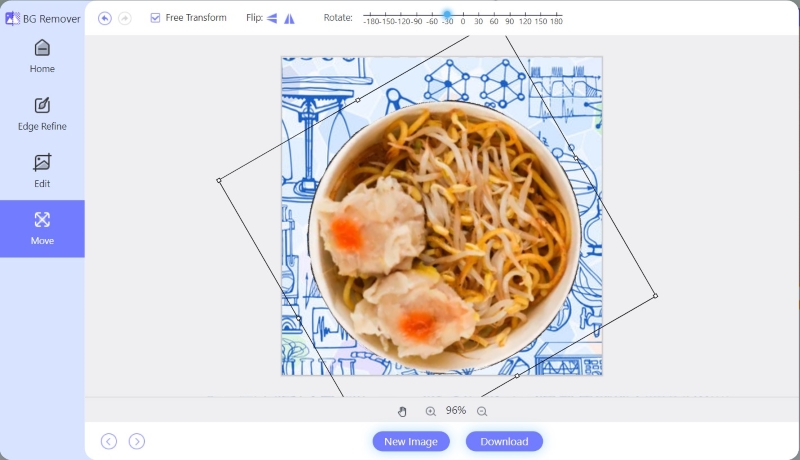
Step 6Save the edited image by clicking the Download button. To edit another image, click the New Image button next to the download button.
Part 3. 3 Tips for Making Shopify Product Image
1. Choose the Best Images: Choose high-quality images that accurately represent your products. Opt for professional photography or high-resolution images to showcase details effectively. Clear, well-lit images build trust and boost conversions.
2. Select the Right Image File Format: Consider each page's requirements when selecting image file formats for your Shopify store. Use JPG, PNG, or WebP for product images, balancing quality and file size. For logos and graphics, choose PNG for transparency support. Prioritize formats that maintain clarity while optimizing page loading speed.
3. Implement Responsive Images: Ensure your Shopify product images adjust to different devices and screen sizes. Test across devices to verify proper adjustment. Use responsive design techniques to maintain optimal presentation. Responsive images enhance user experience and boost conversion rates.
Part 4. FAQs about Shopify Image Size
How do I get product images on Shopify?
Go to Products in your Shopify admin to add images to your product variants. Click the product to edit, then in Variants, click the image icon beside the variant. Select an image or upload a new one, then click Done and Save.
How do I change the product image in Shopify?
To change a product image in Shopify, go to Products in your admin. Click the product you want to edit, then in the Variants section, click the image icon next to the variant. Choose an image or upload a new one, then click Done and Save.
Does Shopify automatically compress images?
Yes, Shopify automatically compresses images displayed in your store to keep load times fast.
Investing time optimizing Shopify product image sizes is essential for a professional-looking store that attracts customers. Ensure your images are suitably sized and optimized to avoid slowing down your site. High-quality product photography is critical to standing out in a competitive landscape with millions of merchants on Shopify. While achieving perfect product imagery takes practice and experimentation, mastering shopify product photography can help you establish a strong brand identity and excel in eCommerce.

Uses AI and automated background removal technology to capture complex backgrounds from JPG, JPEG, PNG, and GIF.
TRY NOW



