An M4R file is an iOS extension used for ringtones. Its exclusivity has brought hardships to people who want to edit their M4R files. Luckily with the massive support from application developers helped many to have made various programs and tools for users to avail and use to edit M4R files. If you want to learn more on how to edit M4R files, keep reading this article.
Part 1. What Exactly is M4R?
With the release of the iPhone in 2007, Apple introduced the M4R file extension. The abbreviation 'M4R' stands for MPEG-4 Ringtone. In a sense, an M4R file is a ringtone file format for the iPhone. You may have come across this type of file format while using an iPhone device. Additionally, this file format took up less space than other audio file formats.
It's easy to convert an MP3, M4A, WMA, or any audio format into an M4A file using iTunes. Open iTunes on your PC, select the music you wish to use as a ringtone, and then convert it to an M4R file. The question is: how can you make your M4R into a ringtone on your iPhone? Before using the file, first upload it to your iPhone using iTunes. After that, set it as your default ringtone.
Ultimately, it is a great file extension specifically designed for iPhone users. If you find this audio file fascinating, you can try and convert some of your favorite audio into an M4R file. If you want to know how to make them, move on to the next part.
Part 2. Edit M4R File Offline
AVAide Video Converter is versatile and user-friendly software that excels in video and audio format conversion and editing. It also provides you with powerful editing tools that boost your editing performance because of their adaptability. But despite being a conversion focused application, AVAide Video Converter also supports users to edit M4R files. It is truly a reliable application that any users can use, may it be a beginner or a professional.
Step 1Acquire and Launch the Application
The first task you need to do is download and install the application. To do that, you must figure out which operating system you are using and click the link below. After downloading and installing, launch your application by double-clicking on its icon. This method should work on both operating systems.

TRY IT FREE For Windows 7 or later
 Secure Download
Secure Download
TRY IT FREE For Mac OS X 10.13 or later
 Secure Download
Secure DownloadStep 2Select the Tool and Import File
After installing and launching the application, the next step is to select the tool that you are going to use. In this instance the Noise Remover is the tool we are going to use. To find it, just click on the Toolbox option and you will see Noise Remover, click on it. After clicking, a new window will pop-up and you will now be able to import your M4R files, just click on the big + button on the center of the application.

Step 3Edit M4R File
After importing your M4R file, it is now ready to be edited. You can do that by toggling the Delay, Volume and Audio Track options. The Name and Output of the file is also changeable if you so desired. Edit your M4R file according to its use.
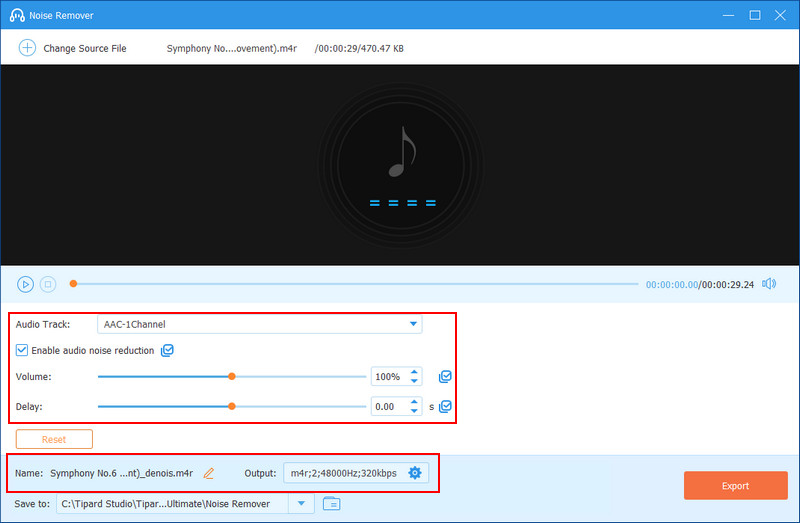
Step 4Export M4R File
After spending your time editing your M4R file, it is now appropriate to export your file. To do that, click on the big Export button on the bottom-right of your application. By clicking, it will export your freshly edited file into your local directory.
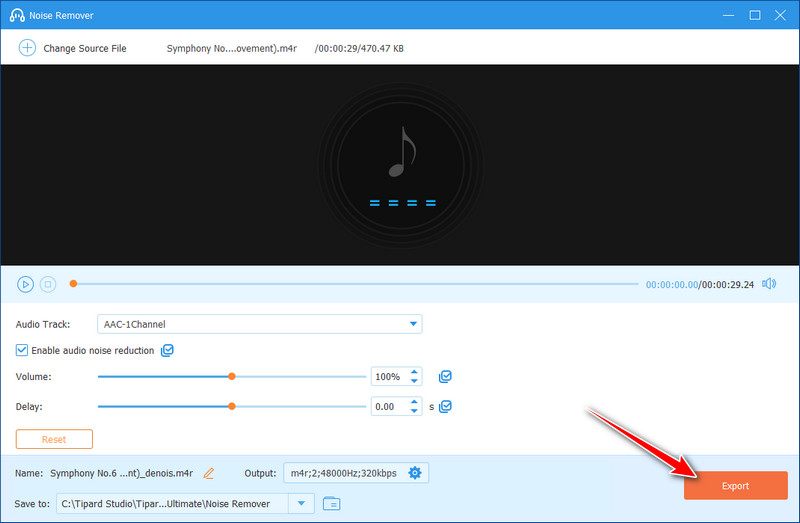
Part 3. Edit M4R File Online
Aside from using software applications to edit M4R files, you can also edit M4R files online. There are several applications online that you can use to edit M4A files without downloading any software. AudioTrimmer is one of the best free online tools you can find online. With this tool, you can cut, edit, and apply audio effects such as fades. It doesn't stop there; because it supports a wide range of file formats, you can also use this feature to convert other audio files, such as MP3 to M4R. Moreover, this online tool allows you to edit M4R files online for free.
Step 1Open your browser and visit audiotrimmer.com. Choose the Audio Trimmer from the navigation menu. Click the Choose file to import the M4R file you wish to edit.
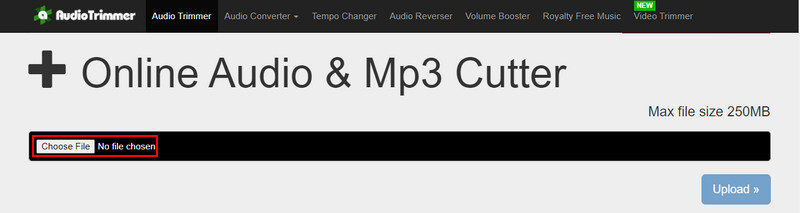
Step 2You can now proceed with editing your M4R file. When you're finished, click the Crop button to process your file. Then, click the Download button.
Part 4. FAQs about M4R Files
What should I be cautious about when editing M4R files?
Be cautious of getting a copyright strike because sometimes somebody has claimed ownership of these files.
Is it possible to change the output of M4R while editing?
It is indeed possible to change the output. You can select any file format available to your audio editor.
Can you edit M4R files on mobile phones?
It is possible to edit M4R files online. Select desktop mode in your browser and try using an online tool , such as Audio Trimmer or any other M4R editing applications you can find on your dedicated application market.
Is M4R like M4A?
They have similarities however, M4A files are clipped to 30 seconds or more to be used as ringtones. While M4R is an exclusive IOS format, it is also mainly used as ringtone formats.
Which one is better, M4R or MP3?
M4R is the best option if you have an iPhone or any other IOS device. However, if you want to share your ringtones with others without worrying about whether or not they can play M4R files, MP3 is the better option.
Going through all the guidelines provided on this page will help you realize how easy it is to edit M4R ringtones. Nevertheless, having application tools such as the AVAide Video Converter is convenient since you don’t need to be online to use it. It also contains other utilities designed to handle any media files. Ultimately, that is how you edit M4R files for your favorite ringtones.
The most comprehensive media converter to convert video & audio & DVD without quality loss.




