Are you eager to watch your high-quality MXF videos on your Apple devices like iPhones, iPads, or Mac computers? We have got the solution you need – converting MXF to M4V. This process lets you make your videos compatible with Apple devices, ensuring a smooth and enjoyable viewing experience. This post will present a guide on how to convert MXF to M4V using offline and online tools. Let us delve into how you can effortlessly transform your MXF files into the M4V format!
Part 1. Overview of MXF and M4V
MXF (Material Exchange Format)
MXF is a file format commonly used in the professional video and broadcast industry. It is designed to store high-quality video and audio data. It is suitable for video editing, broadcasting, and archiving tasks. In addition, it can use different compression methods, including lossless and lossy compression, depending on the specific needs of the content.
M4V
M4V is a file format commonly used to store video content, especially by Apple's iTunes and other devices. It is closely related to the more widely known MP4 format. It makes M4V suitable for streaming and downloading videos. Besides that, it contains audio tracks, subtitles, and metadata. However, it primarily focuses on video content.
Part 2. Convert MXF to M4V with AVAide Video Converter
Are you tired of the struggle to watch your high-quality MXF videos on your Apple devices? Do you wish there was an easy way to convert them into the M4V format, ensuring seamless playback on your iPhones, iPads, and Mac computers? Look no further than AVAide Video Converter, your ultimate solution for effortless MXF to M4V conversion.
AVAide Video Converter boasts a user-friendly design that makes converting MXF to M4V a breeze, even for beginners. It utilizes advanced technology to ensure fast and efficient conversions. With that, you can enjoy your M4V videos in no time. Besides that, it offers basic video editing tools, allowing you to trim, crop, apply effects, filters, and more. It is built to maintain the original quality of your MXF files while converting them to M4V. Your videos will look stunning in the new format.
- It is easy to use; you would not get lost in complicated menus or buttons.
- It supports numerous video and audio formats.
- You can convert several videos simultaneously.
- You can make simple changes to your videos before converting them.
- It works quickly; you do not have to wait long for your videos to be ready in different formats.
Step 1Visit AVAide Video Converter's official website to download and install the program on your computer.
Step 2Run the program to get started. Navigate to the Converter tab and hit the (+) button to import your MXF video file.
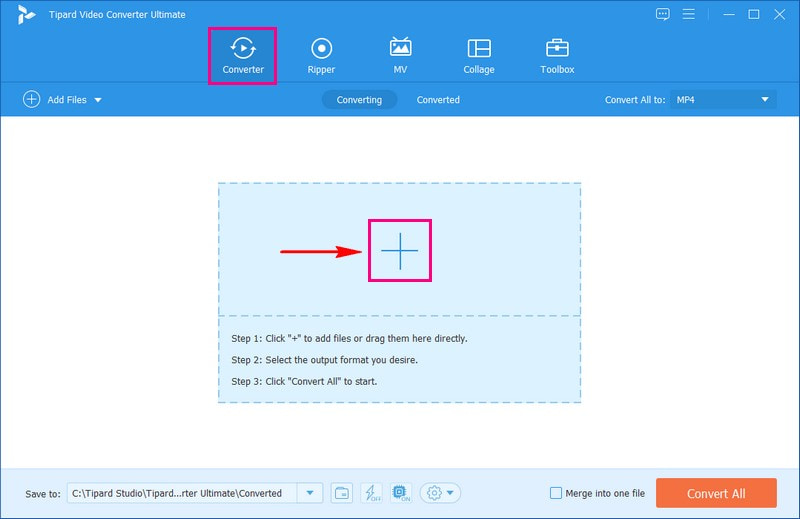
Step 3Head to the Profile drop-down menu. It is on the right corner of your imported video file. Please look or search M4V under Video.
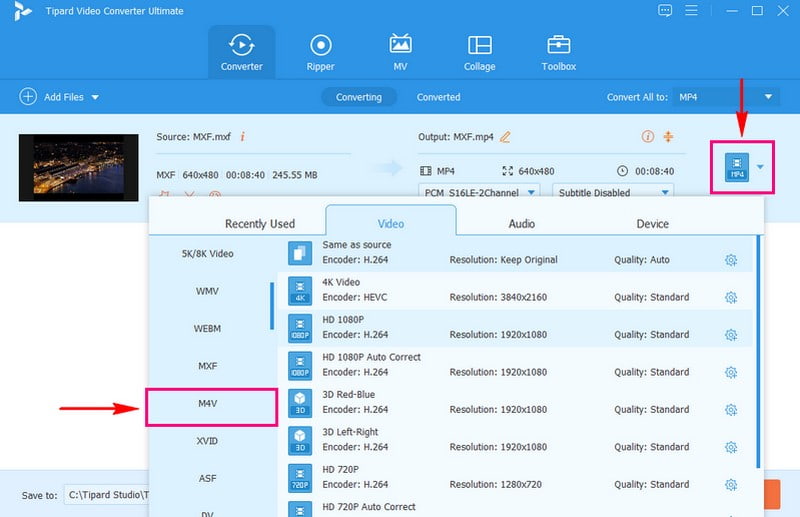
Step 4If you want to customize your output, click the Cogwheel button. Modify the Video Settings, such as Encoder, Resolution, Frame Rate, and Bitrate, according to your requirements. Besides that, you can change the Audio Settings, such as Encoder, Sample Rate, Channel, and Bitrate. When settled, press the Create New button to apply the changes.
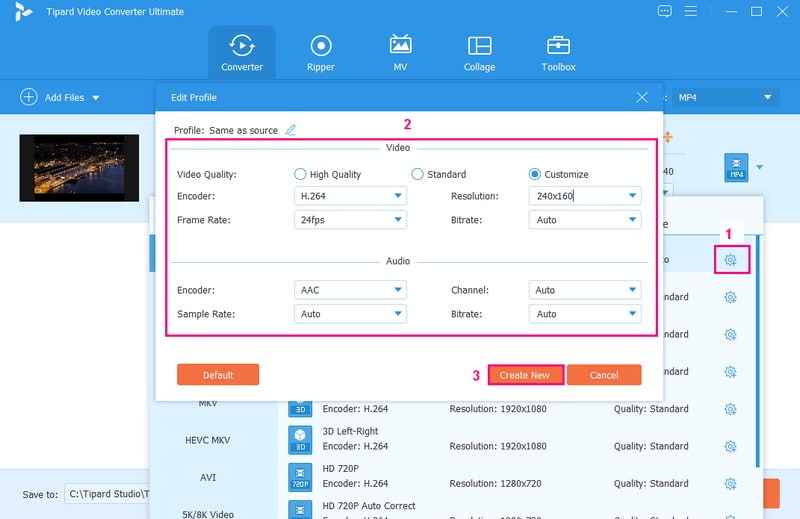
Step 5Click the Wand button if you want to refine your video before converting. You can access Rotate & Crop, Effect & Filter, Watermark, Audio, and Subtitle here. Once satisfied, hit the OK button to save the changes. Move to the Scissors button to remove your video's unnecessary portions. If you want to enhance the quality of your video, click the Paint button and do your thing.
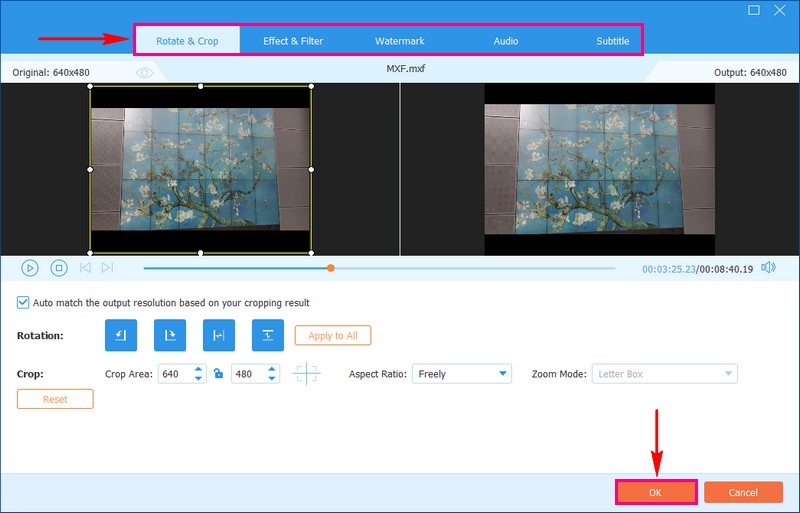
Step 6Hit the Convert All button to convert your MXF file to M4V format. Afterward, your converted video will be saved on your local drive.
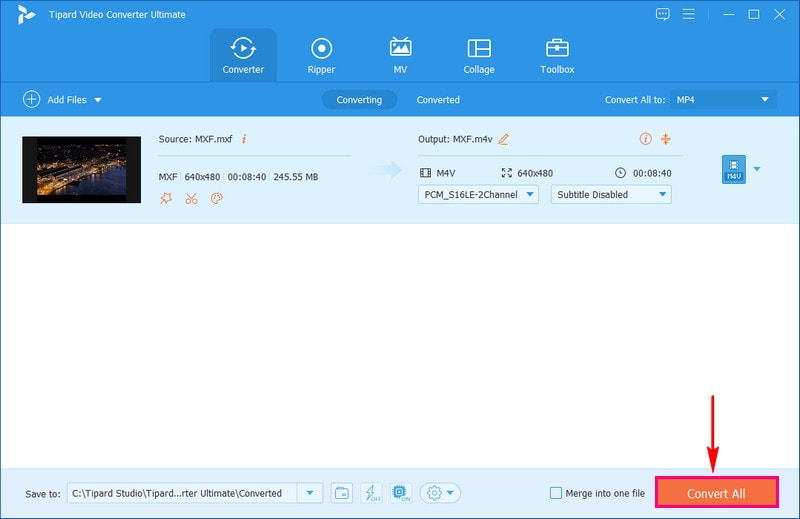
Part 3. Convert MXF to M4V With Online Tool
Are you looking for a hassle-free way to transform your MXF to M4V format without installing software on your computer? AVAide Free Video Converter Online is what you need!
AVAide Free Video Converter Online offers a user-friendly interface. You would not have to struggle with a learning curve. It supports numerous video formats, and one of them is M4V. Moreover, you can change the video and audio settings according to your preference. This web-based converter aims for efficient and speedy conversion. You do not have to wait too long to get your converted files.
Step 1Go to AVAide Free Video Converter Online's official website to access it.
Step 2Click the Add Your Files button to upload the MXF video file you wish to convert.
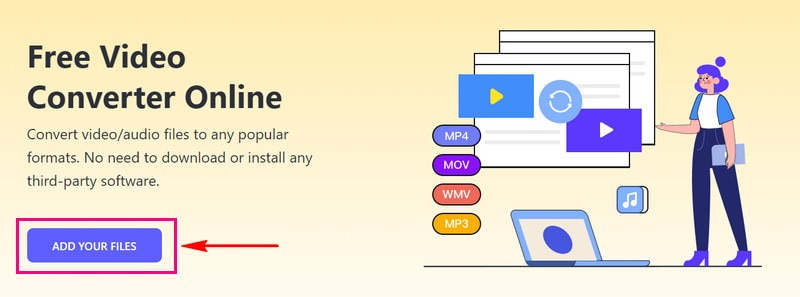
Step 3Select M4V from the list of formats presented at the bottom.
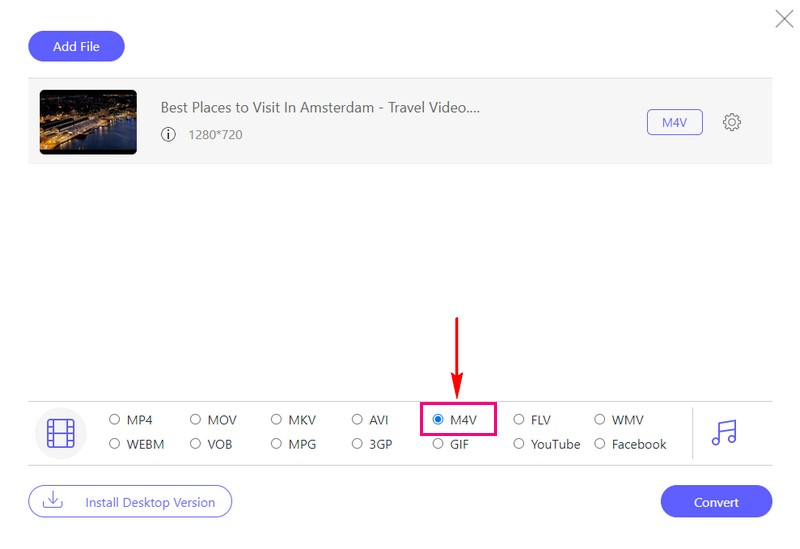
Step 4Press the Cogwheel button to modify Video and Audio Settings according to your preference. When settled, hit the OK button to apply the changes.
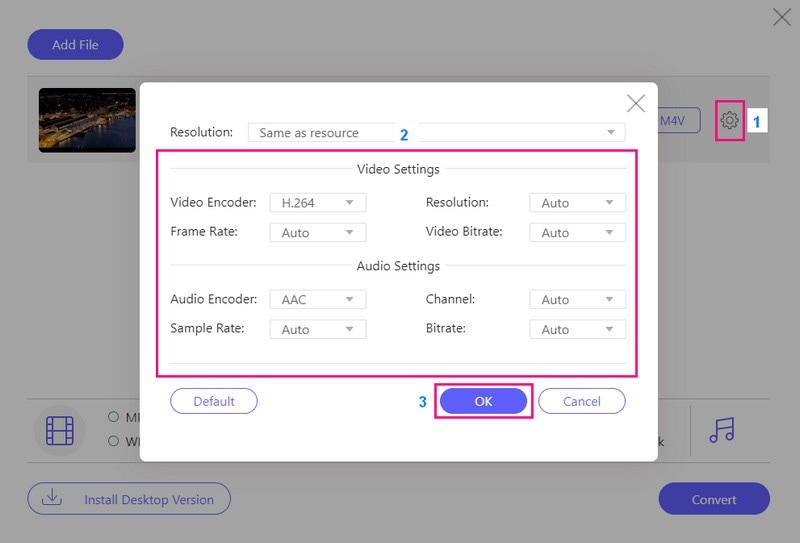
Step 5Once done, click the Convert button to begin the conversion process. Then, your converted M4V will be saved in your local folder.
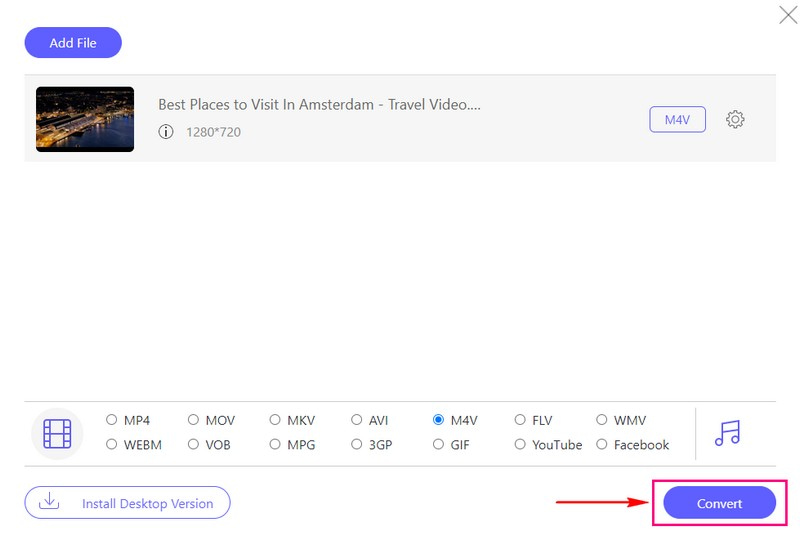
Part 4. Which is Better
Is MXF or M4V the better choice for you? Well, it depends on your needs. MXF is excellent for professionals. It is often used in TV and movie production because it keeps high-quality video. In contrast, M4V works well on iPhones, iPads, and Mac computers. It is often used for downloaded or streamed videos from places like iTunes. Therefore, it is excellent if you use Apple devices.
Part 5. FAQs about Converting MXF to M4V
Can I play MXF files on my smartphone or a standard media player?
Playing MXF files on everyday devices may require specialized software or conversion to a more standard format like MP4 or AVI.
Is MXF suitable for personal or consumer use, or is it mainly for professionals?
MXF is primarily used in professional video production and broadcasting. It can be used personally, but consumer-grade devices and software may only somewhat support it.
What makes MXF different from other video formats like MP4 or AVI?
MXF is designed to contain various media types. These include video, audio, subtitles, and metadata. It is favored in professional settings due to its ability to maintain high-quality media while preserving necessary metadata.
Is M4V a lossy or lossless format?
M4V files typically use lossy compression, like the H.264 codec. It balances video quality and file size, making them suitable for streaming and downloading.
Can M4V files be played on non-Apple devices?
While M4V is primarily designed for Apple devices, it can be played on some non-Apple media players and software. However, compatibility may vary, especially with DRM-protected M4V files.
If you ever need to convert MXF to M4V, especially for your Apple devices, consider AVAid Video Converter. It is an easy-to-use tool that ensures your videos play smoothly without compromising quality. Plus, it is user-friendly and designed to make your video conversion experience hassle-free. Give it a try and enjoy your MXF videos in M4V format effortlessly!
Your complete video toolbox that supports 350+ formats for conversion in lossless quality.



 Secure Download
Secure Download


