Nowadays, people love to take videos to keep memories and moments. Yet, videos also come in various formats and sizes. Thus, transferring and sharing large videos via mail, over the internet, or other sources became challenging. In such cases, the need to reduce the size of the video is increasing. If you’re one of those who want to compress your video, look no further. Here, we list down the video file size reducer tools you can use. Read this post to learn the important details when choosing the best tool.
Part 1. Top Free Video Compressor Online
1. Clideo
Clideo is an online platform that lets users quickly reduce their videos' file size. As an online tool, it works with almost all web browsers. It also supports various websites, such as Facebook, Twitter, YouTube, and more.
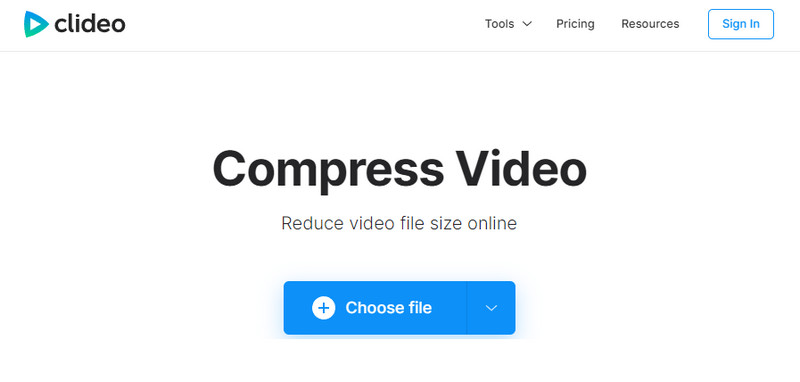
Features
◆ It supports several video formats.
◆ Allows users to crop videos.
◆ Offers customizable video settings and options.
◆ Cloud-based tool.
◆ Users can upload up to 500 MB size of the video.
◆ It protects your file using an SSL certification.
- Pros
- Easy-to-use online tool.
- Web-based, with no need for software installation.
- Option to customize video settings.
- Works with the popular video formats.
- Cons
- Limited to a certain amount of free usage per day.
- No extra features like editing and converting.
Price: Free with limitations; Premium - $9 (Monthly); Premium - $6 (Annual)
Supported Video Formats: MP4, MOV, WMV, AVI, WEBM, FLV, MKV, MPG, MPEG, MTS.
2. Veed.io
Veed.io is a multifunctional online tool that includes a video size compressor feature. The platform also offers video editing, collaboration, and sharing tools. To save space on your device and make your video shareable, use Veed.io.
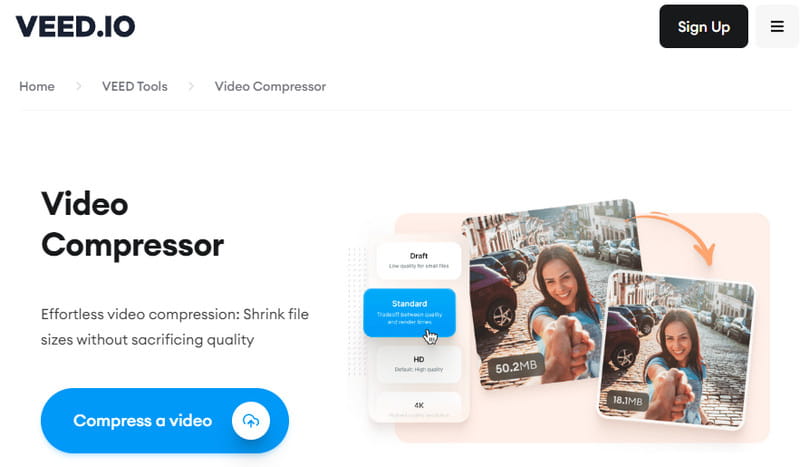
Features
◆ Video compression
◆ It offers video editing tools, like adding transcriptions, effects, or filters.
◆ It has collaboration features.
◆ Direct sharing to social media platforms.
- Pros
- Simple to use.
- Easy sharing to different social media platforms.
- A comprehensive suite of video editing and compression tools.
- Collaboration options for team projects.
- Cons
- The free version has limitations.
- There is a watermark. To remove it, users need to pay.
Price: Free with limitations; Basic - $12 (Monthly); Pro - $24 (Monthly); Business $59 (Monthly); Enterprise - $100 (Monthly)
Supported Video Formats: MP4, AVI, MOV, WMV, MKV, FLV, and more.
3. Video Candy
Video Candy is a straightforward video compressor online. It is designed for quick and hassle-free video compression. Using it, you can compress up to 1.5GB of video without any issues. It also offers various video editing features.
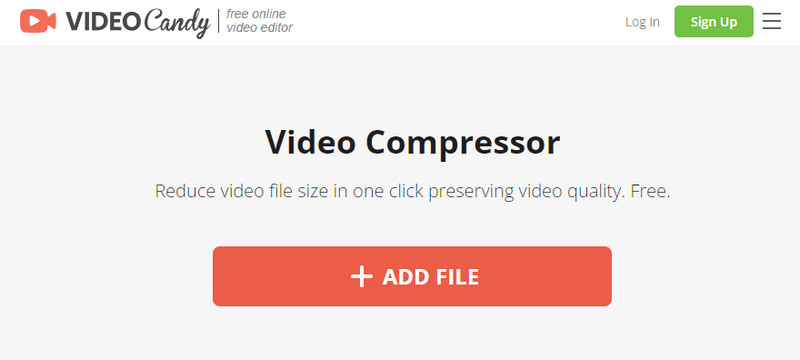
Features
◆ Support almost all popular video formats.
◆ Works on all types of devices, like mobile phones and computers.
◆ Quick data processing because of its innovative compression algorithms.
◆ Users can crop, trim, and convert their videos.
◆ Removing audio from the compressed video is also possible.
- Pros
- Quick and easy compression procedure.
- No watermarks on compressed videos.
- User-friendly interface.
- Cons
- A network connection is required.
- Limited advanced customization options.
Price: Free
Supported Video Formats: MP4, MOV, AVI, MKV, WebM, and many more.
Part 2. Video Size Reducers with No Watermarks on Desktop
AVAide Video Converter
If you want watermark-free video compression software, AVAide Video Converter is the perfect tool. The tool offers an extensive set of features and functionalities. Using it, you can convert, rip, make MV, and collage. Aside from being the most comprehensive media converter, it also excels in video compression. In fact, it supports 300+ file formats. This means you can compress any video format that you want. Check out the key features of AVAide Video Converter and how to use it below.
Key Features:
- Convert media files to over 300 various formats.
- Straightforward and easy-to-use interface.
- The tool offers extensive video editing tools.
- It allows importing standard, HD, 4K, and 8K videos.
- It also has a multifunctional toolbox that has a Video Compressor option. It enables users to compress their videos to a smaller size.
- Compress and convert videos up to 30× faster.
How to use AVAide Video Converter to Reduce Video Size:
Step 1First, download and install the AVAide Video Converter on your Windows/Mac computer. Once done, launch the tool.

TRY IT FREE For Windows 7 or later
 Secure Download
Secure Download
TRY IT FREE For Mac OS X 10.12 or later
 Secure Download
Secure DownloadStep 2On the tool’s main interface, choose the Toolbox option at the upper menu. From the Toolbox’s page, select the Video Compressor option.
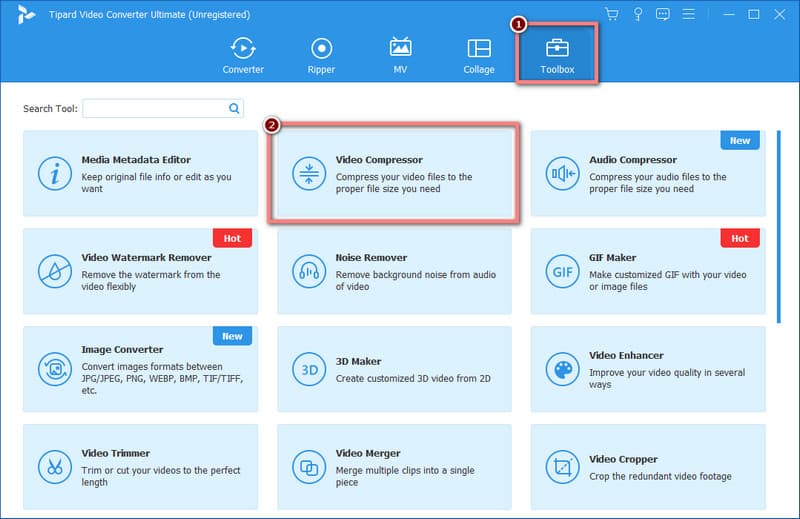
Step 3Then, you will be directed to the importation window. From there, hit the Plus button to add the video you wish to compress.

Step 4After that, you have the freedom to customize the video settings of your media file. Then, you can hit the Preview button to check the future output of your video. Then, choose where to save the compressed video. When you’re satisfied, click the Compress button.
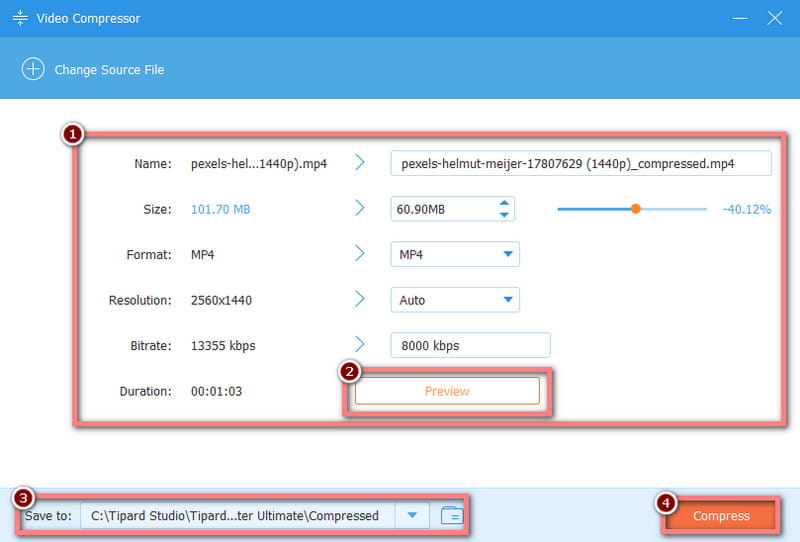
Step 5Wait until the compression process is finished. Finally, your video will be available with no watermark. That’s it!
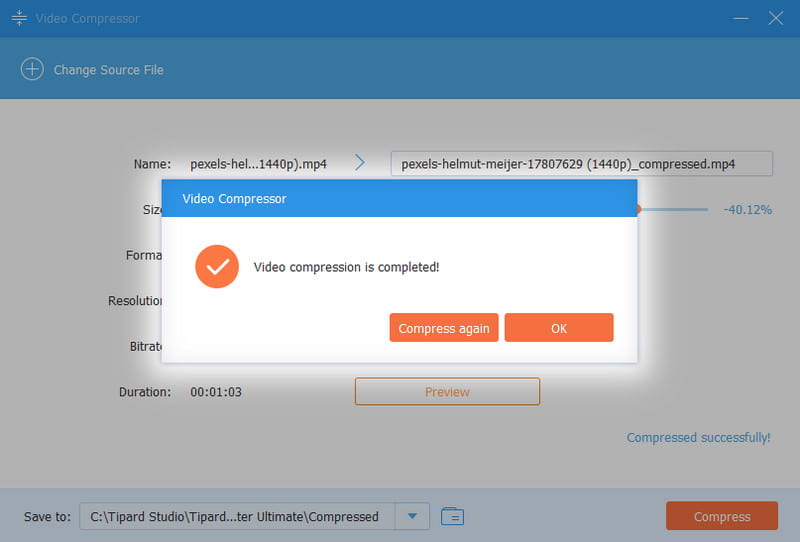
Any Video Converter
Another tool you can use as a video size decreaser with no watermarks is Any Video Converter. With this tool, you can customize factors such as resolution, bitrate, frame rate, and many more. Most of the time, these are the main reasons why you have a large video file size. You can adjust these factors to achieve your desired file size. Here are the tool’s features, pros and cons.
Features
◆ Serves as a DVD converter/creator, screen recorder, and video editor.
◆ It offers video editing tools like trimming, cropping, and rotating videos.
◆ Supports various formats.
- Pros
- Video editing options.
- Easy-to-use and intuitive interface.
- It can be used on Windows, Mac computer, and Android.
- Cons
- Not all features are available on the trial version.
Part 3. Video Compression Apps for iOS and Android
Video Compress - Shrink Vids (iOS)
Video Compress - Shrink Vids is designed to reduce the file size of a video on iOS devices. Using this tool, you can shrink your videos to send or share them on WhatsApp or iMessage or post them on Facebook.
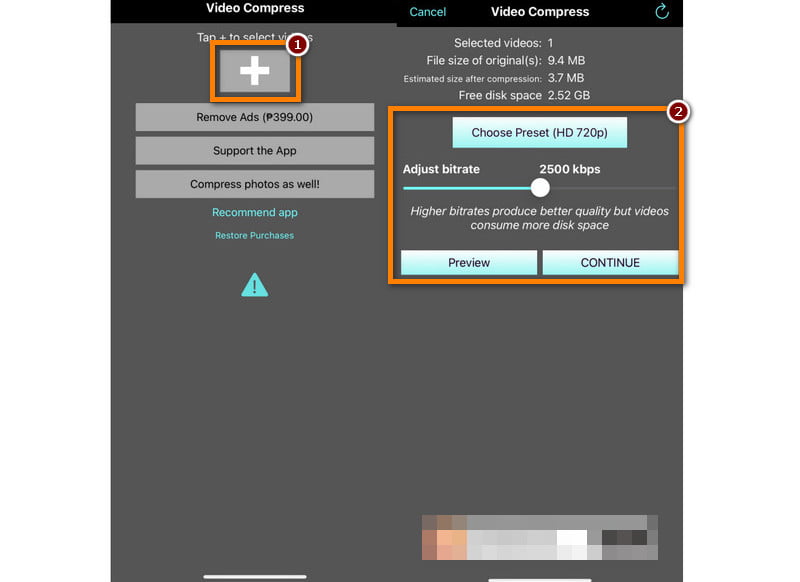
Features
◆ Video compression functionality for shrinking video files.
◆ User-friendly and intuitive interface.
◆ Support various video formats.
◆ Customizable compression settings.
◆ Typically, it does not add watermarks to compressed videos.
- Pros
- Efficient batch processing for time savings.
- Offers options to maintain reasonable video quality while reducing file size.
- Supports multiple video formats, enhancing versatility.
- Cons
- It slows down when users are importing large files to compress.
- The free version has limitations in terms of usage or file size.
- It could contain ads or offer in-app purchases for additional features.
Video Compressor Panda Resizer (Android)
One great video compression tool option for Android users is the Video Compressor Panda Resizer. Aside from being a video compressor, it offers additional features and options. Here are the features, including their pros and cons.
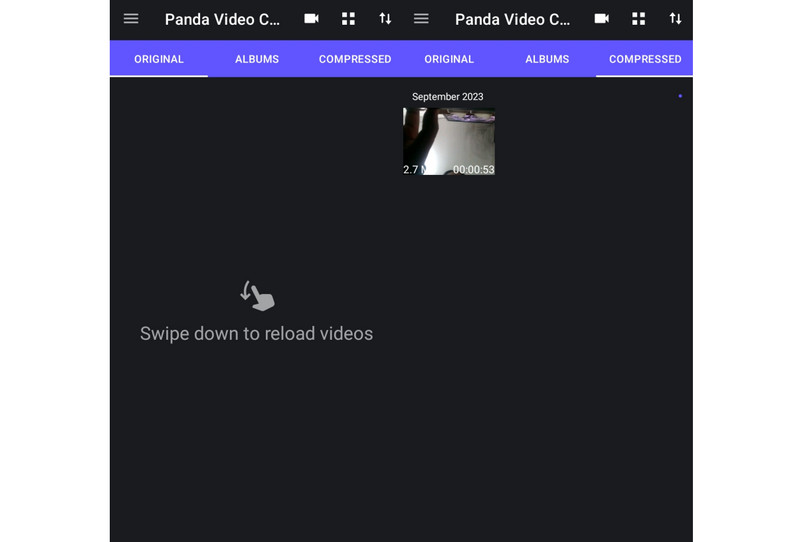
Features
◆ Video compression capabilities.
◆ Easy to navigate interface.
◆ Offers preset resolutions for compressed videos.
◆ Saves space on devices.
- Pros
- Batch compression option.
- Easy to use.
- Adjustable video settings, including resolution, bitrate, and format.
- Support multiple video formats.
- Cons
- The tool contains ads.
- Sometimes, the video’s audio gets removed after the compression.
| Tool | Supported Input Formats | Supported Output Formats | Export Videos with Watermarks | Compression Quality | Compression Capability |
|---|---|---|---|---|---|
| AVAide Video Converter | Almost all popular video formats, such as MP4, MOV, MKV, AVI, AVI, etc. | MP4, WMV, MOV, WOB, 3GP, WebM, MPEG, and many more. | No | Excellent | Comprehensive video conversion and compression capabilities. |
| Any Video Converter | MP4, AVI, MOV, and more. | MP4, MOV, MKV, AVI, FLV, WebM. | No | Good | Multi-purpose video converter includes compression feature. |
| Clideo | MP4, MOV, AVI, and more. | MP4, AVI, MOV, WMV, WebM, FLV, and more. | Yes | Good | Online and general-purpose compression. |
Part 4. FAQs About Top Video Size Reducer
Will compressing 10GB video to 1GB make the quality loss?
Of course, yes! Compressing a 10GB video to 1GB will almost certainly result in losing quality. Compression involves reducing the file size by removing or encoding some of the video data. Thus, it can lead to a decrease in image and audio quality. The extent of the quality loss is based on the compression settings and the codec used for compression.
Definitely, yes. While VLC is intended for playing media files, it lets you compress video files. However, it is not an ideal tool for compressing video files.
How do I send an 11 GB video by email?
Sending an 11GB video through email is not practical as most email services have limitations in file size. To send an 11 GB video file, you have to compress it using a video size changer. One such tool is AVAide Video Converter’s Video Compressor feature. Please refer to the previous step for using the tool.
Can Windows Media Player compress video files?
Unfortunately, Windows Media Player does not have a built-in compression feature. If you wish to compress a video on your Windows PC, you need to use third-party software. AVAide Video Converter is among the best and most highly recommended video compressors.
To wrap up, compressing large video file sizes is now relatively easy. Each video compression app we have listed in this post offers unique features. With the pros and cons we have included, you can easily distinguish the best video size reducer that suits your needs. Nevertheless, AVAide Video Converter stands out among the list of video compression programs. Apart from the video compression it offers, it also works as a video maker, converter, editor, and more.
The most comprehensive media converter to convert video & audio & DVD without quality loss.




