There are some reasons why you need to write digital videos and movies to playable Blu-ray discs. Once you downloaded 4K movies, for example, burning a Blu-ray disc is a good idea to free up space on your computer. Moreover, that makes it convenient for sharing your favorite movies with your friends. It is more complicated to burn videos to Blu-ray with chapters, but you can follow our guide to complete the job easily.
Part 1. Burn a Video to Blu-ray Disc with Imgburn
To burn a playable Blu-ray, you need a Blu-ray burning program since the built-in feature on either Windows or Mac can only make data discs. Imgburn is the freeware to burn HD videos to a Blu-ray disc without paying a penny. However, it cannot convert videos to Blu-ray formats. Therefore, you need tsMuxeR to convert videos to Blu-ray format first. This process is called muxing.
How to Convert Video Files to Blu-ray Format with tsMuxeR
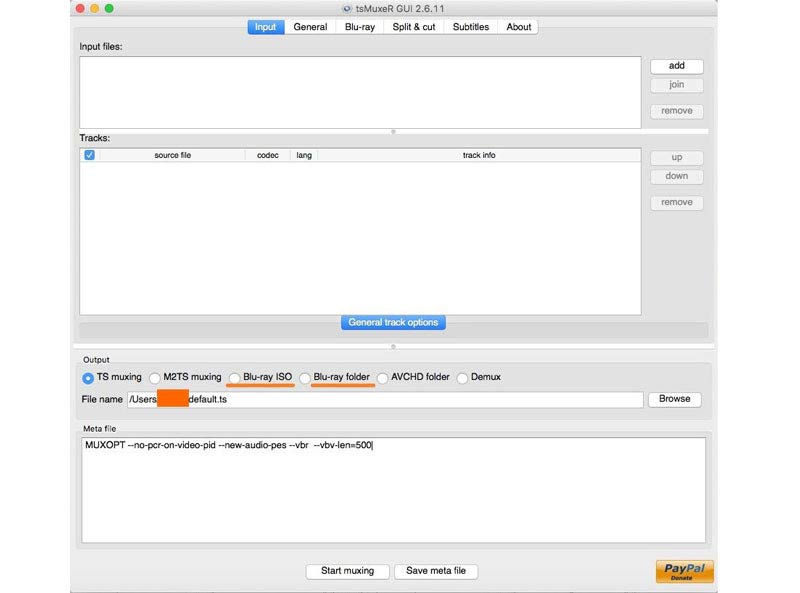
Step 1Open the video to Blu-ray converter, go to the Input tab, and click the add button on the upper right side. Add the video files that you want to burn on a Blu-ray disc.
Step 2Next, locate the Output section at the bottom, and select Blu-ray ISO or Blu-ray folder. The former will create an image file for burning on a Blu-ray disc directly. The latter will make a Blu-ray folder. Imgburn supports both of them.
Step 3Hit the Browse button and set a directory to save the result. Bear in mind that the location must have enough space to store the output. At last, click on the Start muxing button at the bottom to begin converting videos for burning on a Blu-ray disc.
How to Burn Videos to Blu-ray Using Imgburn
Step 1Insert a blank Blu-ray disc into the internal or external Blu-ray drive. Then run the free video to Blu-ray burning software. You can download Imgburn from the official website for free.
Step 2Choose Write image file to disc or Write files/folders to disc in the home interface depending on your file format.
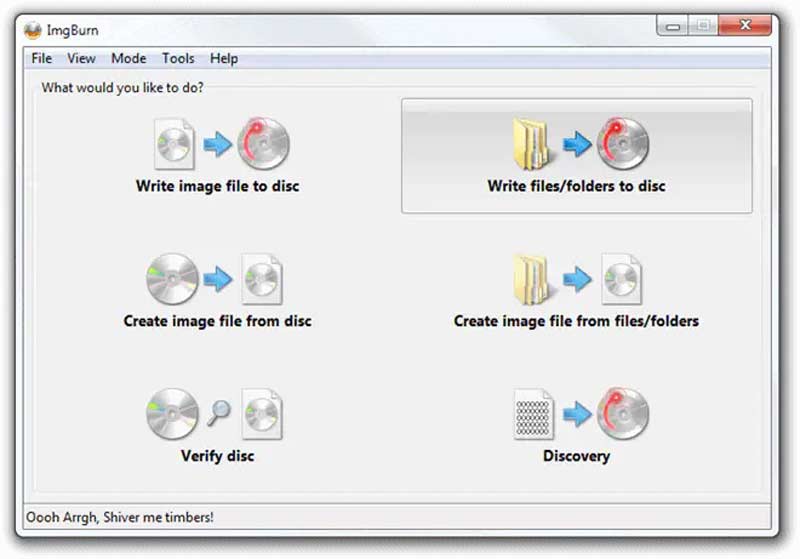
Step 3Then click the Folder icon in the Source section and open the ISO image file or Blu-ray folder created by tsMuxeR.
Step 4Pull down the option under the Destination section, and select the blank Blu-ray disc.
Step 5Navigate to the right panel, head to the Device tab, and set the Write Speed. Then go to the Options tab, and adjust File System to UDF. Switch to the Labels tab, and set the Volume Label of the Blu-ray disc.
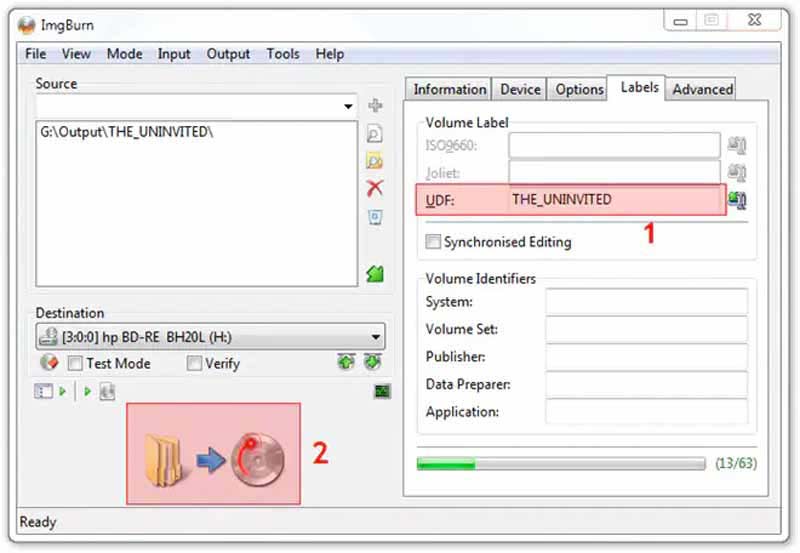
Step 6As long as you are done with settings, click the big Burn icon at the bottom. If prompted, tick the checkbox of Content-type, and hit OK to initiate burning videos to Blu-ray with Imgburn immediately.
Part 2. Burn a Video to Blu-ray with Chapter
Is there any way to burn videos to Blu-ray with chapters directly? The answer is Tipard Blu-ray Creator. As a Blu-ray creator, the software streamlines the workflow. Moreover, there are bonus features to create playable Blu-ray like professionals.
- Burn videos, ISO, and Blu-ray folder to Blu-ray discs.
- Customize Blu-ray menus and chapters easily.
- Include a built-in media player and a video editor.
- Support almost all video and audio formats.
How to Burn Videos to Blu-ray with Chapters Directly
Step 1Open videos
Launch the video to Blu-ray converter after you install it on your computer. Click the Add Files menu and open the videos that you want to burn on a Blu-ray disc. If you need to retouch a video, select it and click the Edit menu. You can also add audio tracks or subtitles to videos.
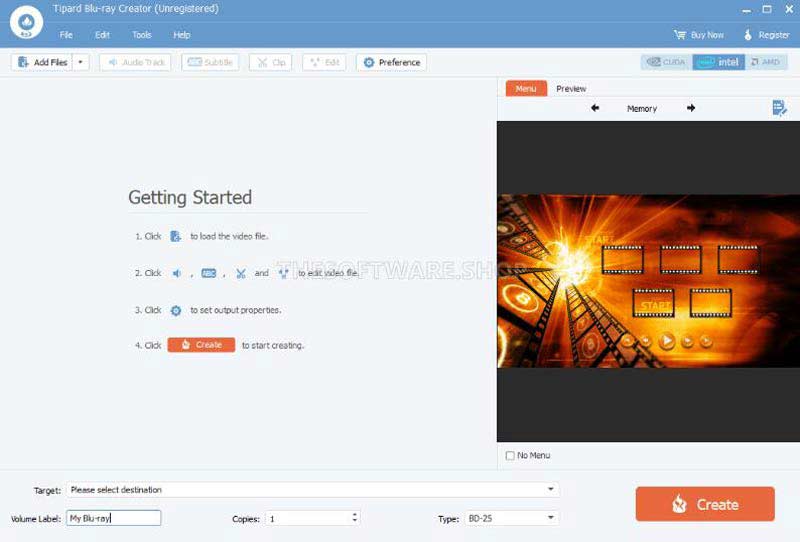
Step 2Apply the Blu-ray menu
Adjust the order of the chapters on the list. Move to the right side, and go to the Menu tab. Select your favorite template, and customize the background, titles, and buttons on the menu. Hit the Save button to confirm the Blu-ray menu.
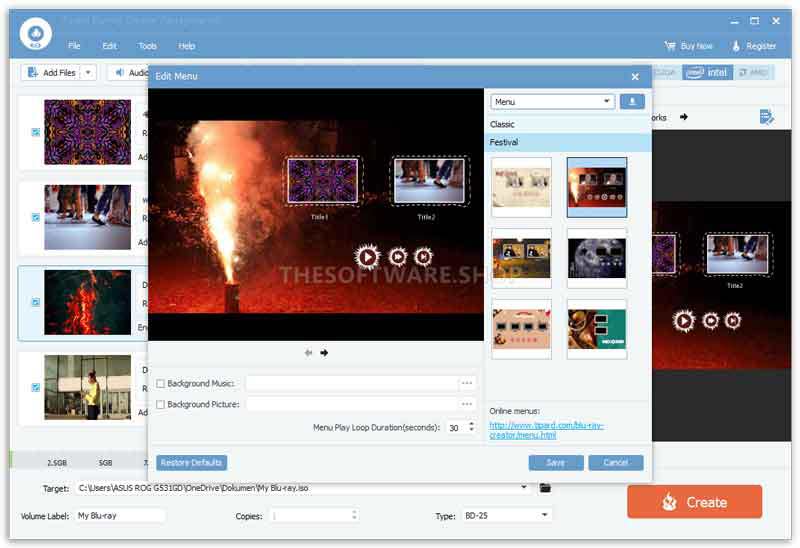
Step 3Burn videos to Blu-ray with chapter
Switch to the Preview tab, and preview the result. If you are satisfied, click the Create button to begin burning videos to Blu-ray with chapters directly.
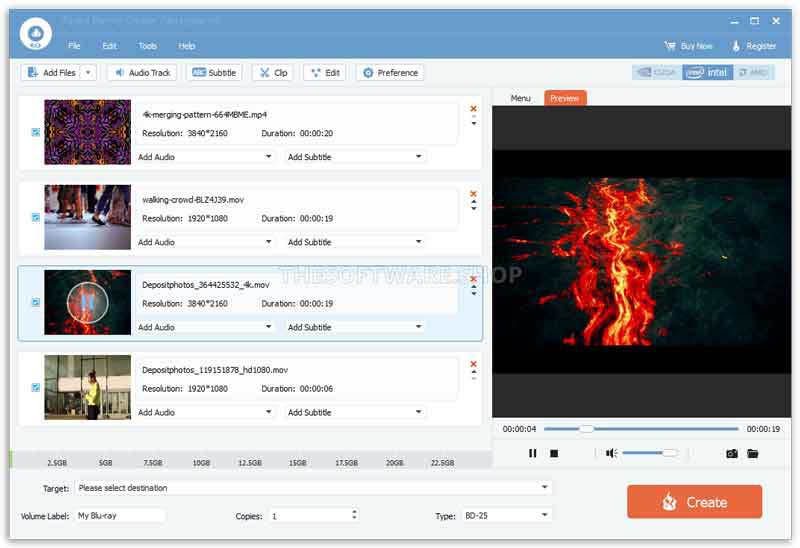
Compare Two Methods of Burning Video to Blu-ray with Chapter
- Price
- Workflow
- Blu-ray menu support
- Edit chapters
- System requirement
- Input formats
- Bonus features
| Imgburn | Tipard Blu-ray Creator |
| Free | $33.15 per year or $50.15 lifetime |
| Need to convert videos to Blu-ray with tsMuxeR first | Burn videos to Blu-ray directly |
| No | Yes, the software offers customizable menu templates |
| No | Yes. Users can adjust the order and add or delete chapters |
| Windows 10/8/7/XP/Vista/2000 | Windows 11/10/8/7 |
| ISO and Blu-ray folder | ISO, Blu-ray folder, digital video formats |
| No | Include a video editor |
Part 3: FAQs about Burning Video to Blu-ray with Chapter
What is the best Blu-ray burner software?
The answer is dependent on your situation. If you have a limited budget, free Blu-ray burning software is the best choice, such as Imgburn, BurnAware, and more. For beginners and average people, Tipard Blu-ray Creator, Express Burn, and DVDFab Blu-ray are good choices.
Is Imgburn safe to use?
According to our research, Imgburn is safe and secure if you download it from the official website. It is verified by Kaspersky and Malwarebytes. However, it may include malware if you download it from other websites.
Can Windows and Mac burn videos to Blu-ray?
The built-in feature can only burn data Blu-ray discs. If you convert your videos to Blu-ray ISO image, you can write it on a blank Blu-ray with the built-in feature.
This guide has discussed how to burn videos to Blu-ray with chapters. Each single-layer Blu-ray has a 25GB capacity. However, an HD movie is about 1.4GB. In other words, a Blu-ray disc can store several movies. With chapters, you can decide to watch which movie instead of viewing from beginning to end. Imgburn allows you to do the job for free, while Tipard Blu-ray Creator offers more useful features. If you have other problems with this topic, please leave a message below.
Full-featured multimedia player to play Blu-rays, DVDs, 4K UHDs, and other video/audio files.



 Secure Download
Secure Download


