Even the best snap can be blighted by a blurry photo, but understanding how to fix blurry images can bring them back into focus. This tutorial will expose common sources of image blurriness, discuss different forms of blur and provide practical steps to enhance your photographs. You will find effective ways to make sharper-looking pictures regardless of whether you are dealing with camera shakes, out-of-focus shots or lens issues.
Part 1. Causes of Blurry Images
Blurred images can result from many different factors and can affect overall sharpness and clarity. This section highlights common causes, from shaky camera movements to focus problems, lens faults, and digital zoom.
• Camera Shake: Unsteady hands or movement during the capture can lead to an image needing more sharpness.
• Out of Focus: If a camera does not adequately focus on itself or its subject, it produces blurred images.
• Low Shutter Speed: A slow shutter speed may cause motion blur in the picture in low light conditions or when capturing moving subjects.
• Lens Issues: Dirty or damaged lenses may cause blurriness. Lens quality or using an inappropriate lens for a given situation could also affect the sharpness of pictures.
• Subject Movement: Motion blur arises from the subject being in motion while the photo is taken.
• Incorrect ISO Settings: These settings might introduce noise and grain, consequently appearing as blurry images.
• Poor Image Stabilization: Handheld shots need to be more apparent due to a lack of a proper or insufficient image stabilization system.
• Compression Artifacts: Extreme compression and resizing reduce details, blurring their appearance.
Part 2. Different Types of Blur and Their Impact on Image Quality
Here is a table summarizing different types of blur and their impact on image quality:
| Type of Blur | Description | Impact on Image Quality |
| Motion Blur | It is caused by the movement of the camera or subject during exposure. | Creates a streaking effect, reducing sharpness and detail. |
| Out-of-Focus Blur | Occurs when the camera fails to focus on the subject properly. | This leads to soft, indistinct edges and a lack of clarity in the subject. |
| Gaussian Blur | A software-induced blur that smooths out image details. | Often used for artistic effect but can reduce overall image sharpness. |
| Lens Blur | It is caused by imperfections in the lens, such as dirt or scratches. | Results in uneven sharpness, especially around the edges of the image. |
| Bokeh | A type of blur related to the aesthetic quality of out-of-focus areas. | It can enhance the subject by blurring the background and adding depth. |
| Depth of Field Blur | Occurs when only a portion of the image is in focus due to a shallow depth of field. | Emphasizes the subject by isolating it from the background. |
| Zoom Blur | This is created by zooming the lens during exposure, causing radial streaks. | Produces a dramatic, dynamic effect but reduces overall clarity. |
Part 3. How to Fix Blurry Photos
1. AVAide Image Upscaler (Recommended)
AVAide Image Upscaler is an AI-powered online tool that improves and resizes images without losing their quality. It automatically sharpens blurry photos by removing noise, sharpening details, and increasing resolution. This software is particularly effective for photographing people, products, animals, cars and graphics.
Key Features:
• Automatically enhances picture quality through blurring and noise removal.
• Offers upscaling options up to 8×, improving clarity and detail.
• No cost on usage- no watermarks on images, ensures 100% data security.
• The user-friendly interface is suitable even for newbies and advanced users.
• Final images are free from any watermarks.
How to Use:
Step 1Open your web browser, then go to the official website of AVAide image upscaler
Step 2Afterward, you can upload your photo from the computer to AVAide Image Upscaler by clicking the Choose a Photo button.
Step 3Once uploaded, this tool will upscale and improve your online photo automatically; choose between Magnification options like 2×, 4×, 6× or 8× to get what you want.

Step 4After you have processed the enhancement, click the Save button to download the clear and enlarged image to your computer.

2. Fotor
Fotor is a user-friendly app for editing photos and solving issues such as blurring. Fotor automatically improves the image quality of the photo so that it becomes clearer and more detailed. Although this program has practical basic tools, other advanced options may ensure the highest possible quality results.
How to Use:
Step 1Start by downloading Fotor on your device.
Step 2Click the + button to select the blurred photo you want to improve.
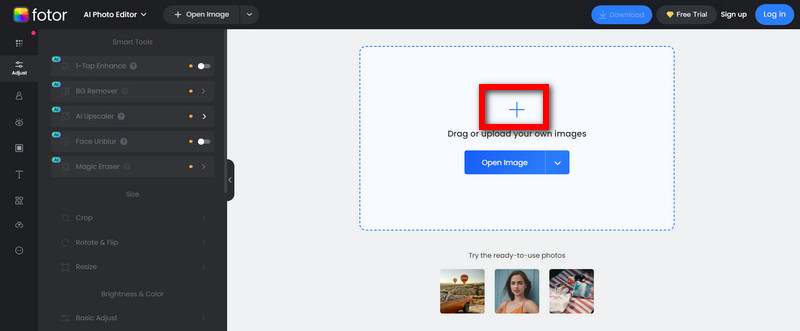
Step 3On the bottom toolbar, select Face Unblur. This will unblur your picture instantly, and a clearer one will appear seconds later.
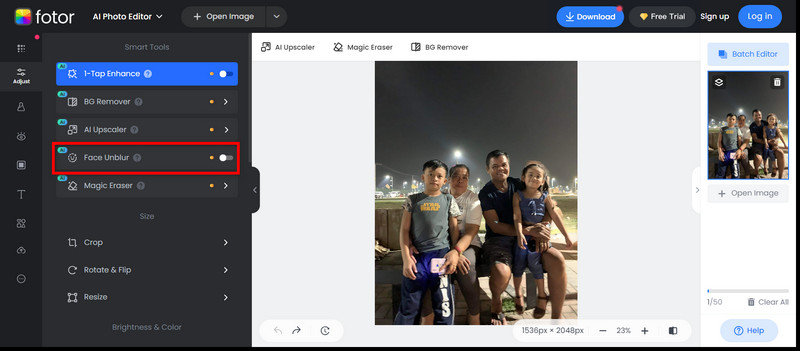
Step 4When done, click Download to save your enhanced image at full resolution in HD quality.
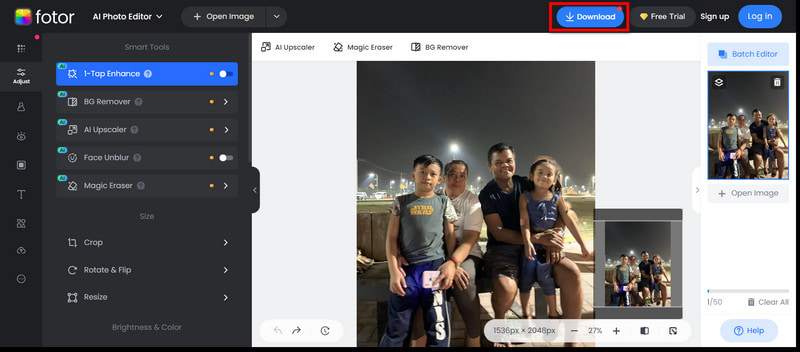
3. PicWish
PicWish is an online tool that fixes blurry or sharpens images in just one click. It enhances photographic clarity, whether old portraits, product pictures or generic snaps requiring greater detail.
How to Use:
Step 1Firstly, take a blurry picture from your photo library directly into PicWish.
Step 2PicWish’s AI will enhance the photo with one click and reduce the blurring within three seconds.
Step 3Once the photo has been processed, download the repaired image to your device and share it on your social channels.
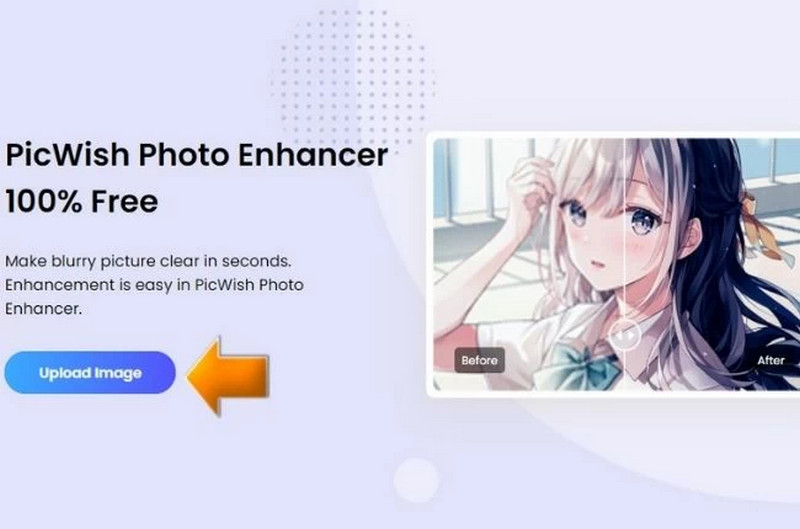
4. Picsart
With simple tools, Picsart is user-friendly for enhancing blurred pictures. The program has been improved, so you can easily make your images more transparent and improve image quality.
On the Web:
Step 1Press the AI Enhance tool on the picsart website. Select a photo from your library that you would like to foster its clarity.
Step 2In the Photo Editor interface, click on AI Enhance to allow the AI to improve image clarity automatically.
Step 3Check if any other adjustments need to be made using the internal editing tools provided by Picsart after enhancement.
Step 4Once satisfied, click Export, then Download to keep your newly clarified photograph.
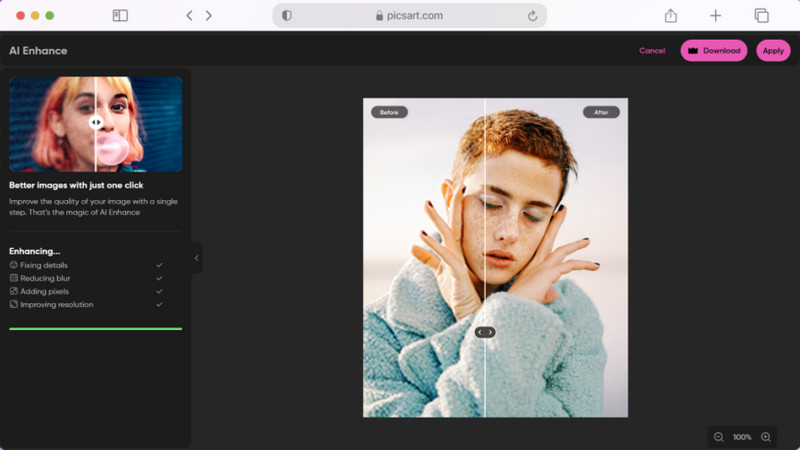
On Mobile:
Step 1Just start by clicking the + sign button for a new project.
Step 2Select any blurry photo from your library that you want to improve.
Step 3From the Tools Menu, select AI Enhance to have an instantly clarifying image.
Step 4Finally, click Next and then Save for you to download your improved photograph.
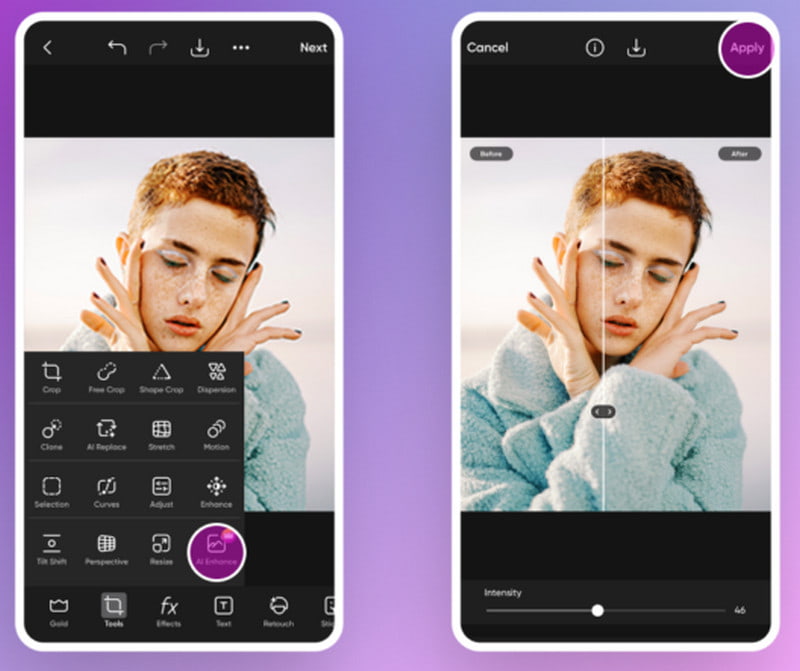
5. VanceAI
VanceAI software is mainly used to unblur images by sharpening them easily and quickly. It has excellent functionality in addressing motion blur, focusing problems and enriching details of an image.
How to Use:
Step 1Choose the Sharpen Now button to take a picture that is not clear or select from your gallery.
Step 2Depending on the type of blurriness in your photo, choose from one of their models: Standard, Lens Blur, Soft Blur or Motion Blur, and click Start to Process to begin improving your image.
Step 3After processing, preview the enhanced image to check for clarity improvements. If satisfied, download the sharpened photo onto your device.
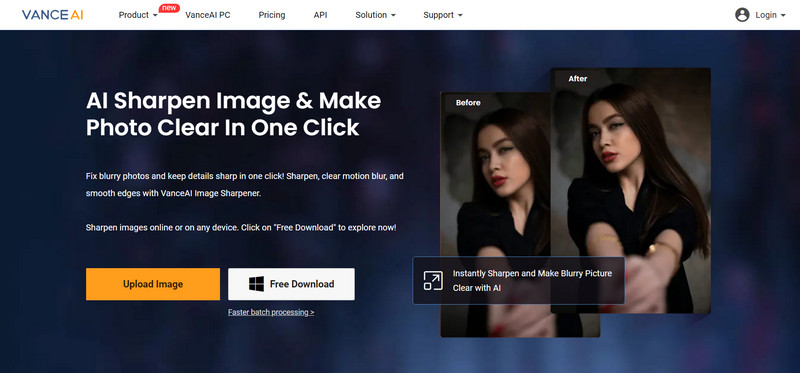
Bonus: How to Avoid a Blurred Picture
1. Be Still:
• Hold the camera with two hands close to your body and elbows tucked in for stability.
• If necessary, lean against something solid or place both arms on it where you can rest.
2. Use A Tripod Instead:
• Ensure the tripod is stable at its extended leg length’s maximum ends.
• Begin boosting the tripod’s thicker sections first for higher-angle shooting.
3. Increase Shutter Speed: Use a faster shutter speed to avoid motion blur. 1/500 or faster is the best for fast-moving subjects.
4. Use a Self-Timer or Remote Control: A self-timer or remote control can help eliminate camera shake, especially when taking long exposure shots.
5. Lower Your ISO: Use low ISO settings to avoid noise and maintain clarity in pictures, particularly in bright conditions.
6. Turn On Image Stabilization: If available, activate image stabilization to reduce camera shake, but you might want to turn it off while using a tripod.
7. Clean Your Lens: Regularly clean your lens to remove fingerprints and smudges that can affect the sharpness of the picture.
Indeed, an AI blurry image enhancer is all it takes to turn your blurred photos into sharp, clear images. Simply understanding what causes and types of blur are and using advanced tools like AVAide Image Upscaler will significantly improve your photo quality. Whether you decide on AI-powered solutions or manual adjustments, there is a way back to crystal-clear images. Use these methods to improve your photos while keeping their visual impact intact.

Our AI technology will automatically enhance the quality of your images, remove noise and fix blurry images online.
TRY NOW



